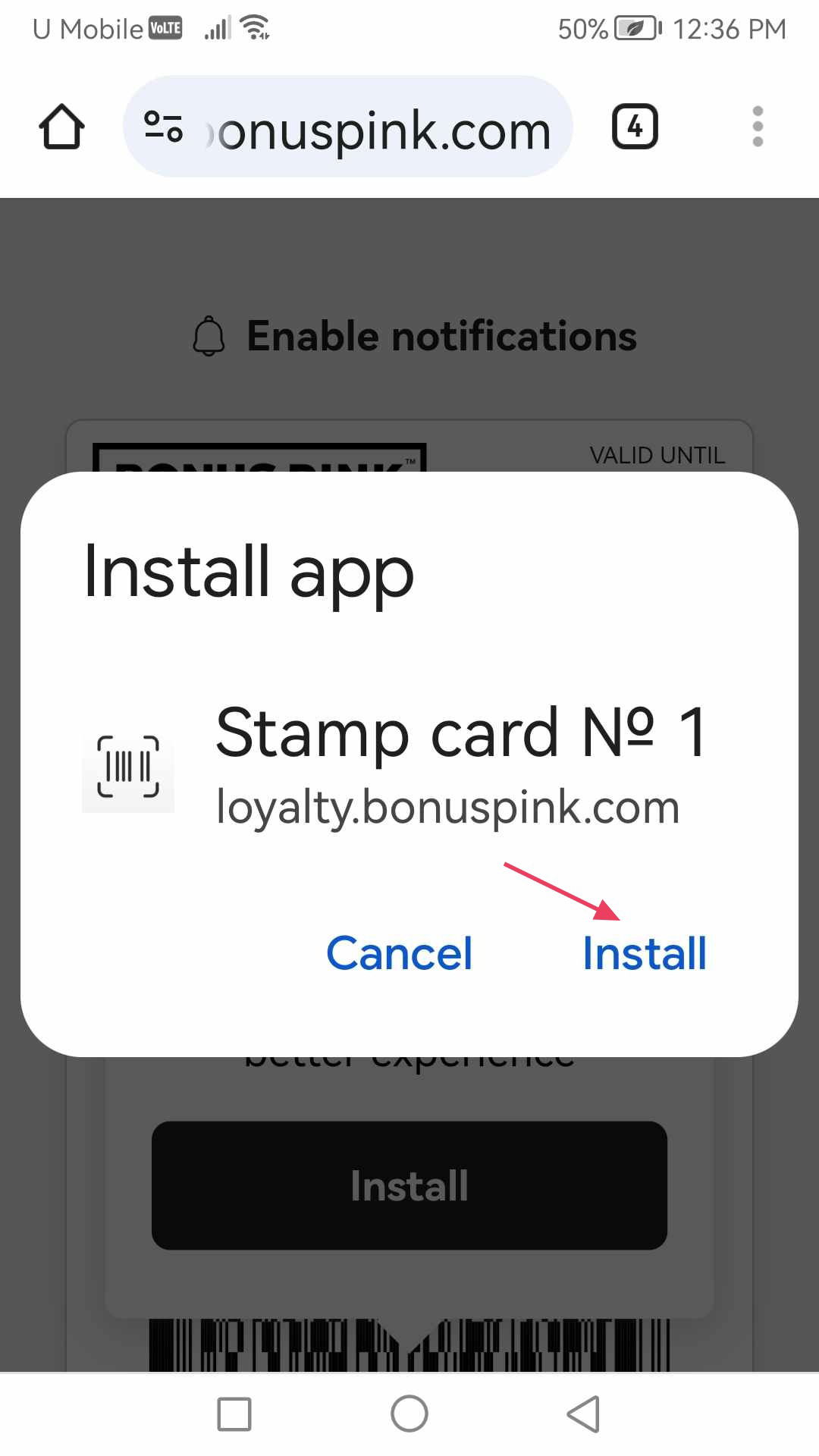Learn how to install PWA cards on your Android device
Bonus Pink > Left-Hand Menu > Cards > Select Card
1. Follow the above-mentioned workflow to land on the Card Information section.
2. Scan the QR code from your Android device. This takes you to the Card Issuing Form.
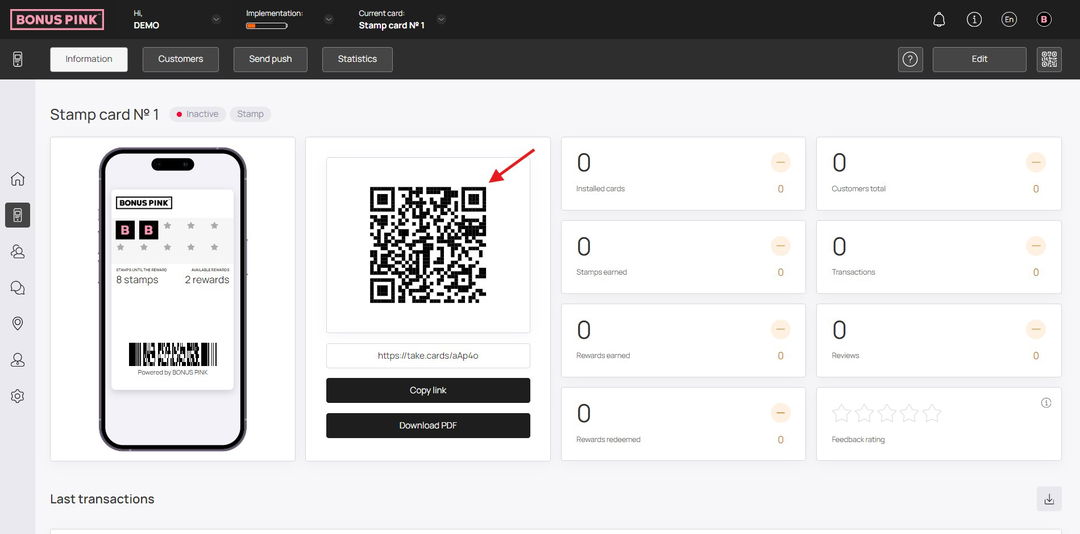
3. Use the First Name field to record your first name.
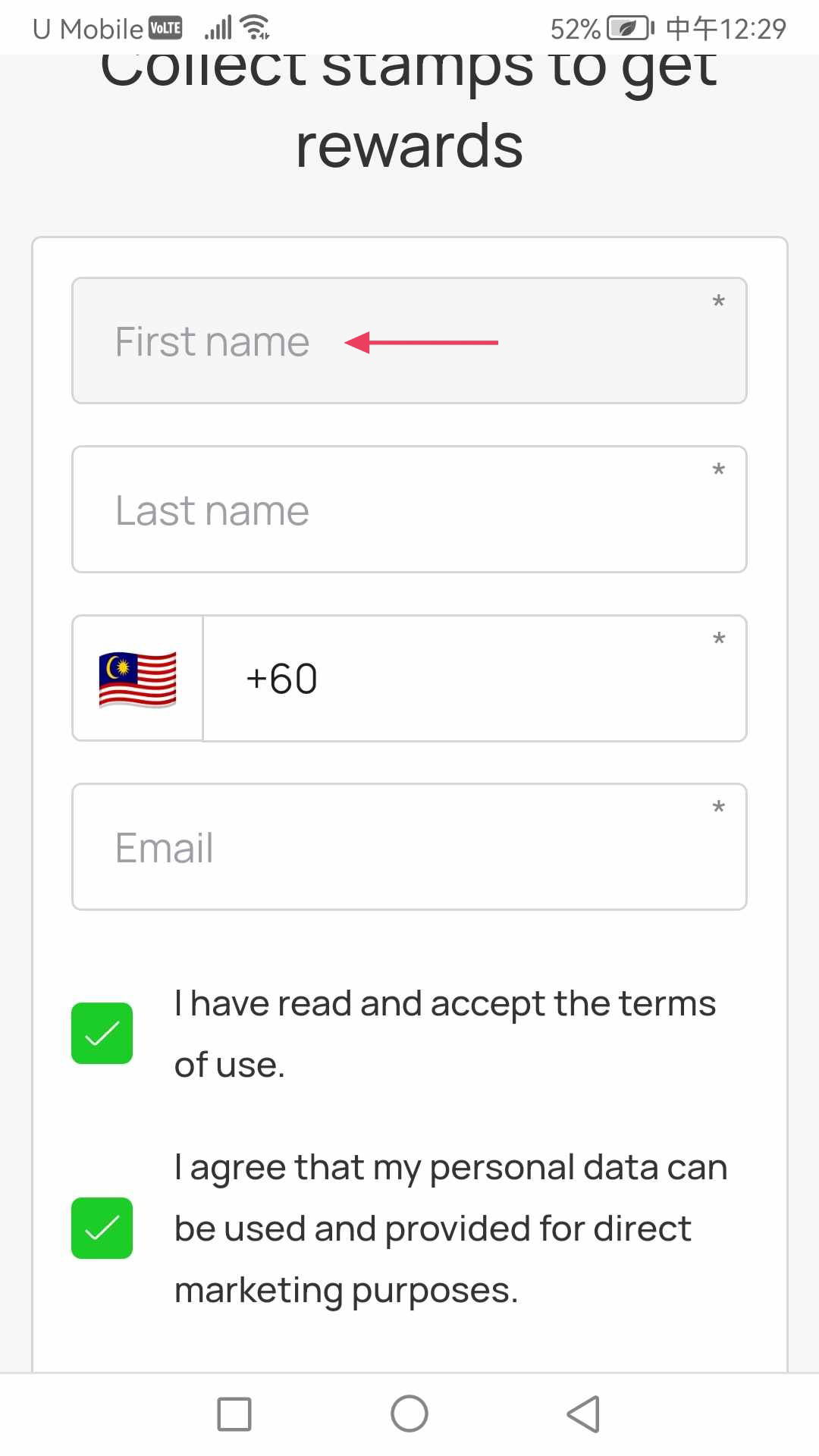
4. Similarly, enter your last name in the Last Name field.
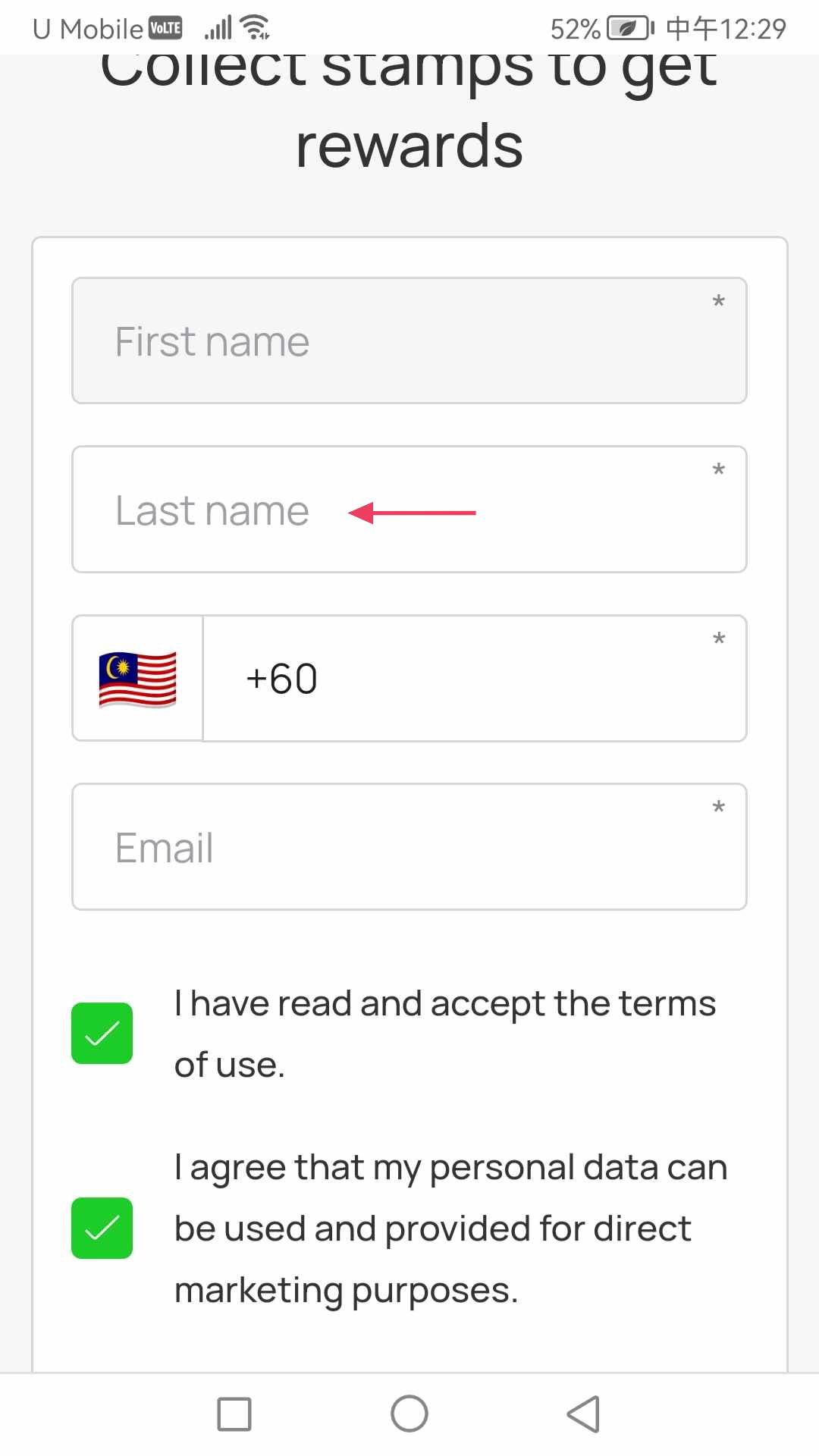
5. Enter your contact number in the Contact Number field.
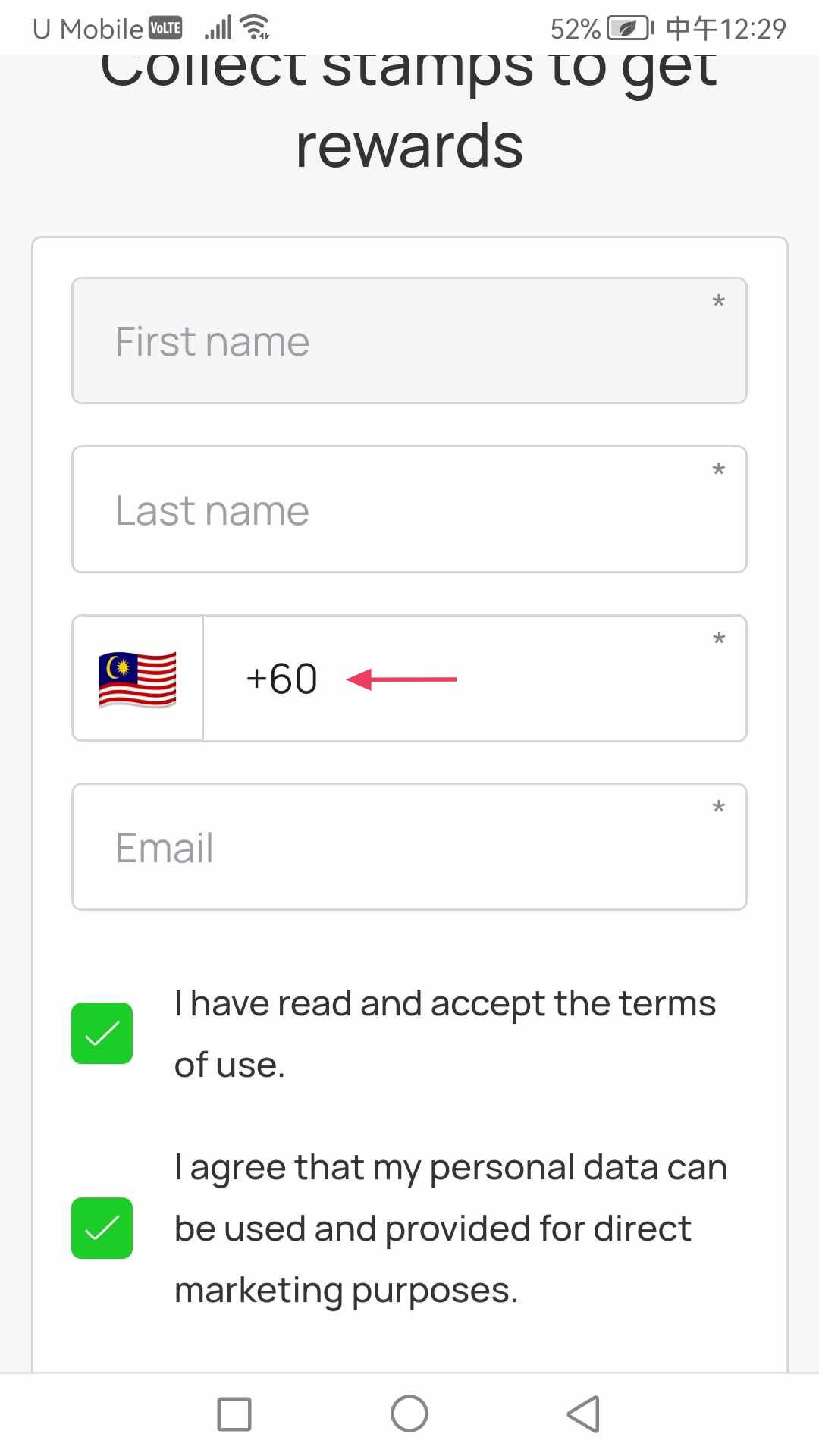
6. Use the Email field to record your email address.
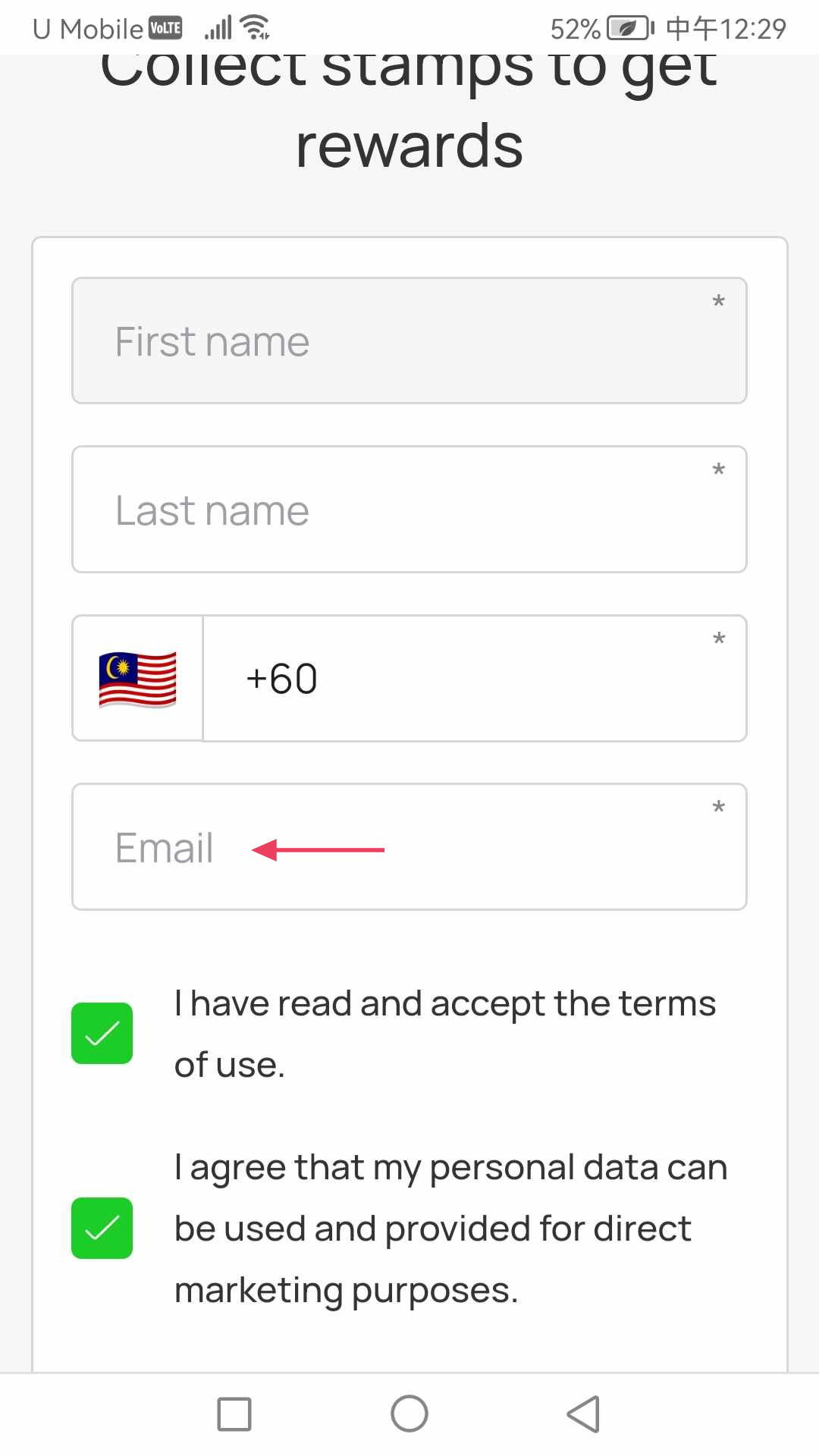
7. To install the card on your home screen, click the Install on Home Screen button.
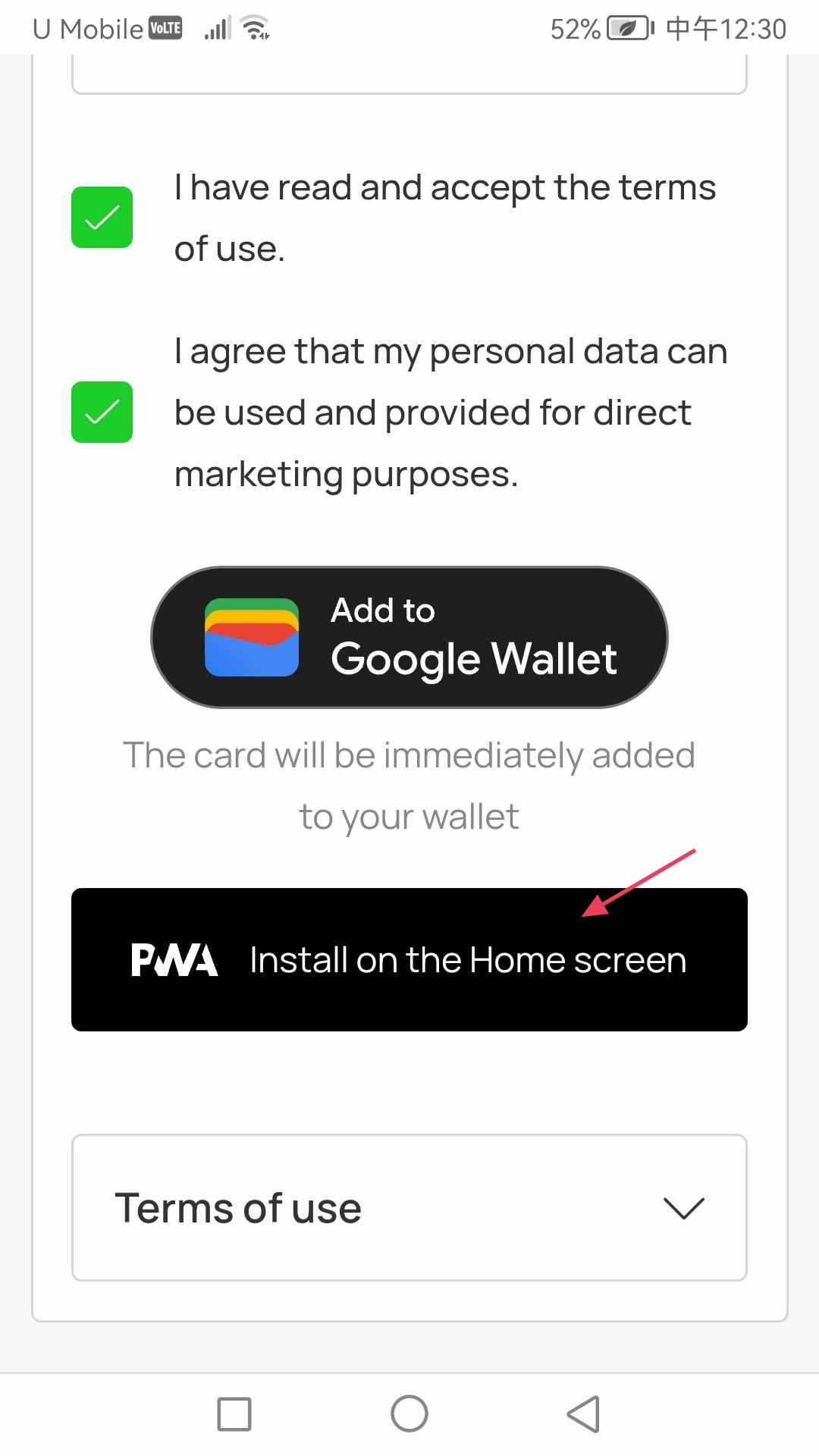
8. This opens the push notifications confirmation screen. To enable, click the Enable button.
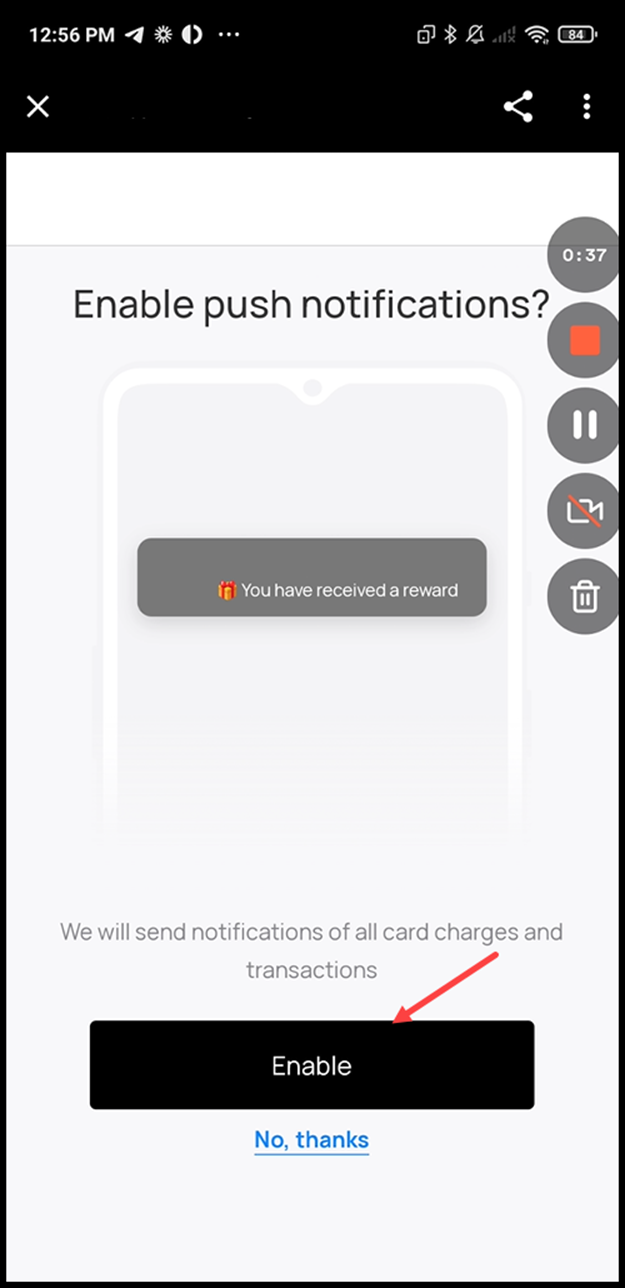
9. To install the link to your homepage, click the Install button.
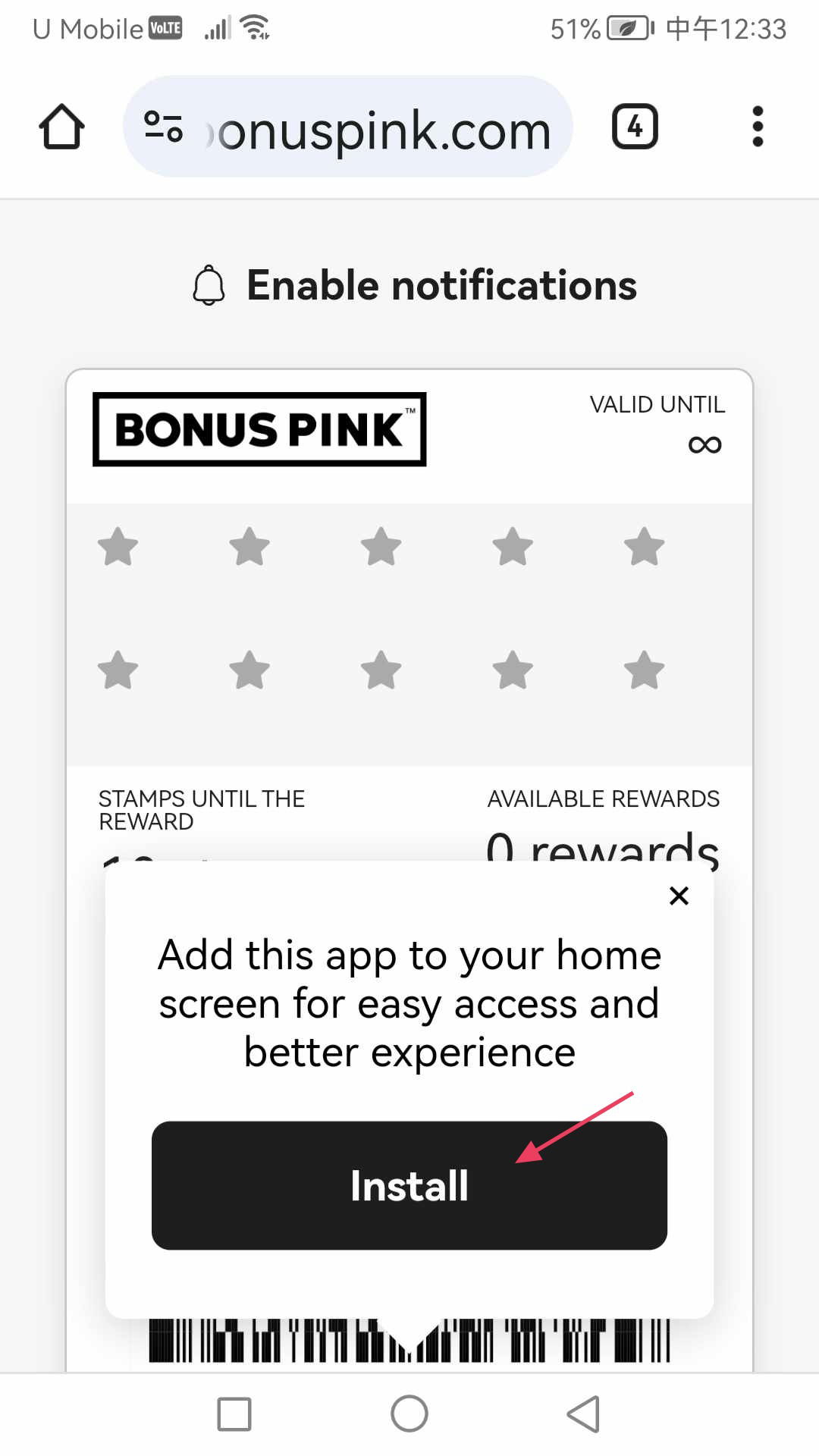
10. This opens the Install app popup. To install, click the Install button.