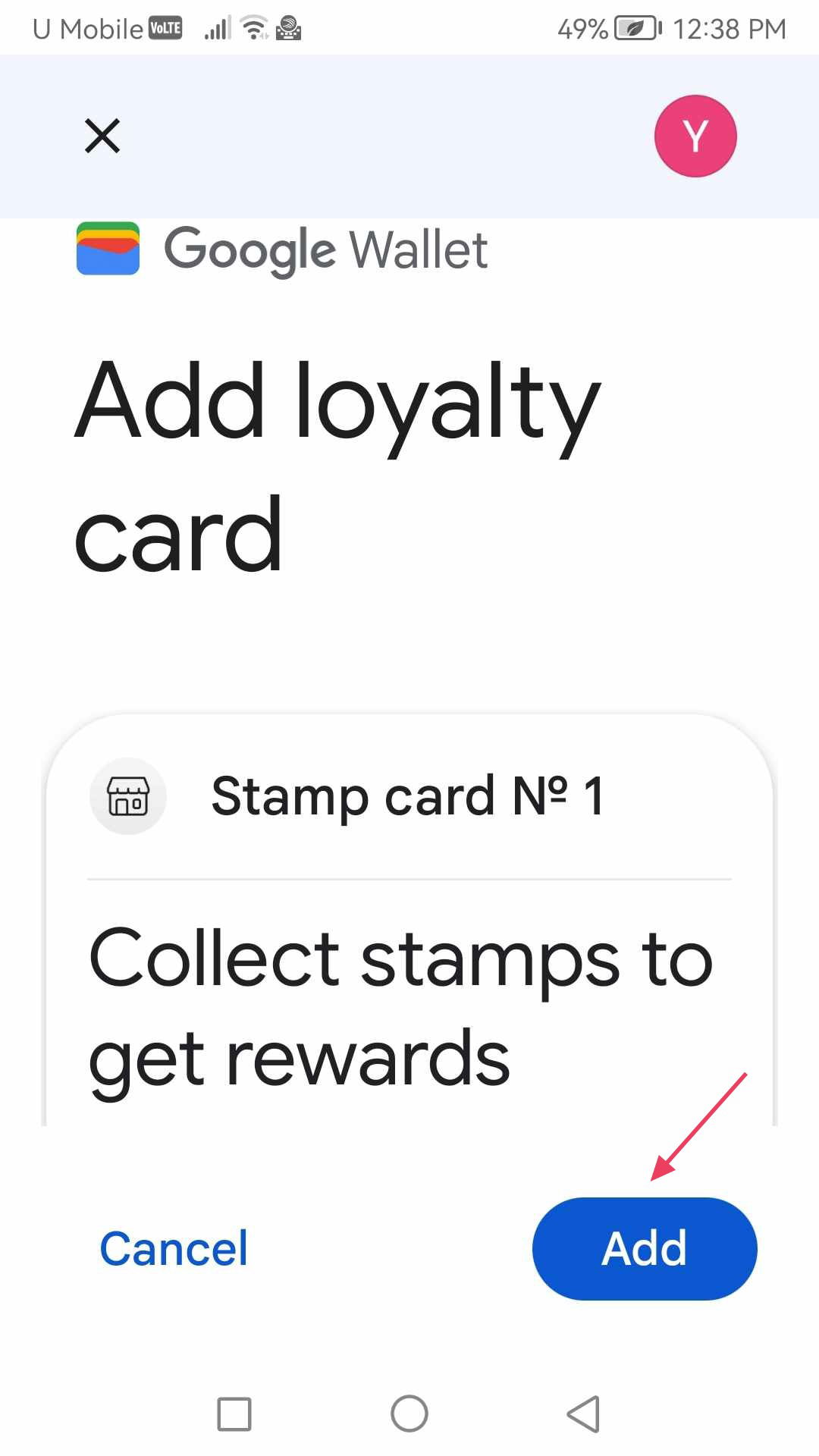Learn how the card addition in Google Pay works
Bonus Pink > Left-Hand Menu > Cards > Select Card
1. Follow the above-mentioned workflow to land on the Card Information section.
2. Scan the QR code from your Android device. This takes you to the Card Issuing Form.
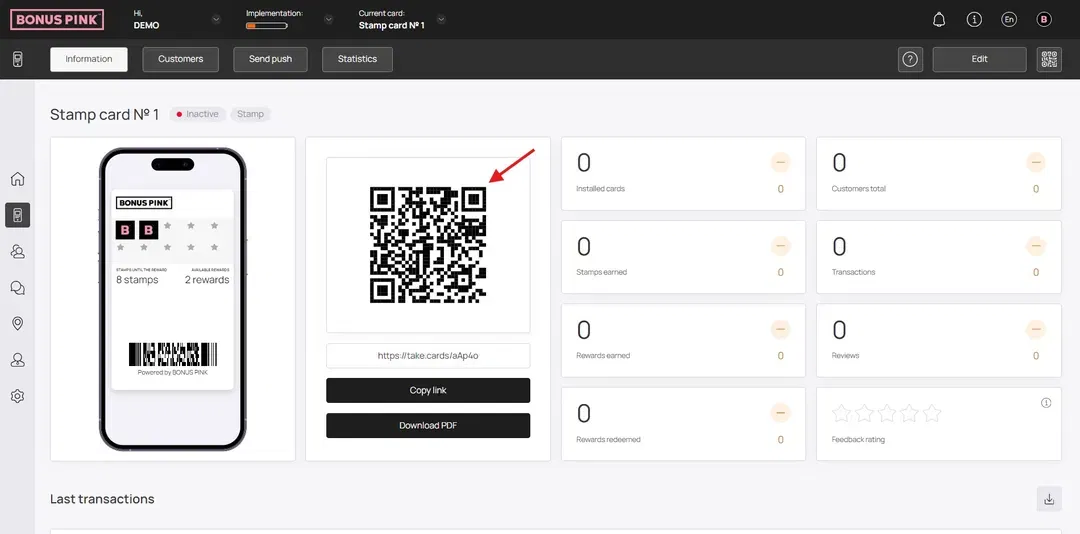
3. Use the First Name field to record your first name.
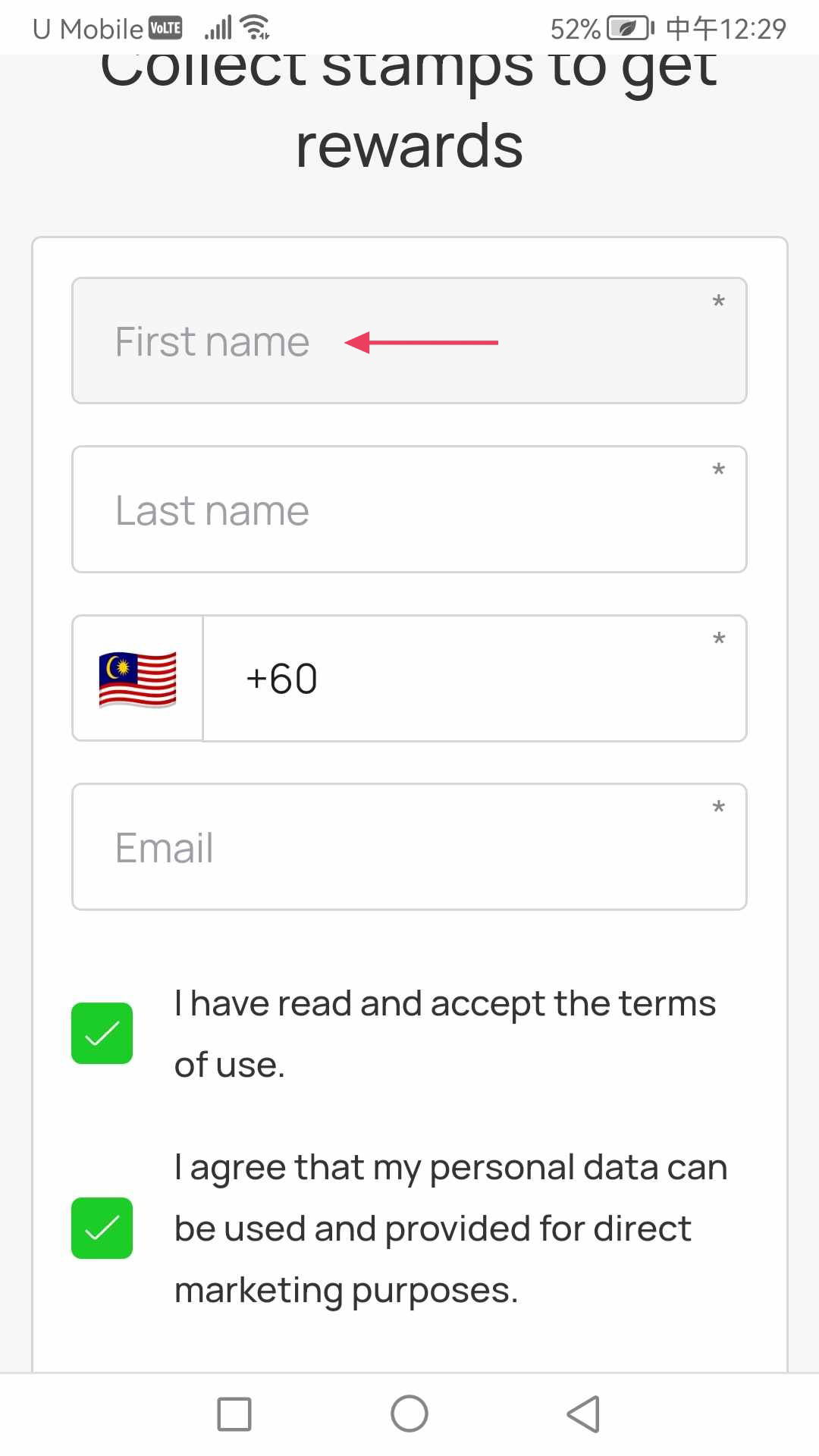
4. Similarly, enter your last name in the Last Name field.
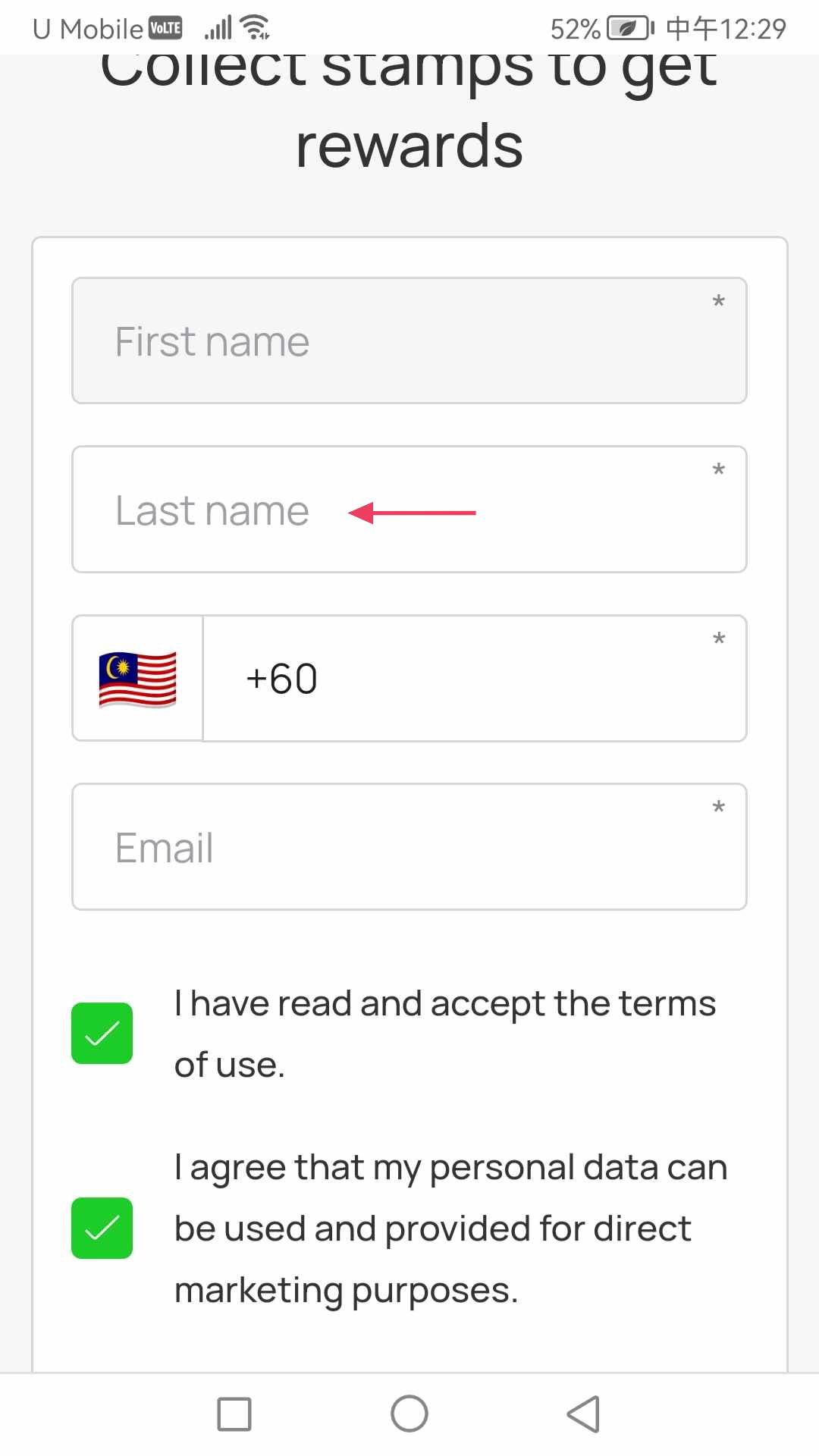
5. Enter your contact number in the Contact Number field.
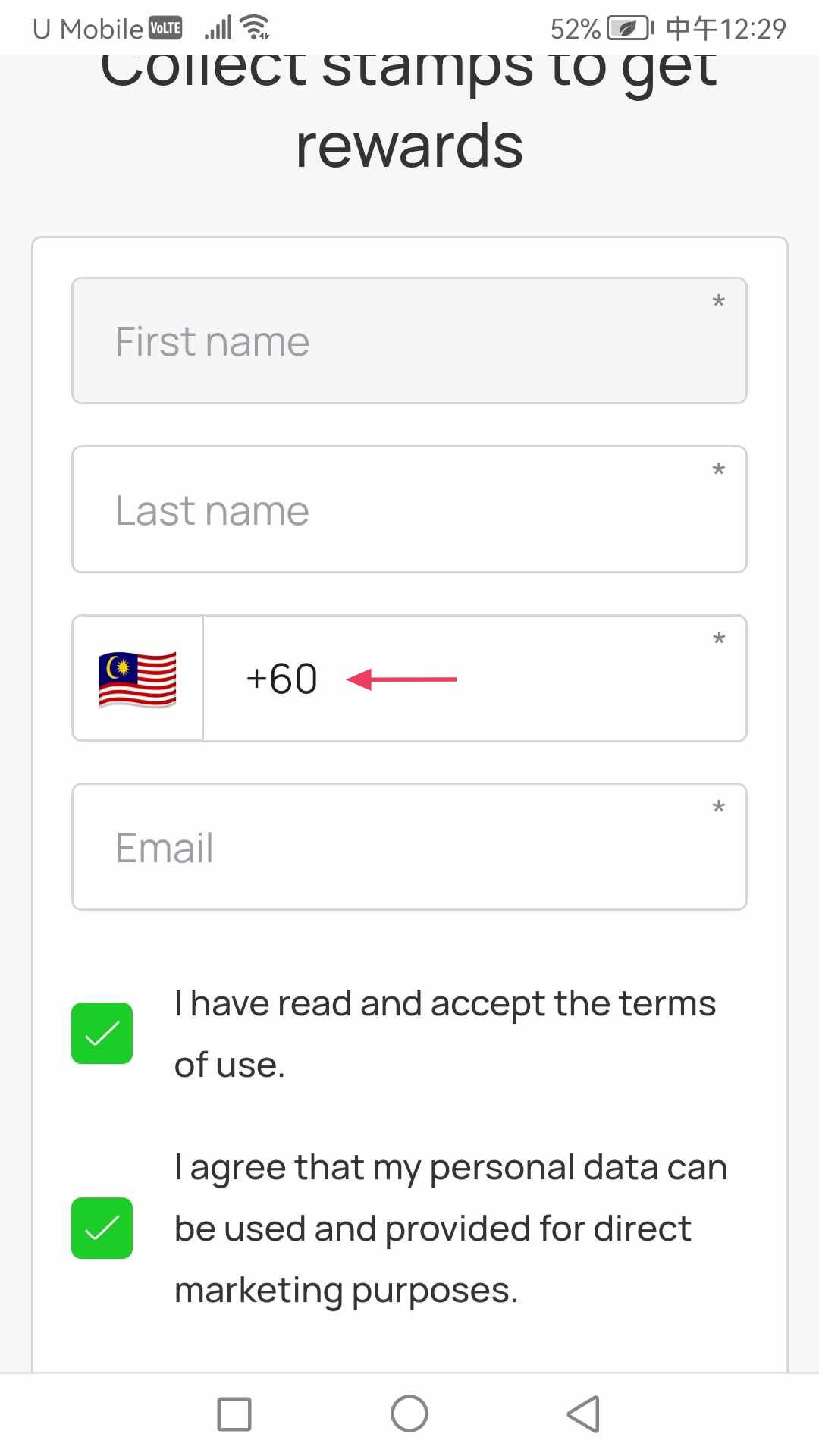
6. Use the Email field to record your email address.
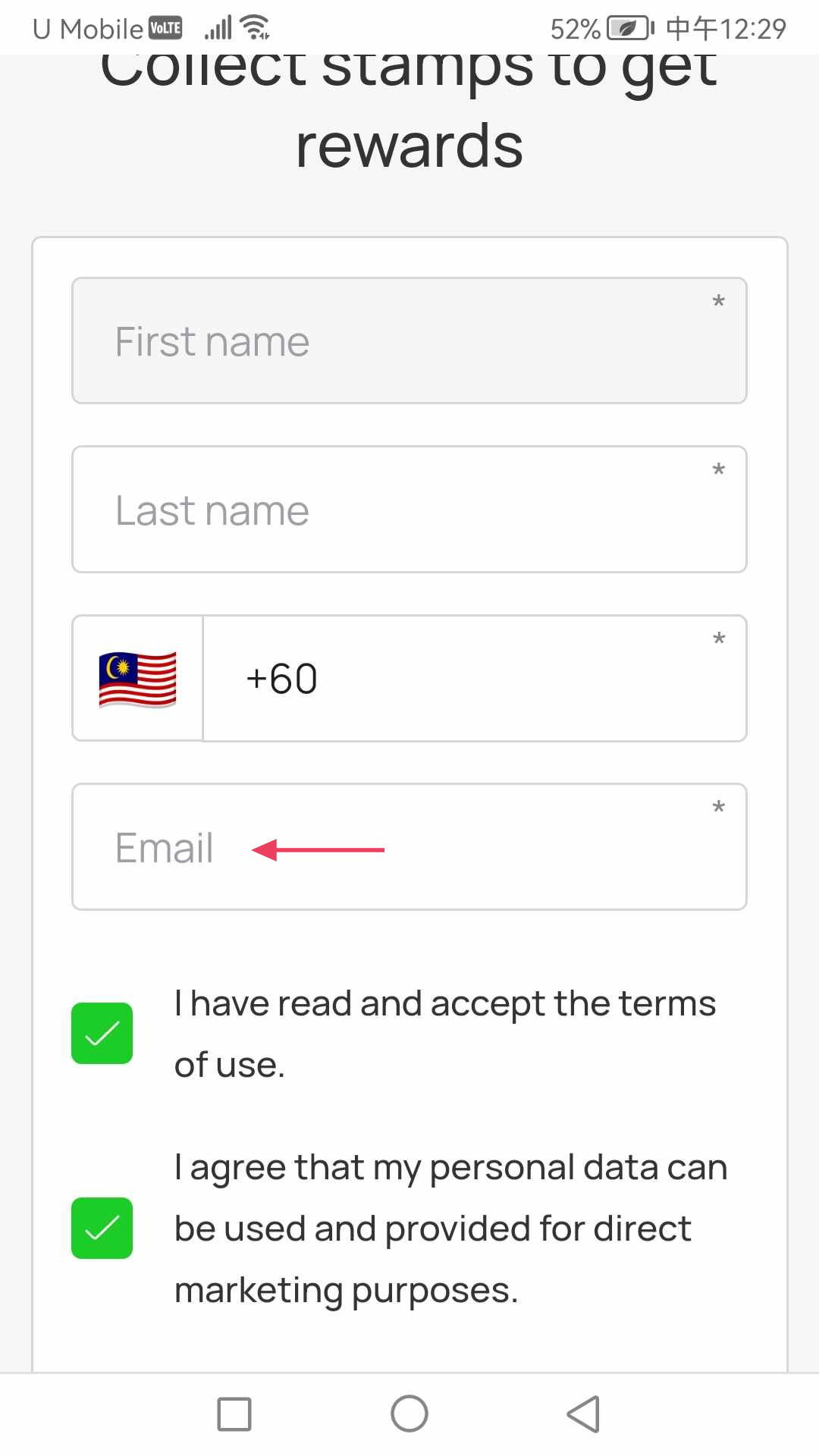
7. To install the card in Google Wallet, click the Install in Google Wallet button.
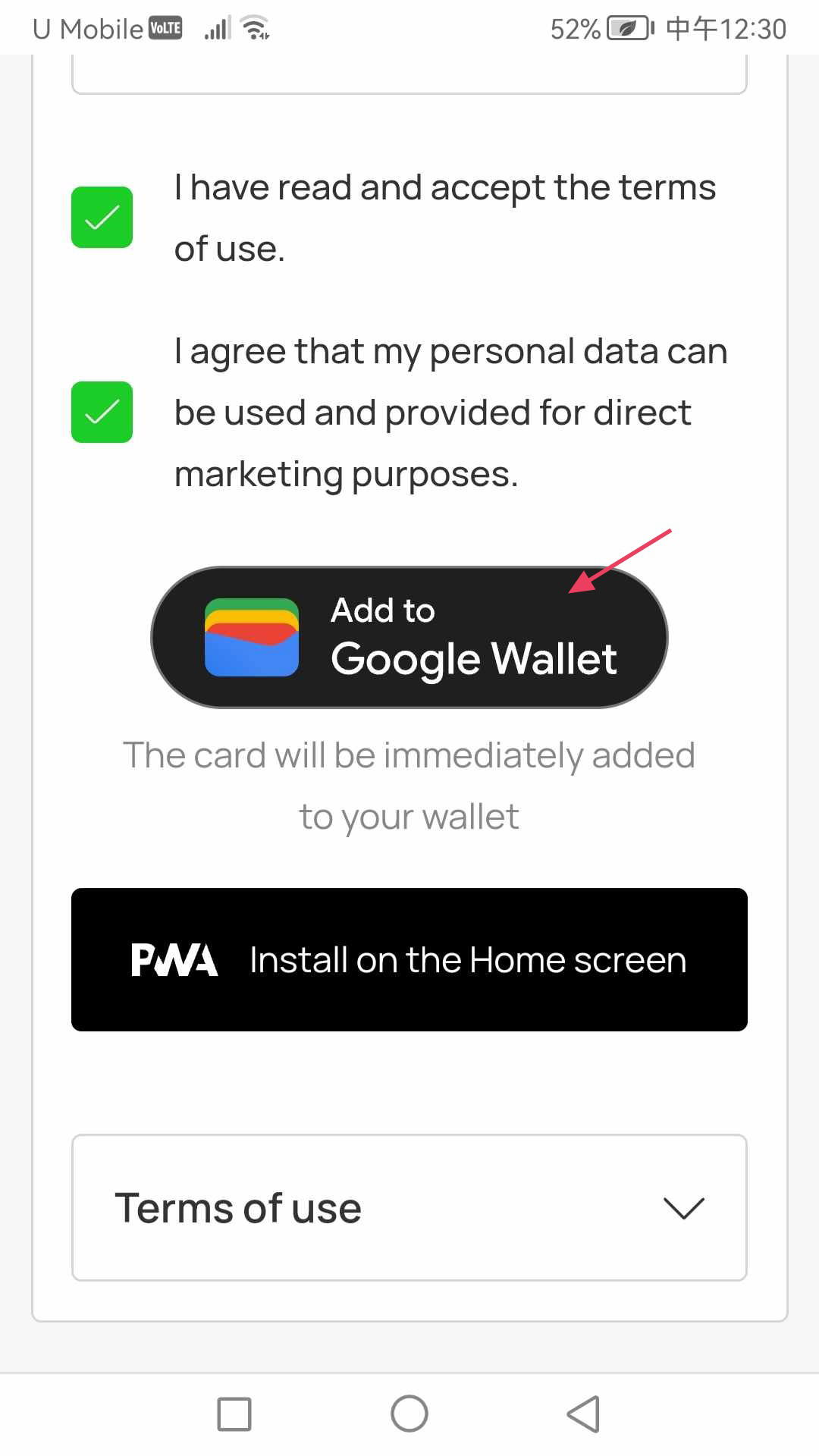
8. This loads the card in Google Wallet. To add the card to wallet, click the Add button.