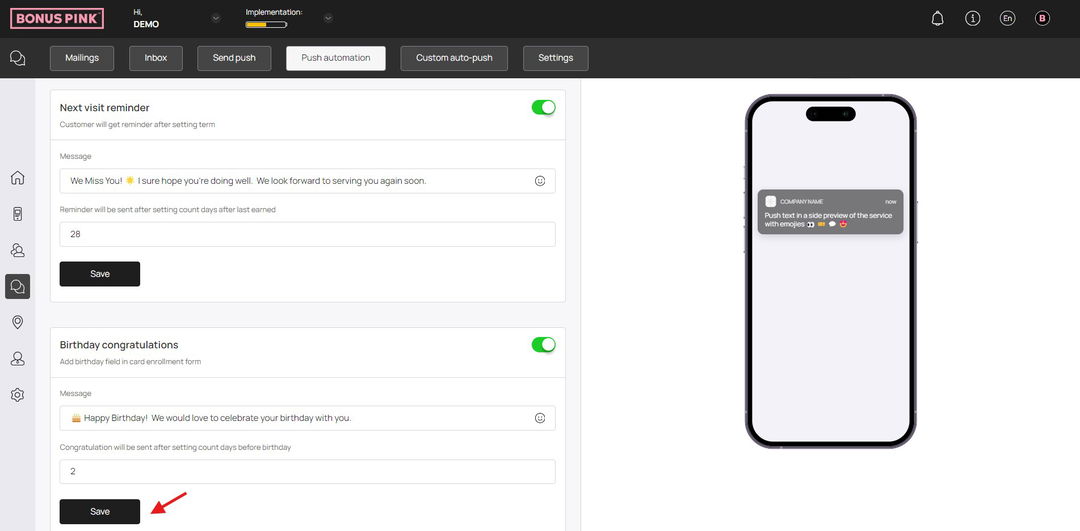Learn how to setup push notifications for birthday congratulations
Bonus Pink > Left-Hand Menu > Push
1. Follow the workflow mentioned above to land on the Push notifications screen.
2. From the tabs listed atop the screen, click Push Automation. This takes you to the Push Automation screen.
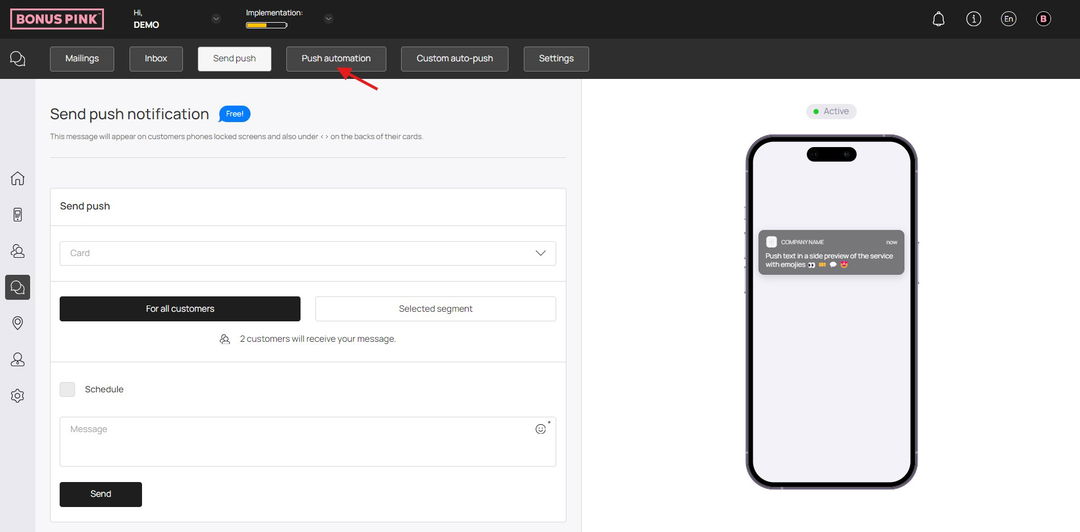
3. Navigate to the Birthday Congratulations title. Here, use the Message field to record the birthday wish you want to be displayed to the customer via the push notification.
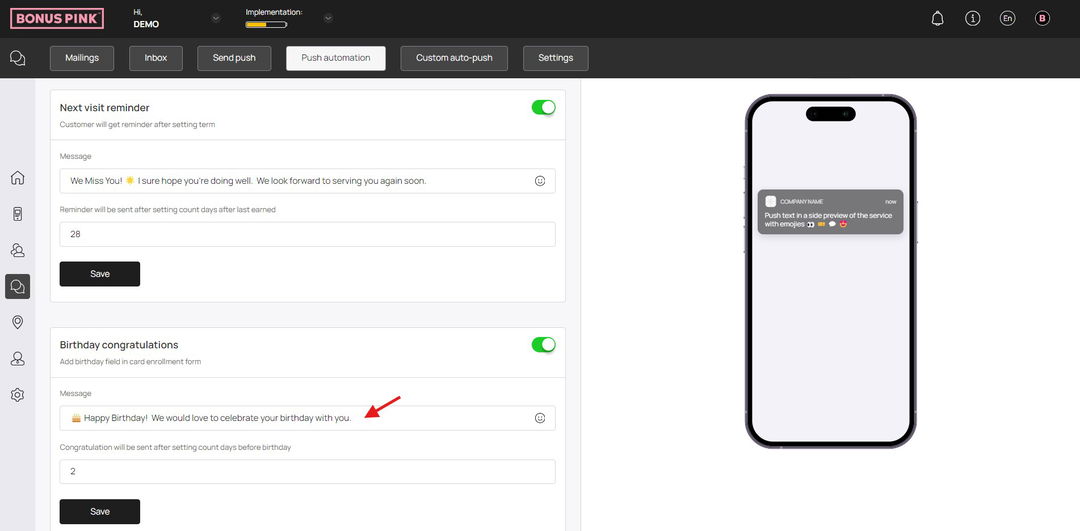
4. Enter the number of days prior to the customer’s birthday for the birthday wish to be sent using the Congratulation will be sent after setting count days before birthday field.
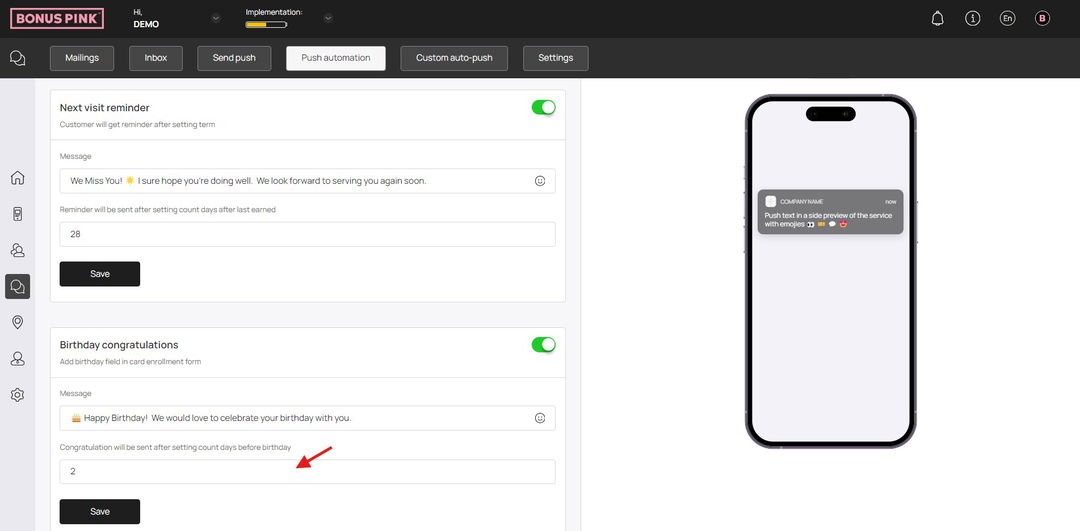
5. Once the selections are made, click the Save button.