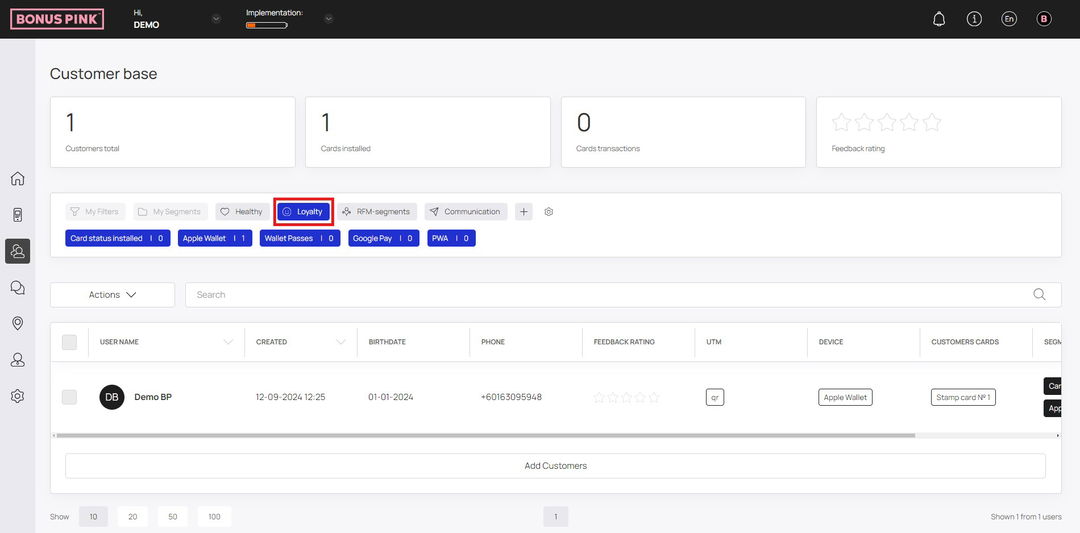Overview of the customer base filtration options
Customer filtration by parameters and filter groups have been added to the customer base
1. Filters include the following parameters:
- Card balance
- Device type
- Card serial number
- Card status
- UTM-tag
- Current number of uses
- Registration date
- Gender
- Name
- Phone
- Unused rewards
- Number of stamps
- Customer birthday
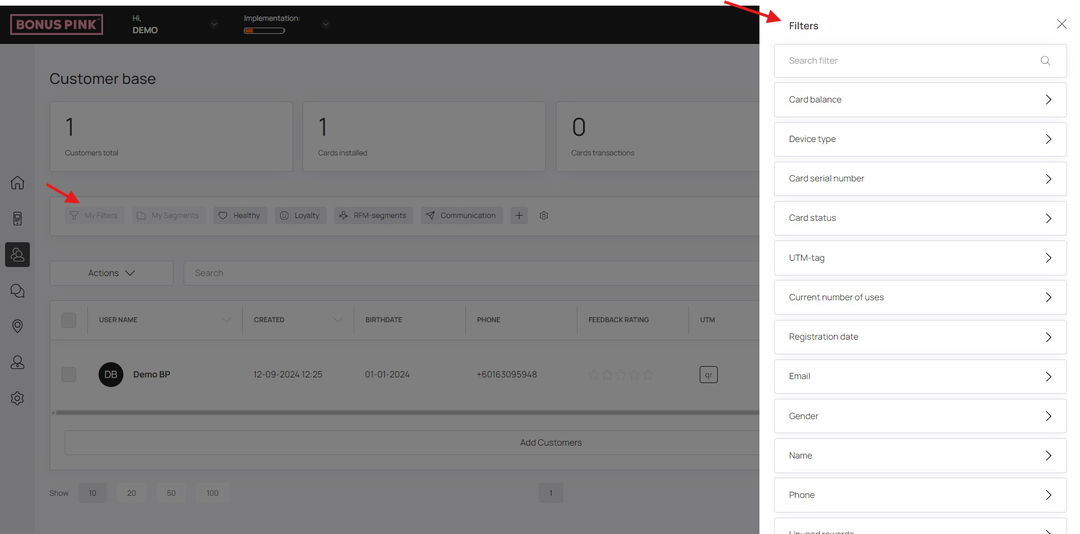
Filters can overlap on an AND/OR condition.
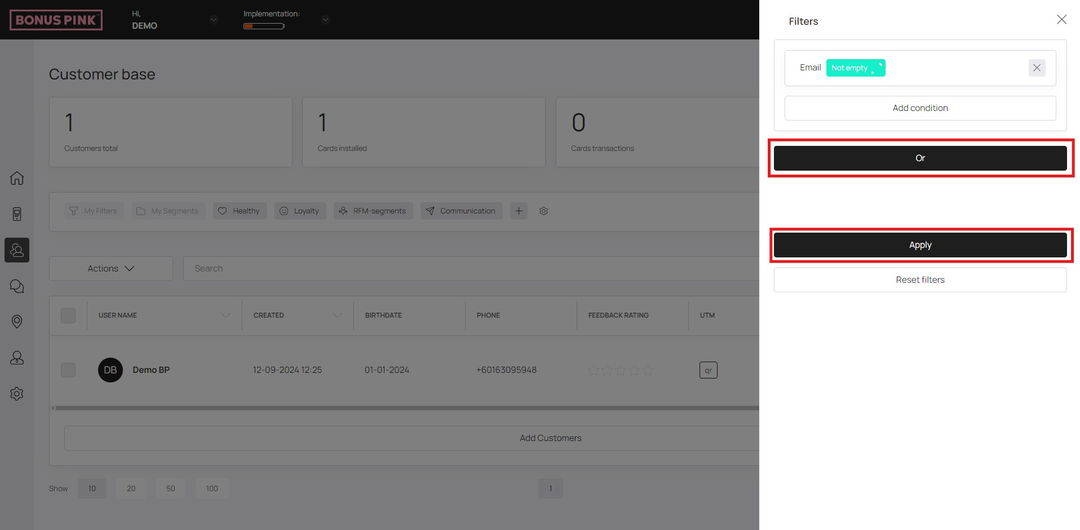
Filter can include:
- comparison to a specific value (string, number, etc.): equal, not equal, more, less, etc.
- entering a range of values: e.g. date from – date to
- entering an array of values: equal to one from the list
For example, the “Card balance” filter
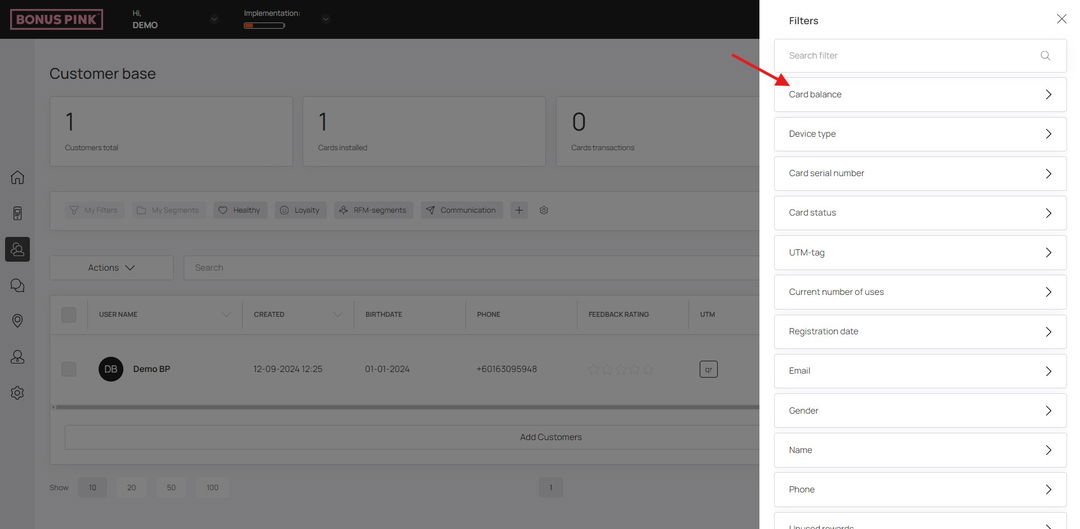
1. Filter Groups are ready-to-use presets based on filters. Each filter in a group can be applied individually or combined
There are currently 3 groups of filters, but they will be added quickly.
The first filter group “RFM – segments” is a method of analysis that allows you to segment customers based on two variables – duration and frequency of visits.
The following visit periods are included in the analysis:
0 to 30 days:
Number of visits from 0 to 3: RFM – Beginners
Number of visits from 4 to 7: RFM – Growths
Number of visits from 8 to 12: RFM – Champions
31 to 60 days:
Number of visits 0 to 3: RFM – Doubtful
Number of visits from 4 to 7: RFM – Medium (borderline)
Number of visits from 8 to 12: RFM – Loyal – Regular
61 to 90 days:
Number of visits 0 to 3: RFM – Sleeping
Number of visits from 4 to 7: RFM – At risk
Number of visits from 8 to 12: RFM – Needs attention
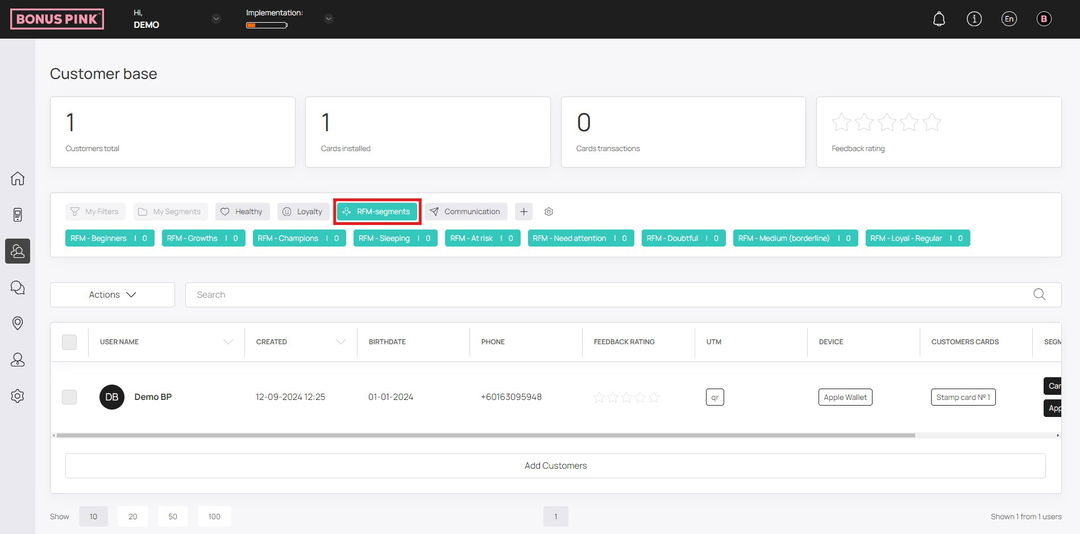
“Health” group contains filters that can be used to sort clients with missing data/not installed cards:
- Card status not installed
- Unknown gender
- Empty birthday
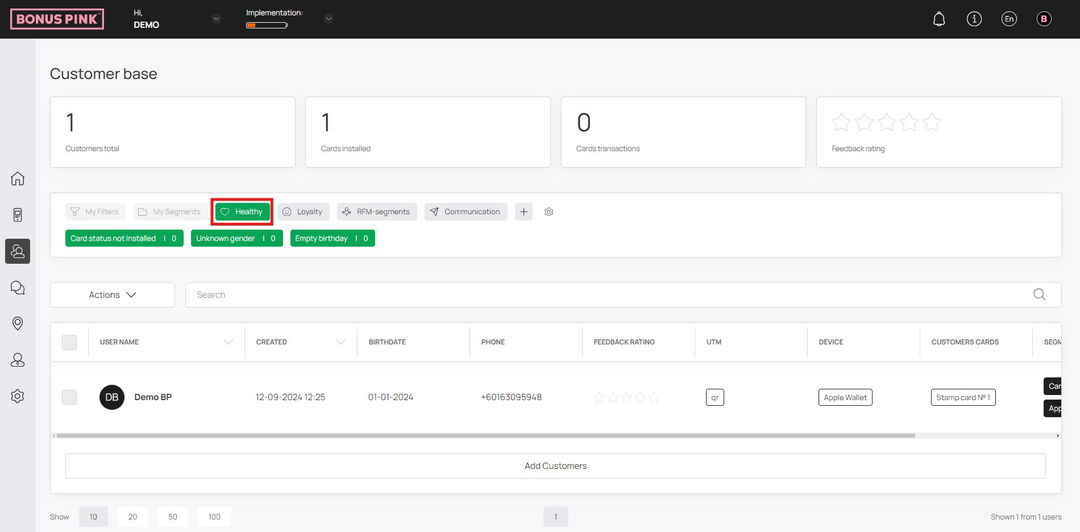
The “Loyalty” filter group includes filters:
- Card status installed
- Apple Wallet
- Wallet Passes
- Google Pay
- PWA