Learn how you can import records from Customers section
Bonus Pink > Left-Hand Menu > Customers
1. Follow the above-mentioned workflow to land on the Customers screen.
2. Navigate to the Customer Import tile. Here, a .CSV template is maintained by Bonus Pink to make the import process hassle-free.
3. To download the import template, click the button.
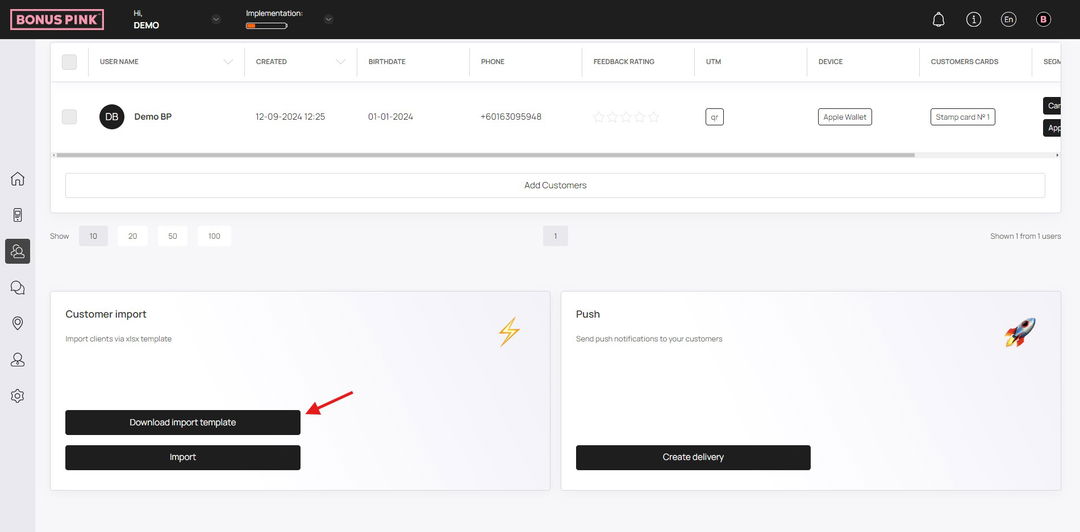
4. This downloads the template. Open the file and fill in the information as per your requirement.
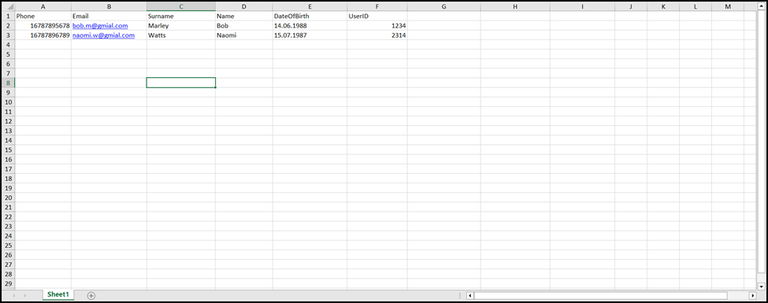
5. Once filled, save the file at a conveniently accessible place in your system storage.
6. To choose the saved file, click the button.
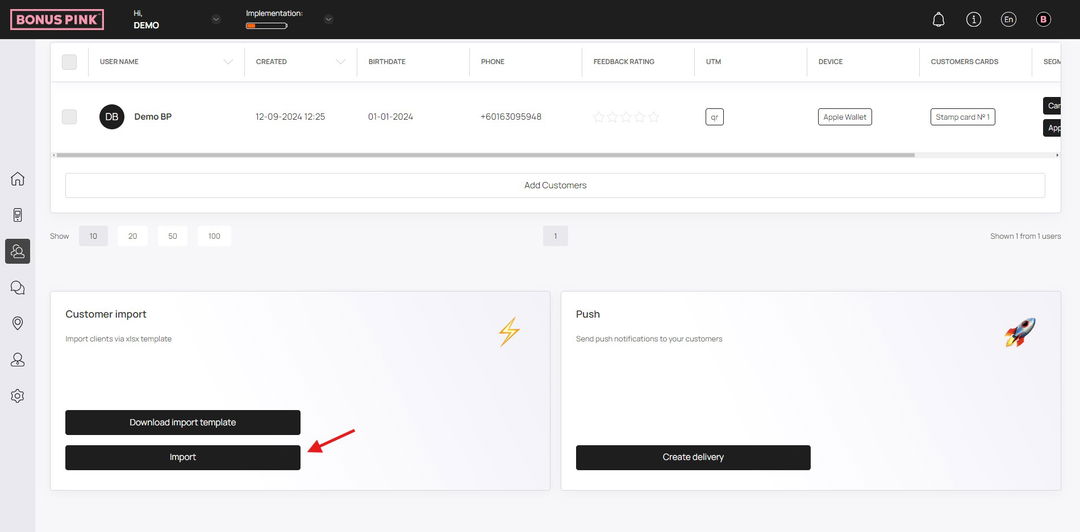
7. This opens the customer base import popup. From here, click the Select File button choose the saved file.
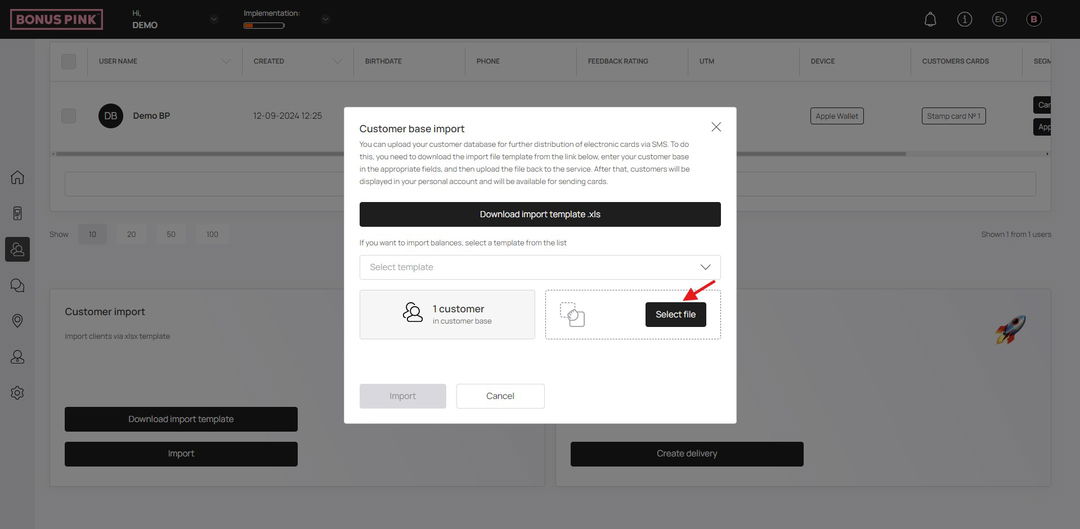
8. Once the file is selected, click the button.
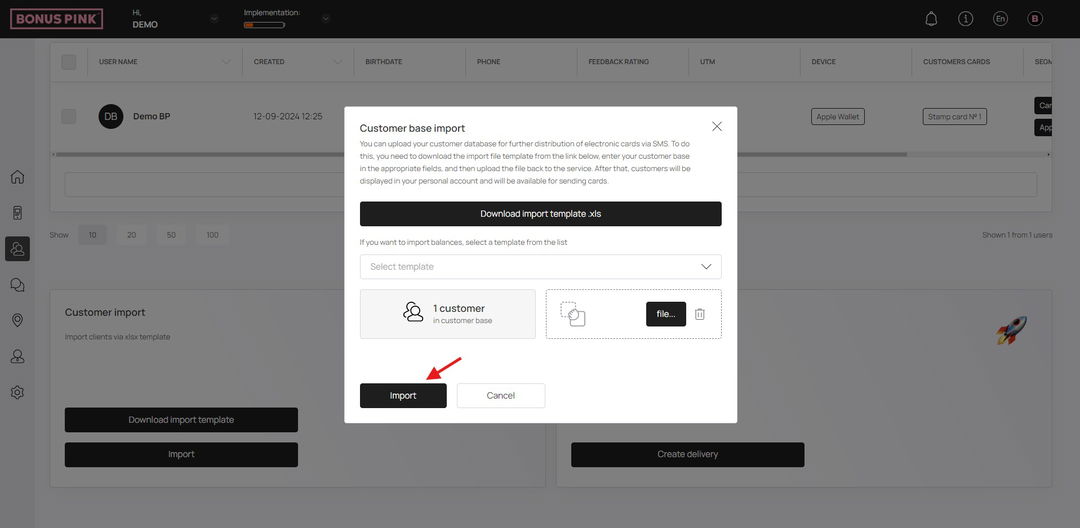
9. This imports the customer profiles in the .CSV file and displays them on the Customers grid.



