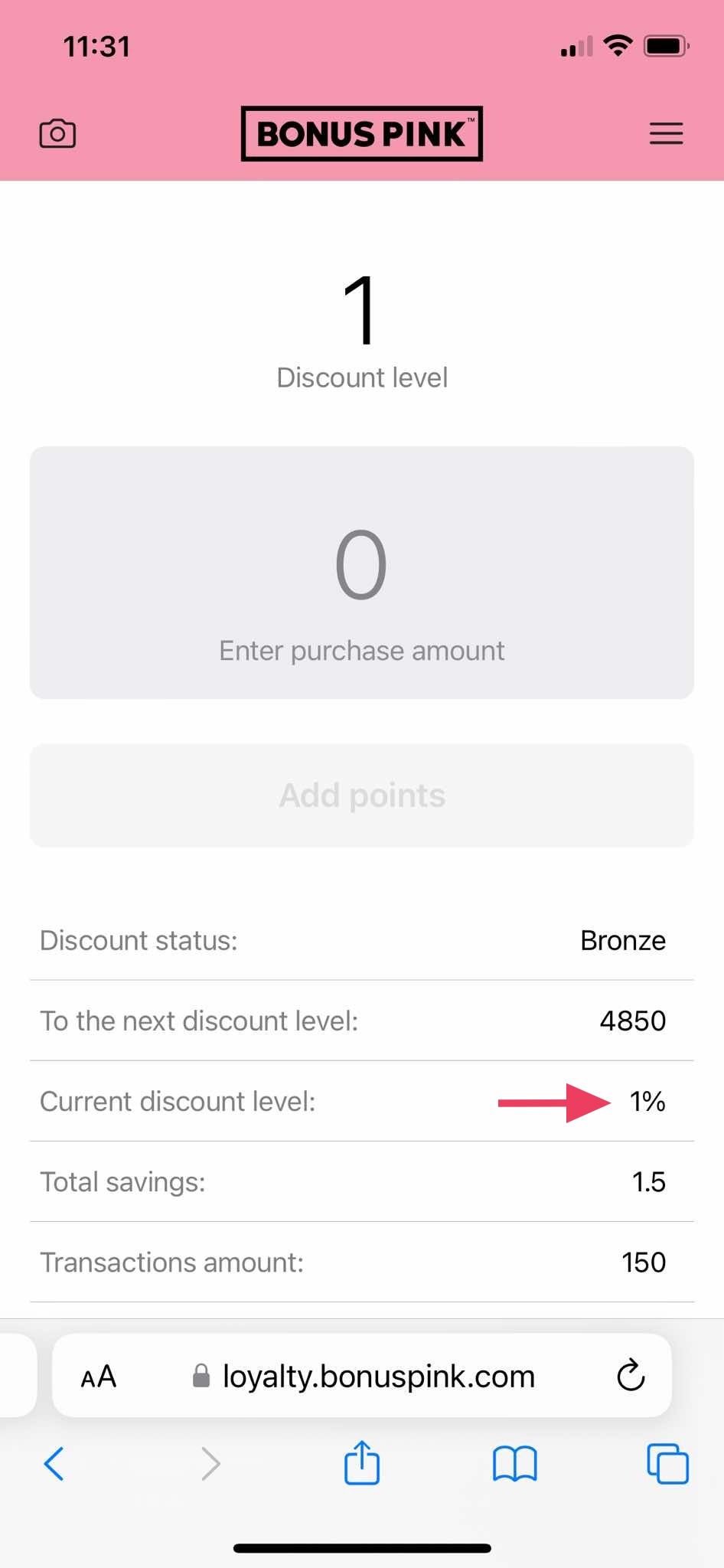Learn how to charge discount card
1. Upon successful login, tap the Scan button.
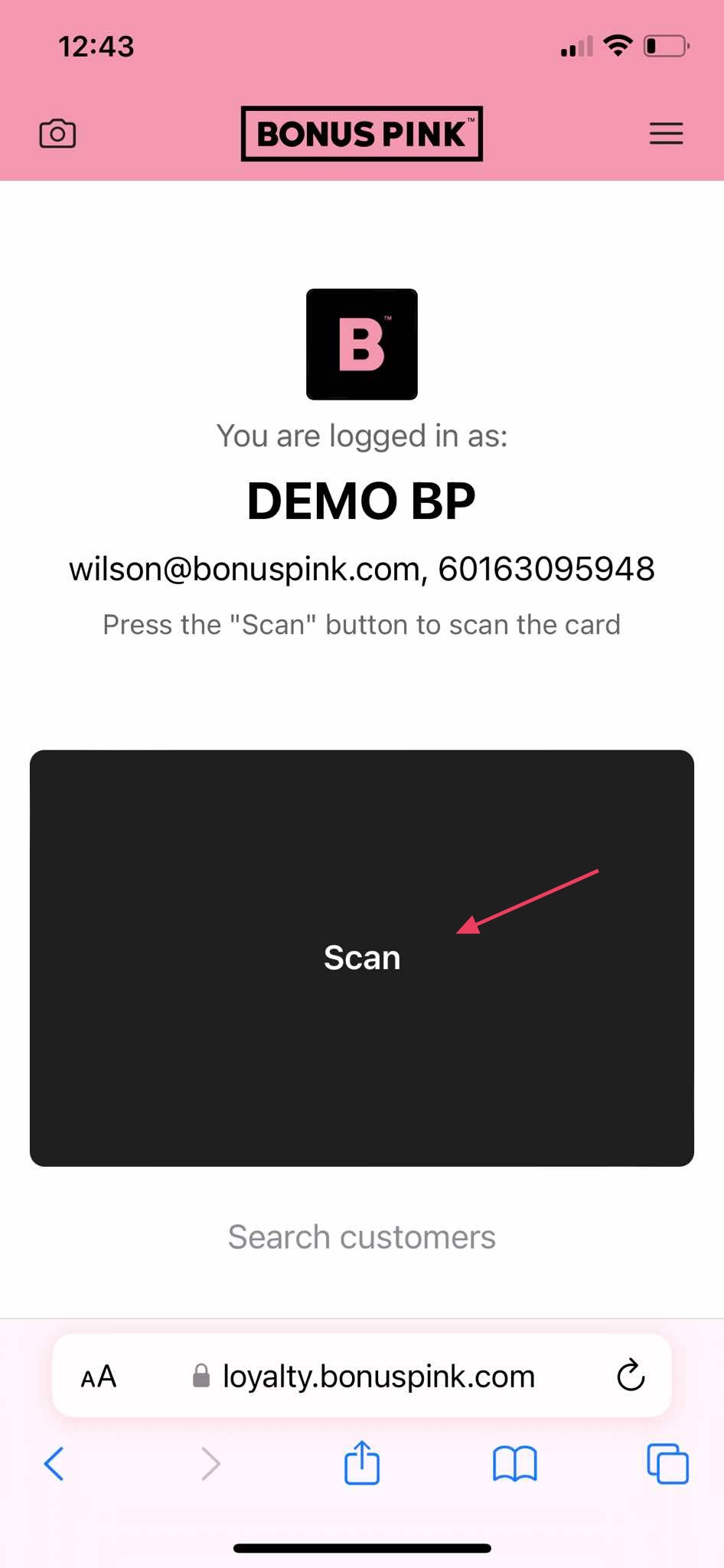
2. This initiates the scan process by opening the camera of your mobile device. If this is the first time, the scanner app will ask you to allow permission to access your device camera.
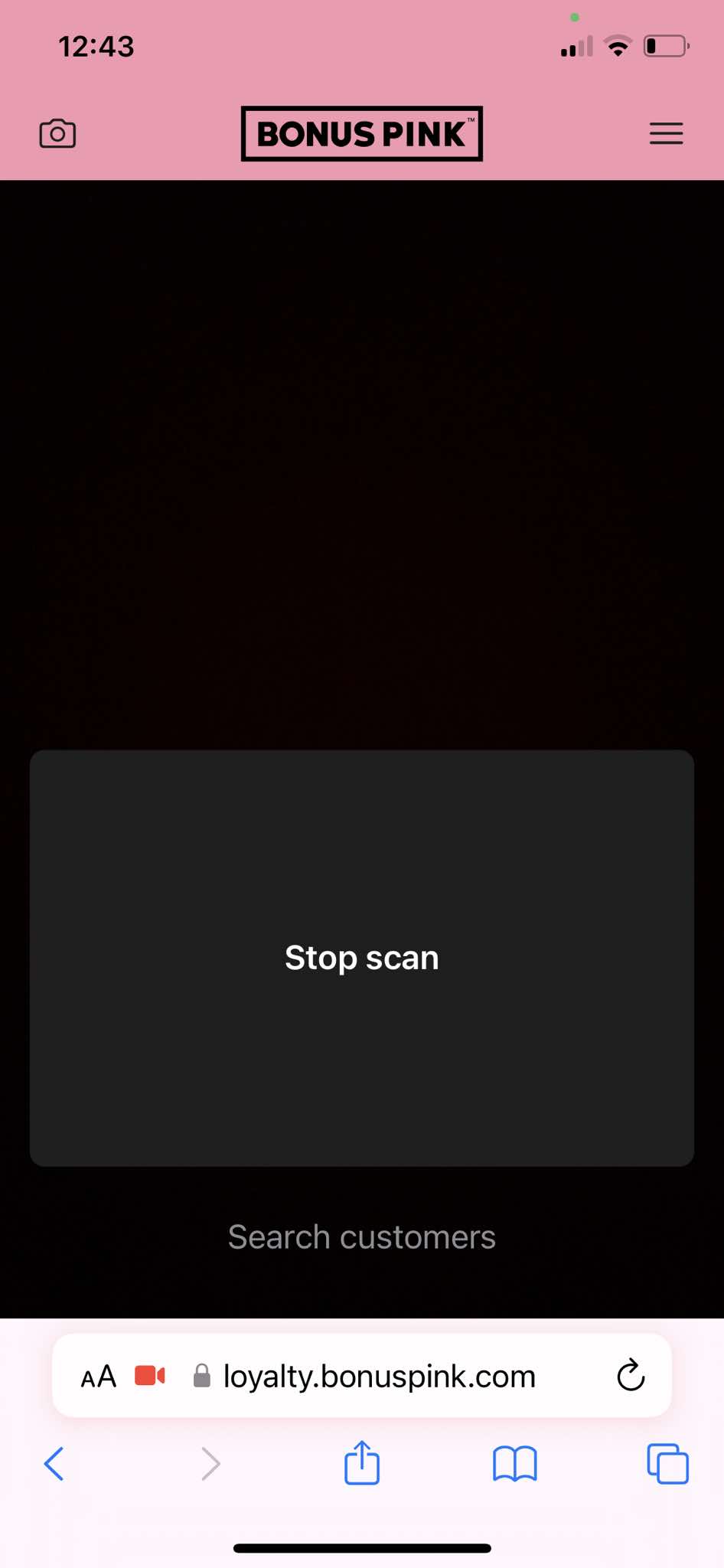
3. Here, enter the amount you want to add in the Enter Purchase Amount field. Once added, click the Add Points button.
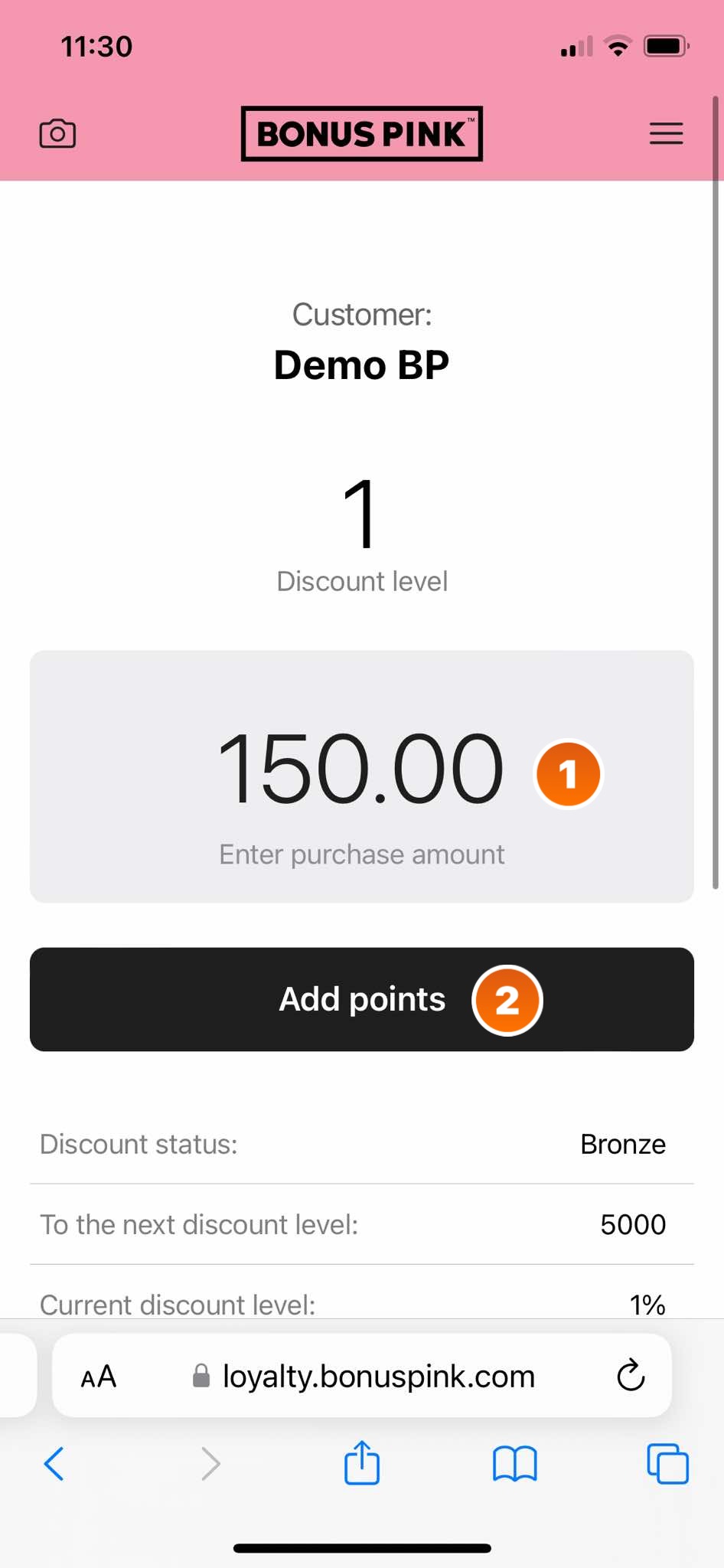
4. This opens the Confirmation popup. To confirm the points addition, click the Confirm button.
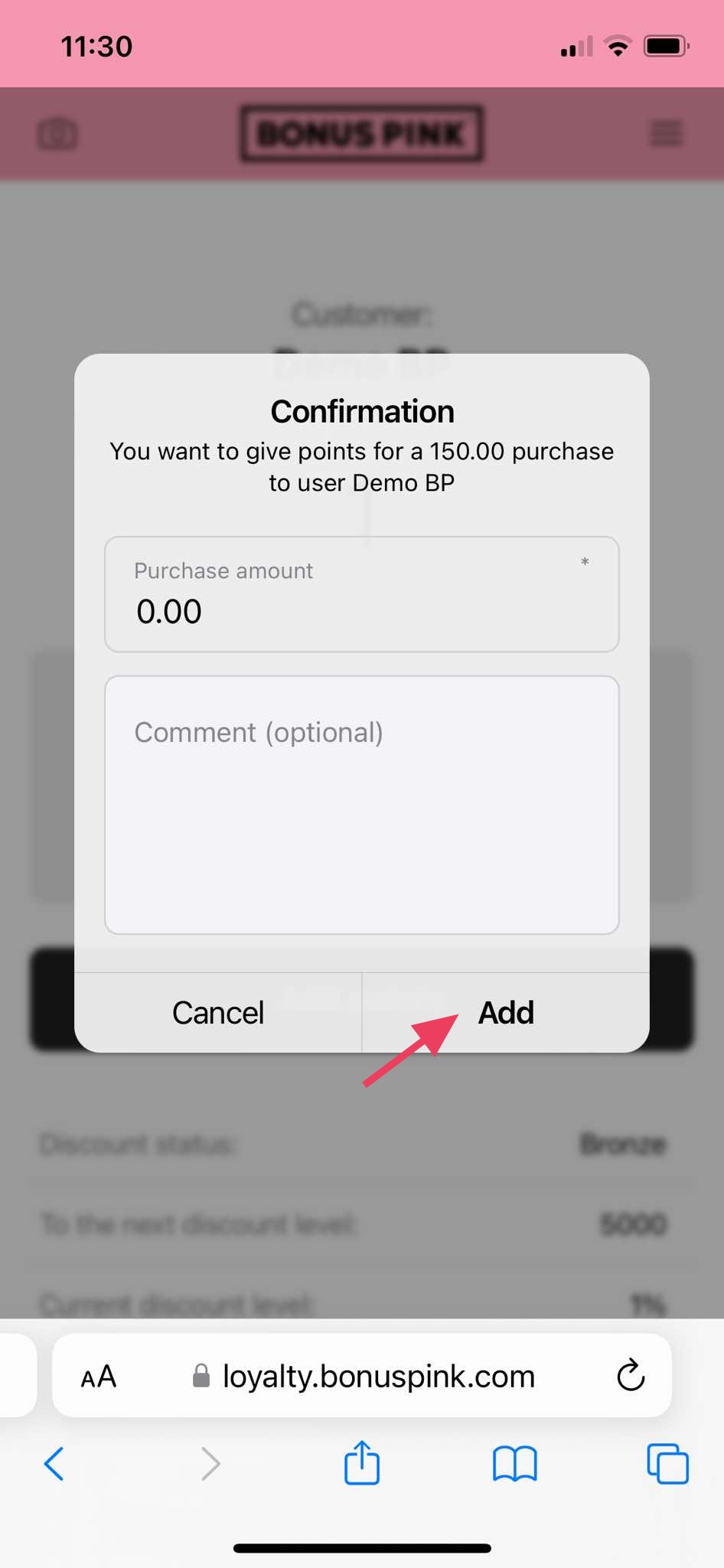
5. Once this is done, scan the card once again. You will see the added points in the Total Points Accrued field.
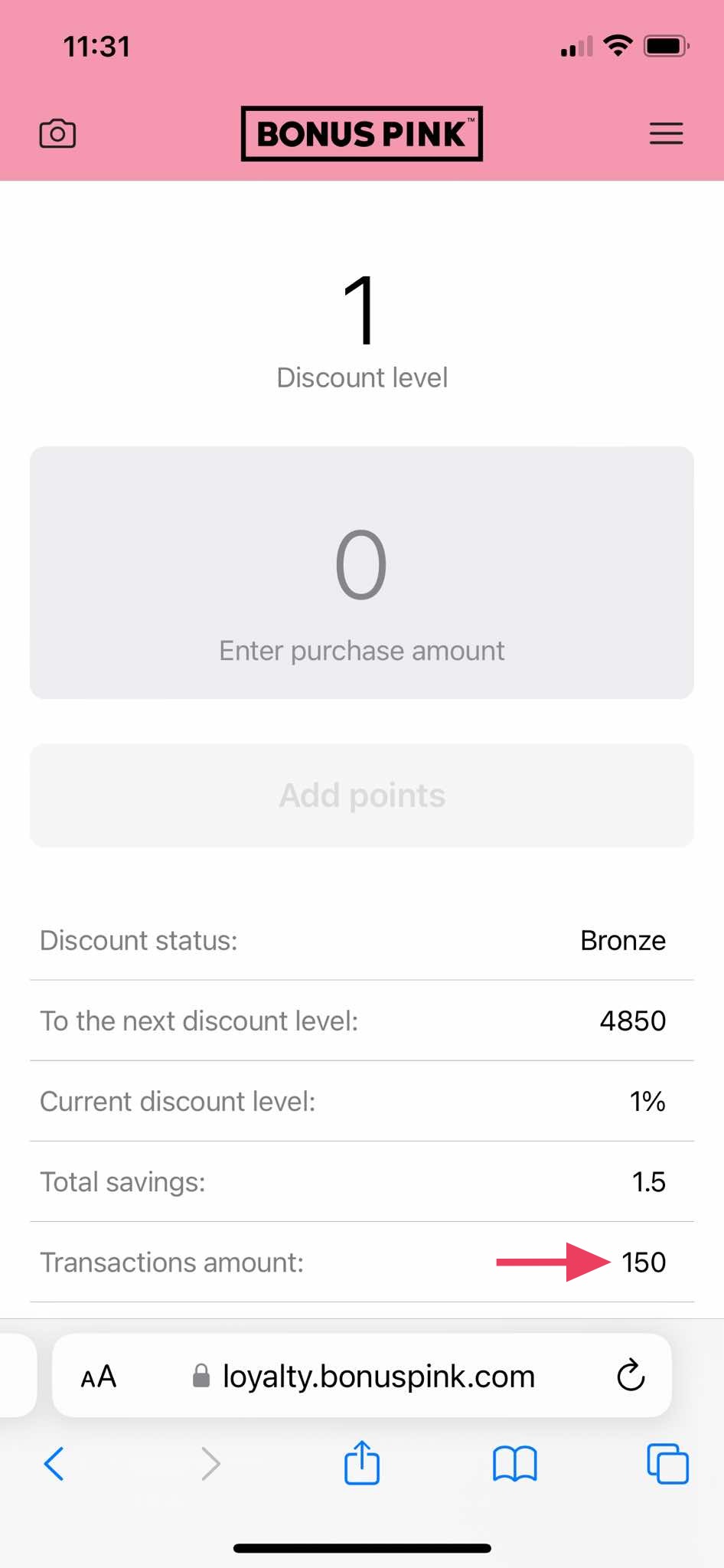
6. Once the added points reach the level defined for the tier, the Current Discount Level increases as well.