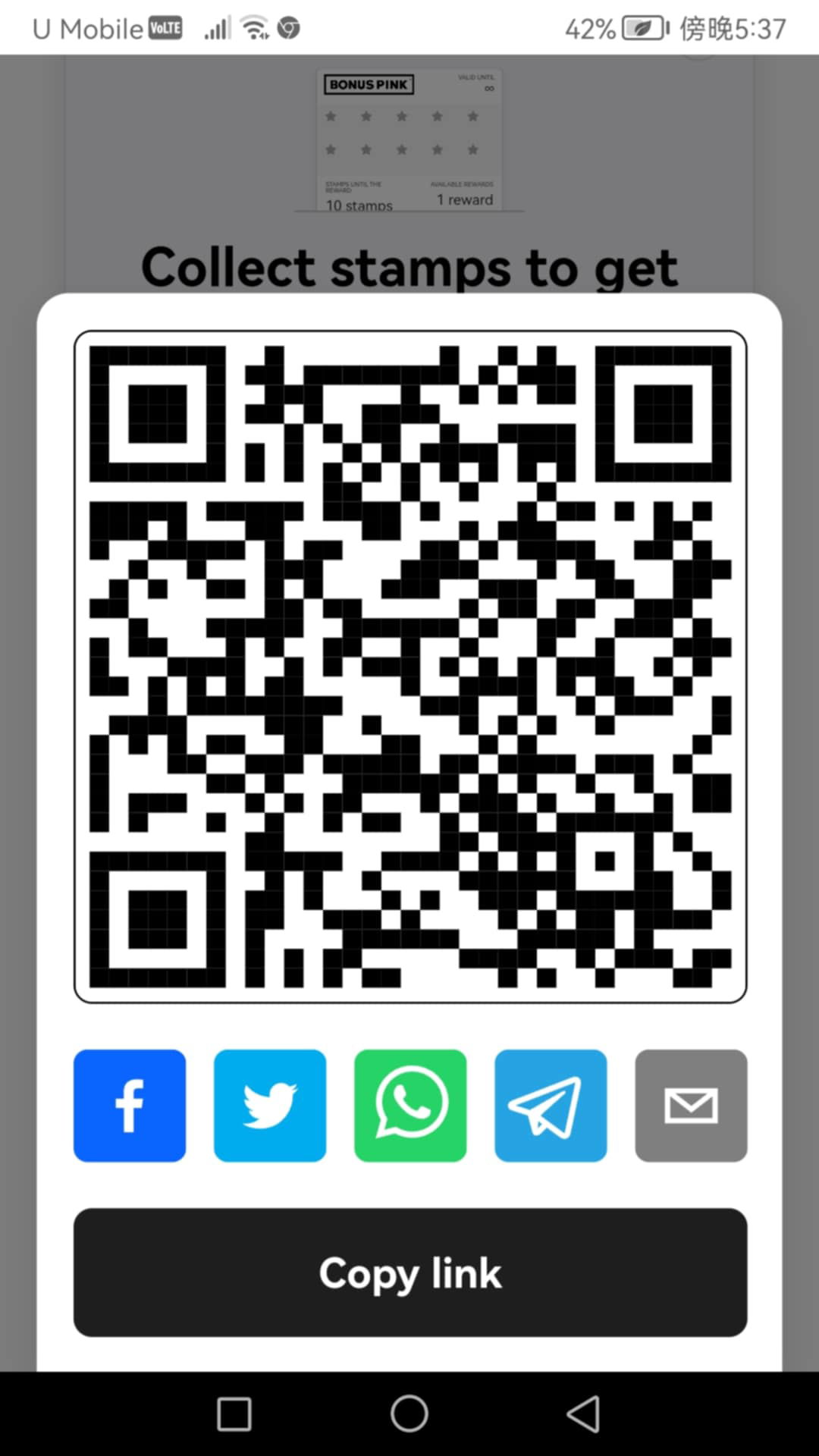Learn how the referral program works and how you can setup
1. From the list of modules, click the icon. Doing so opens the Cards module.
2. Upon successful login, navigate to the left-hand menu.
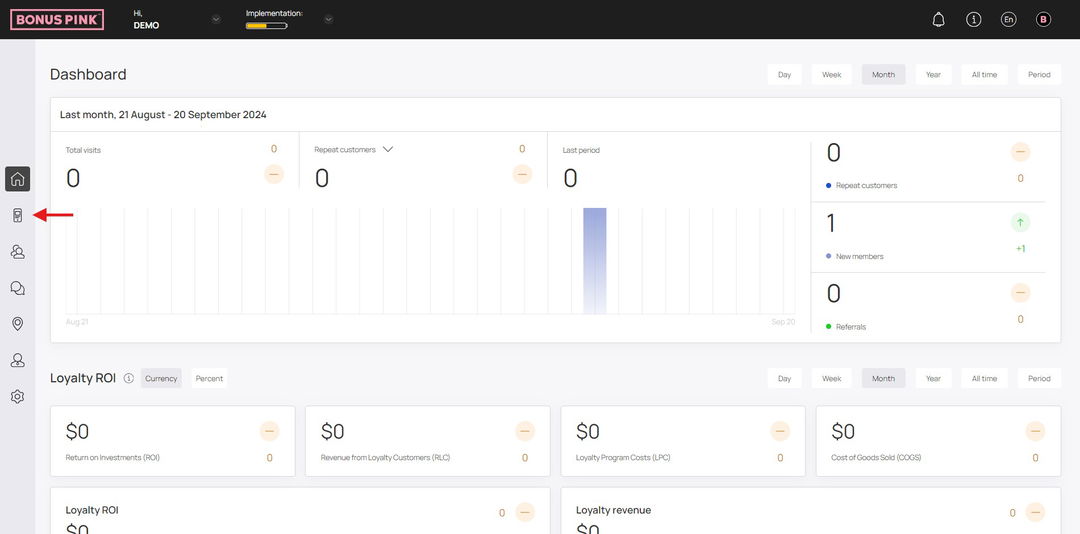
3. Here, you can either create a card using a template from a list of a wide range of pre-loaded templates or create one from scratch. To develop a better understanding, we will take a look at card creation from scratch.
4. To do so, click the button.
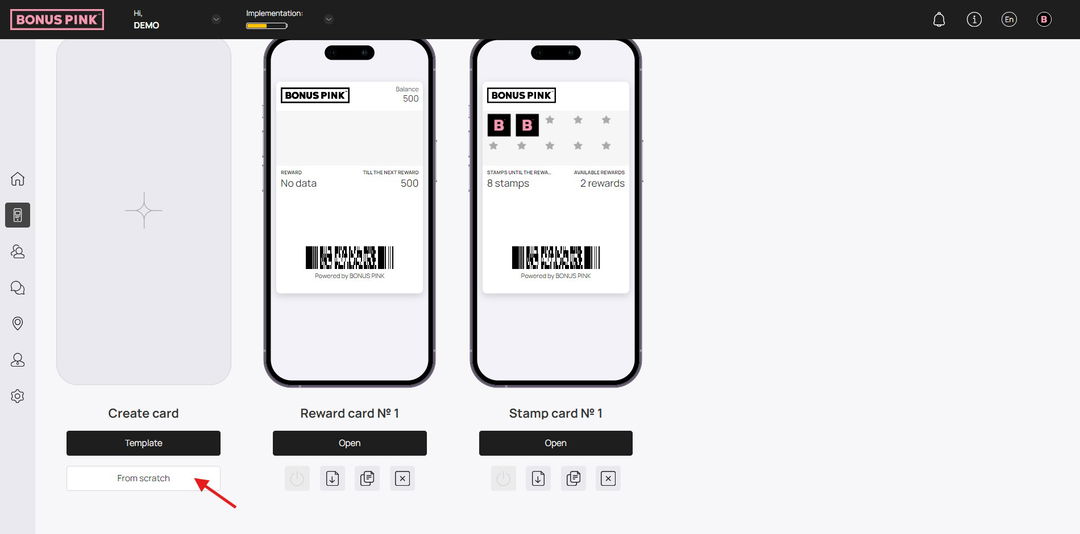
5. This initiates the stamp card creation workflow. From the tabs listed atop the screen, select Information.
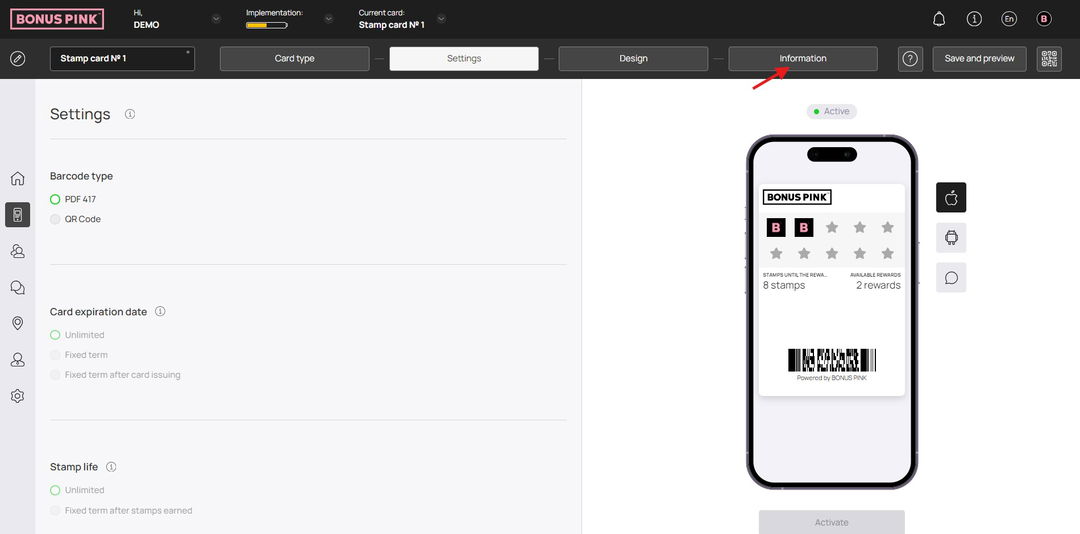
6. Here, choose whether you want to activate the referral program using the Active and Inactive radio buttons under the Referral Program heading.
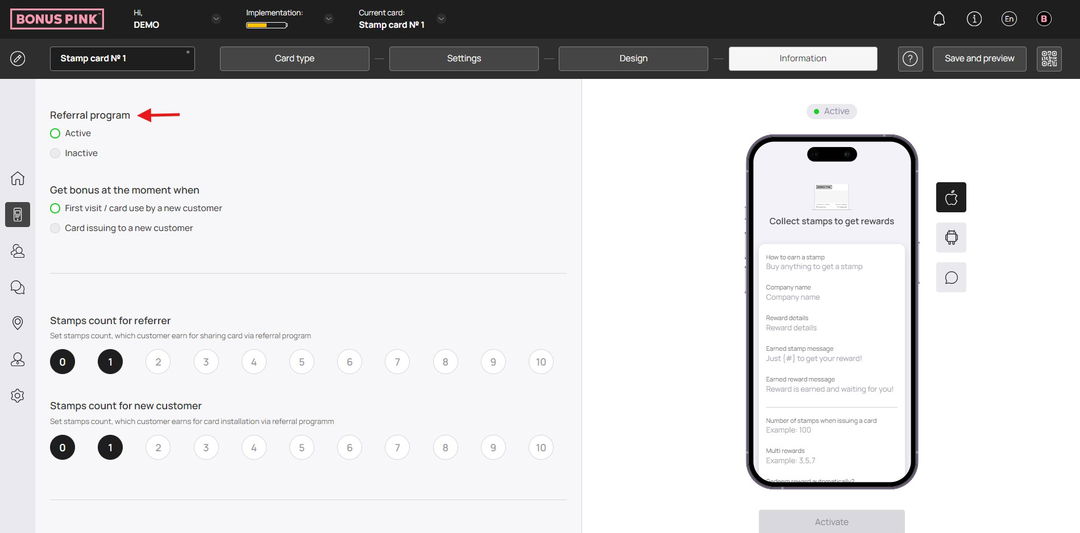
7. Define when the bonus is issued to a customer from the options available under the Get bonus at the moment when heading.
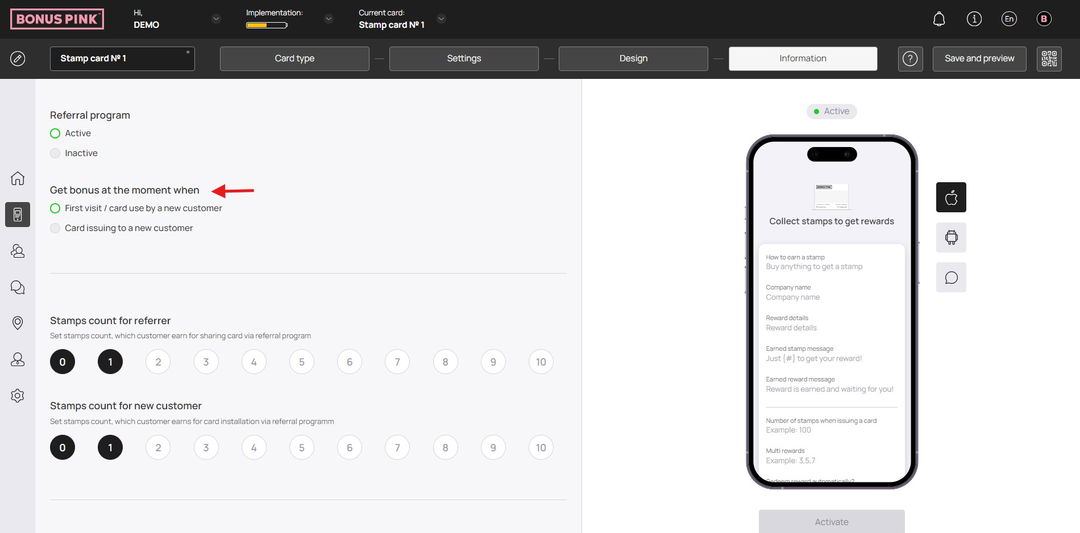
8. Choose how many stamps a customer earns upon sharing their card via the referral program using the Stamps count for referrer heading.
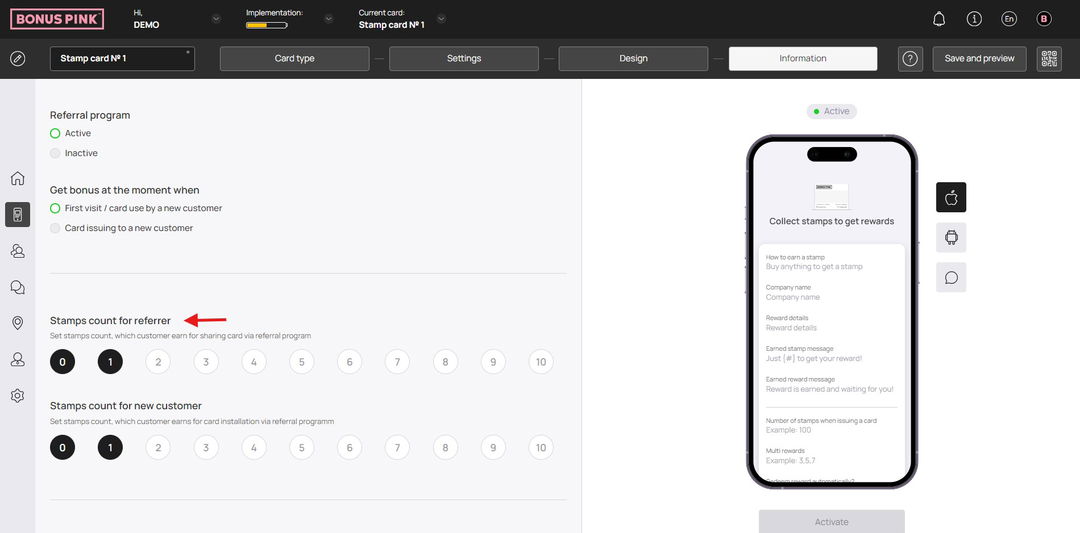
9. Similarly, choose the number of steps a new customer earns upon registering via the referral program using the count icons under the Stamps count for new customer heading.
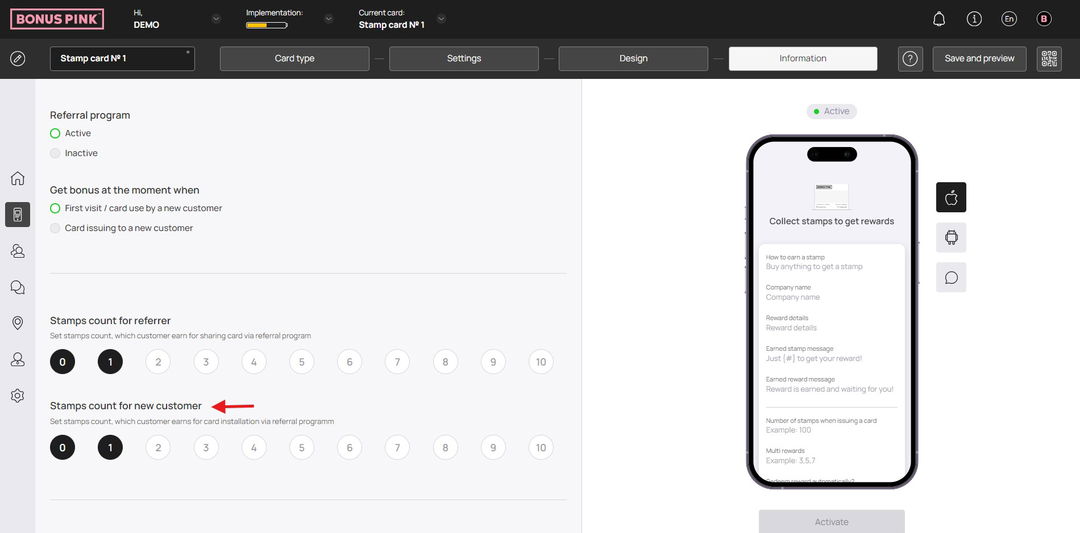
Card in Apple Wallet
1. Open the card from where you have added it in Apple Wallet.
2. From the top-right corner, tap the three-dot icon. Doing so reveals a list of options.
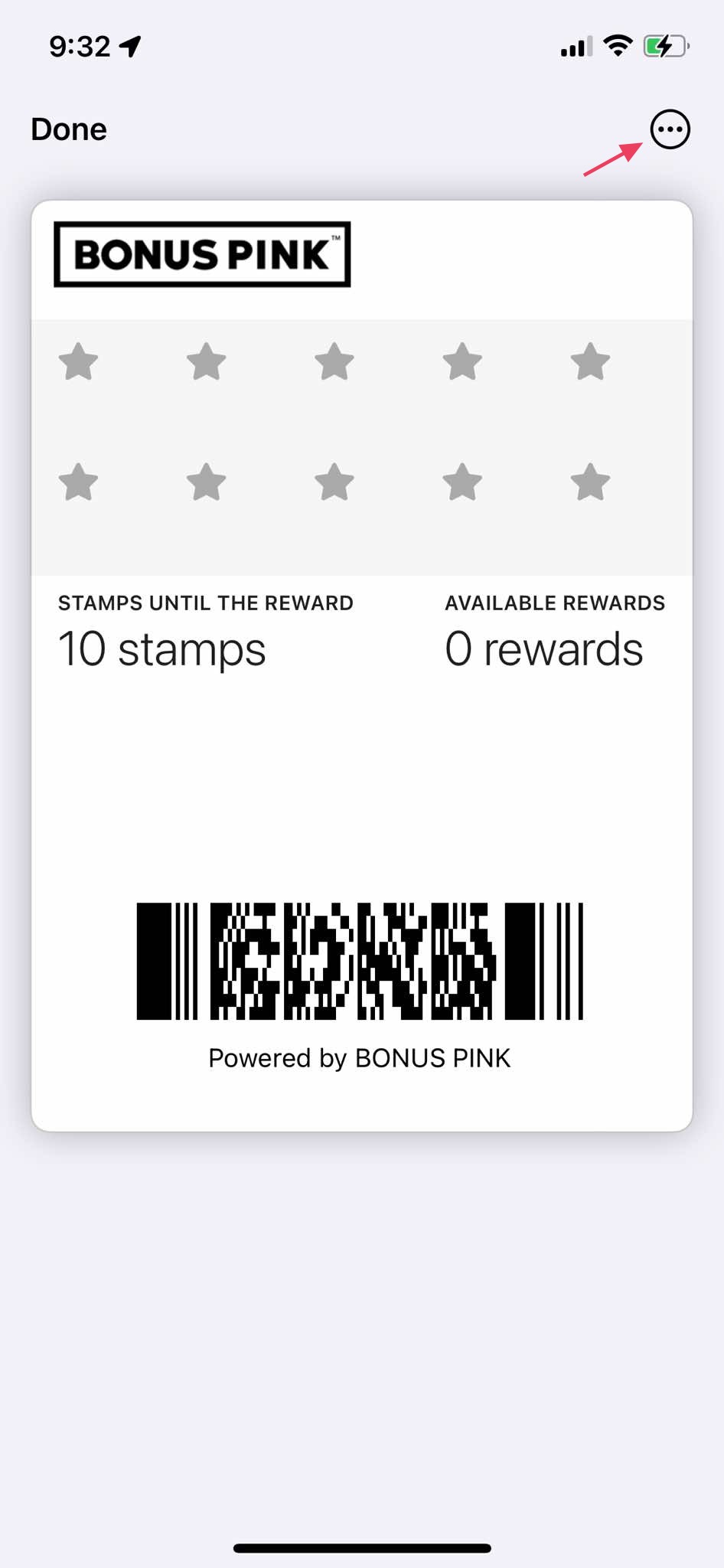
3. From the list of options, tap Pass Details. This opens the details of the selected pass.

4. Here, tap the Share card button.
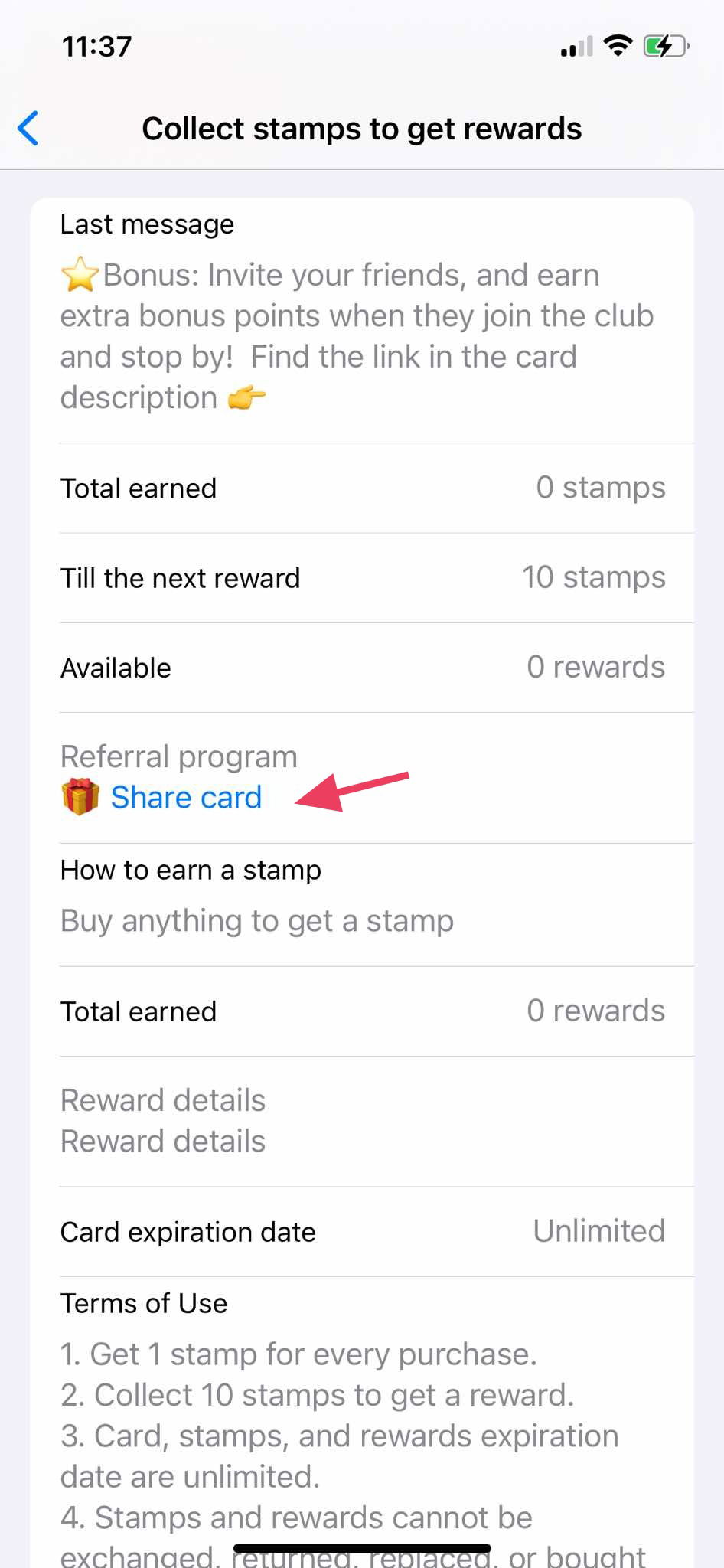
5. This opens the QR code of the card with a number of social media platforms displayed. You can tap on the desired channel in order to share your card via that platform.
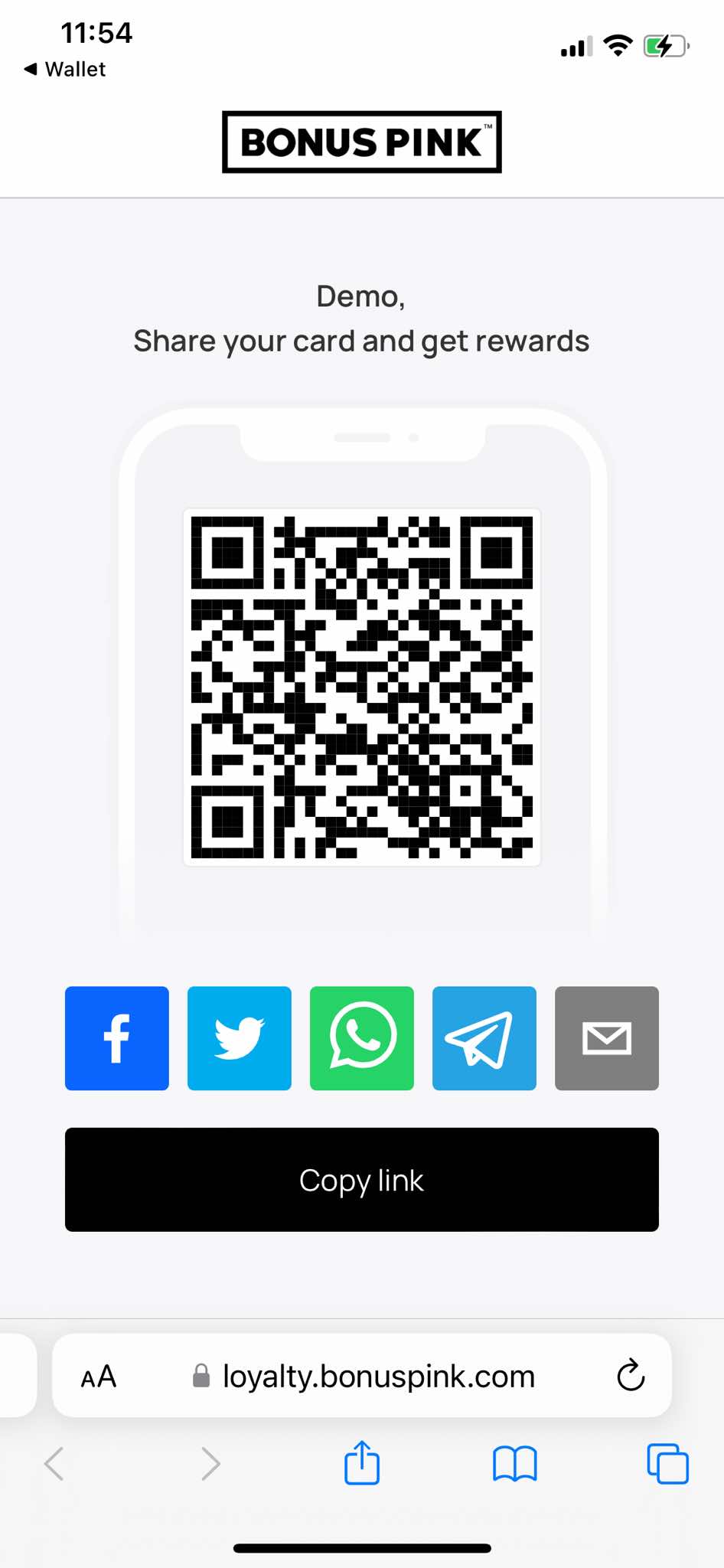
Card Sharing on Android
1. Open the card you want to share from the Android device home screen.
2. As the card opens, tap the Details button to view the details of the card.
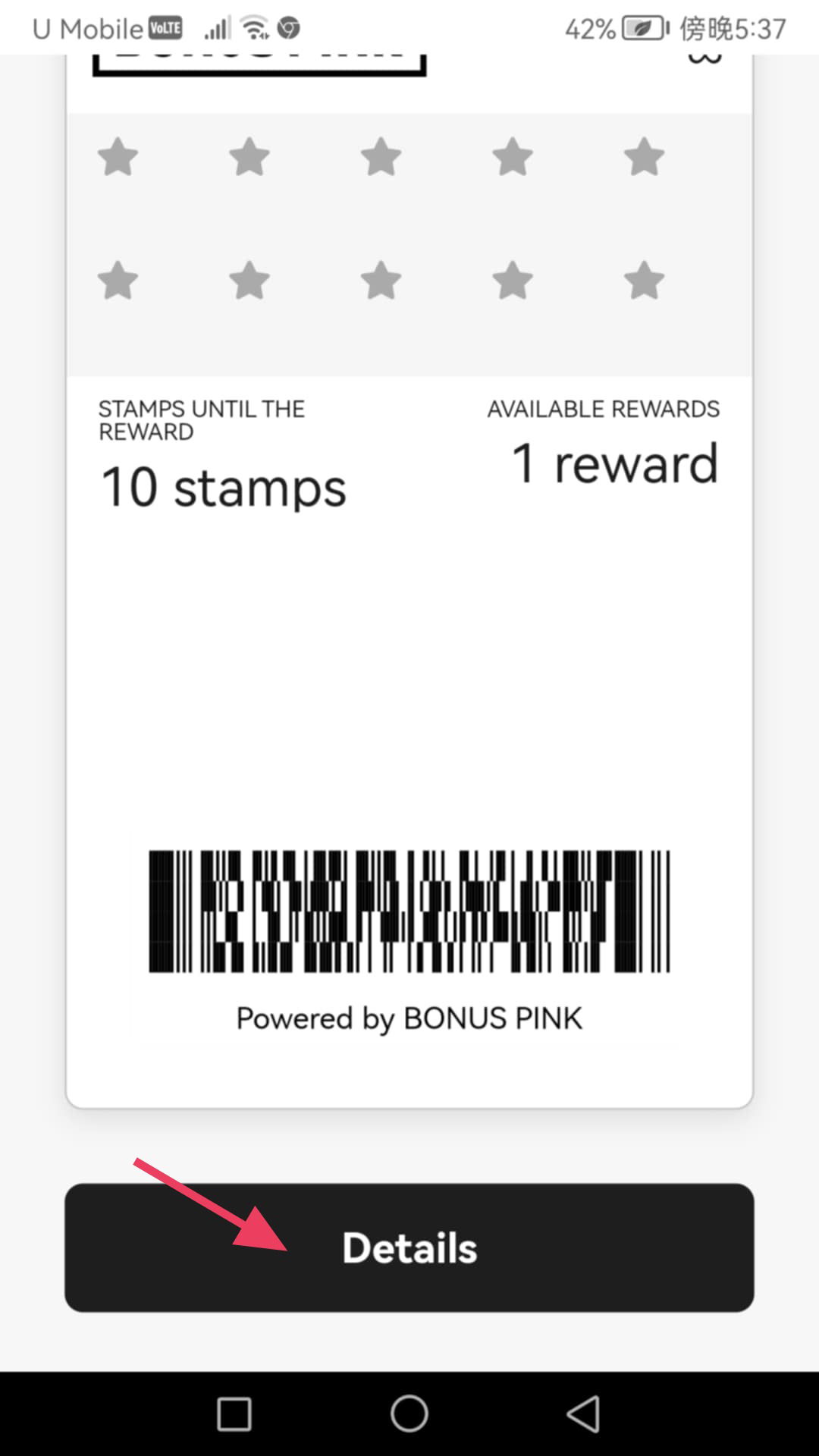
3. From the Details screen, tap the Share card button.
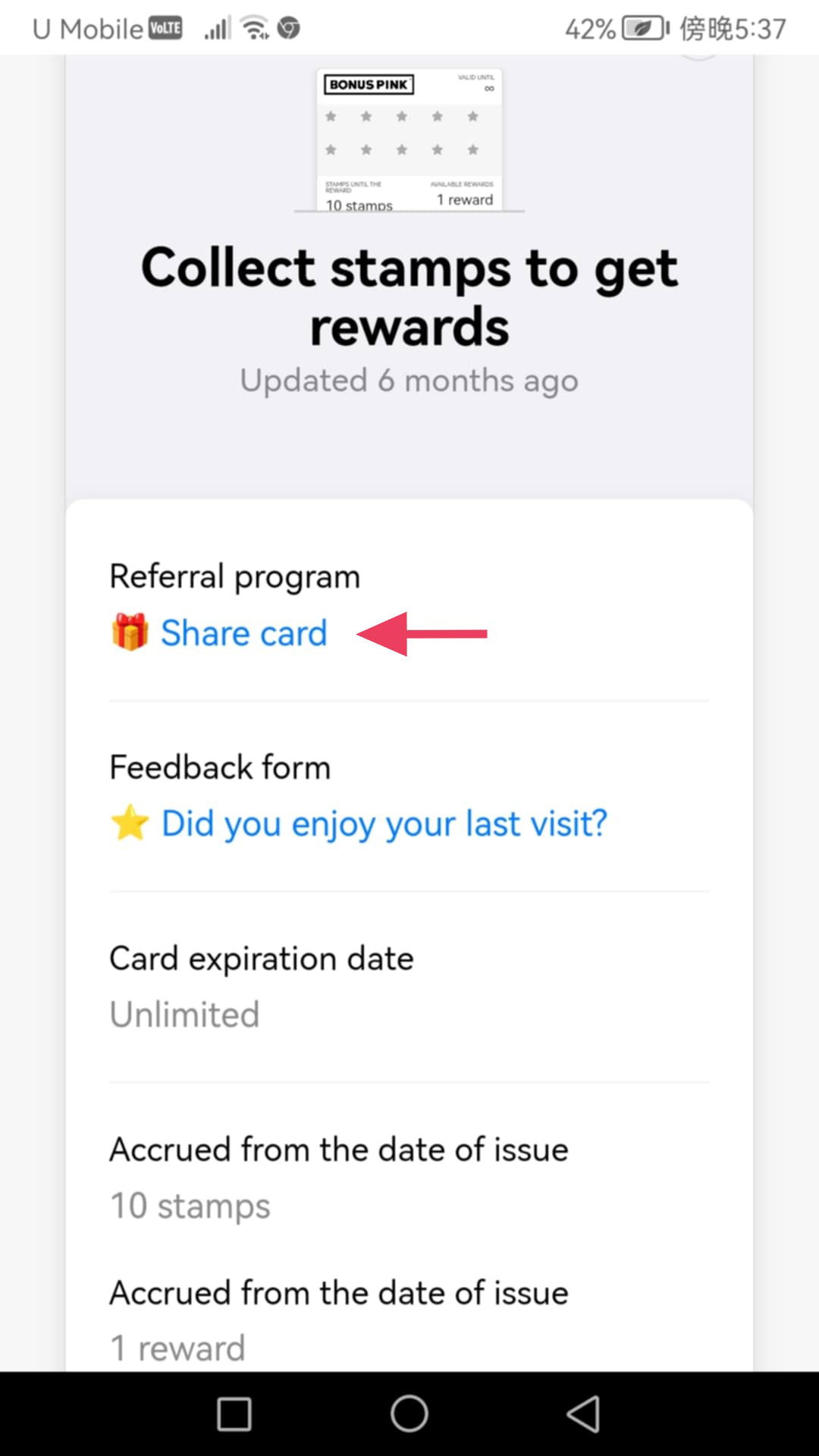
4. This opens the QR code of the card with a number of social media platforms icons. Tap the desired icon to share the card via that platform.