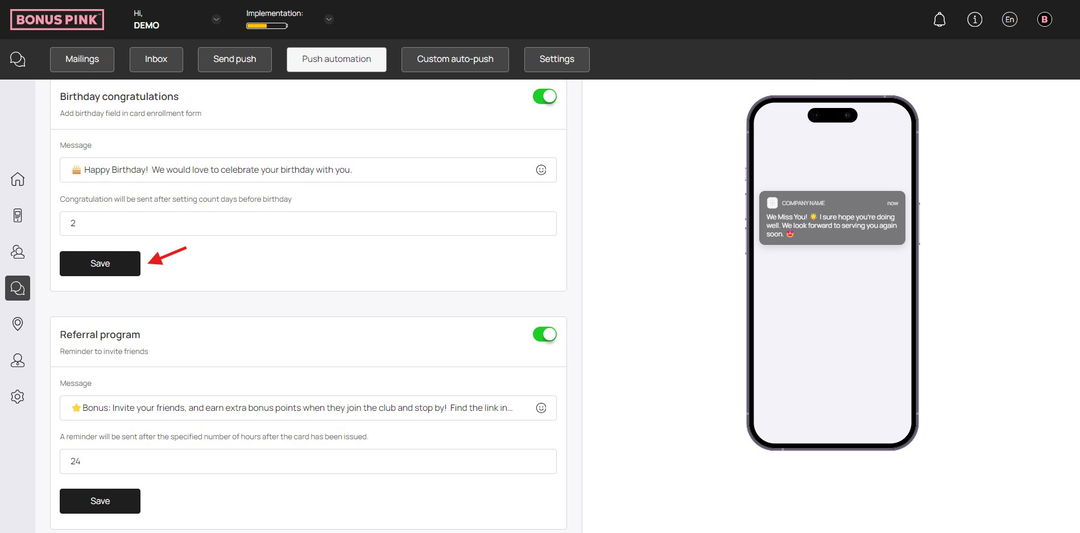A closer look into how the push notifications work
Bonus Pink > Left-Hand Menu > Push
1. Follow the workflow mentioned above to land on the Send Push screen.
2. From the tabs displayed atop the screen, click Push Automation.
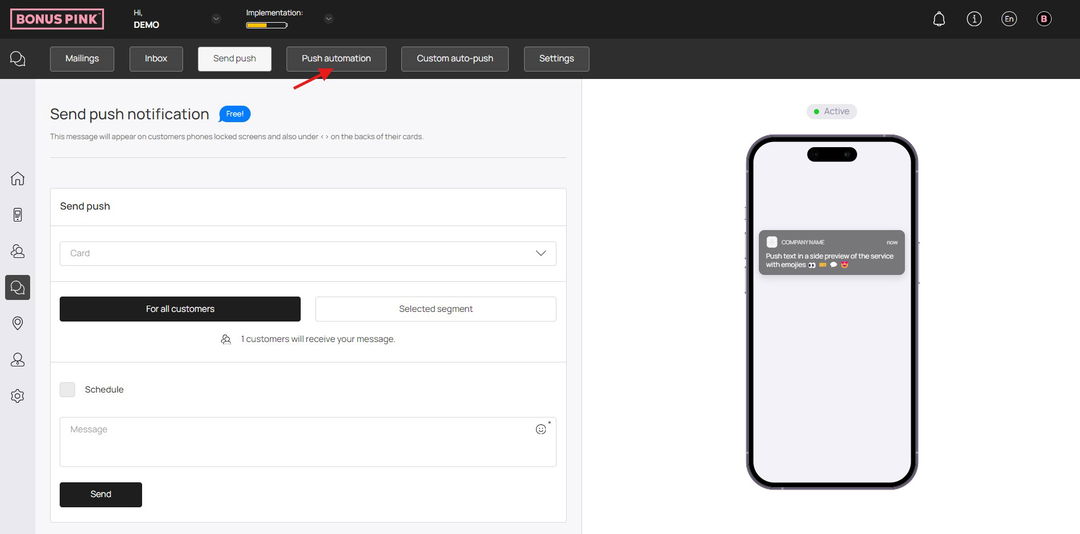
3. Here, choose the card template from the Card dropdown.
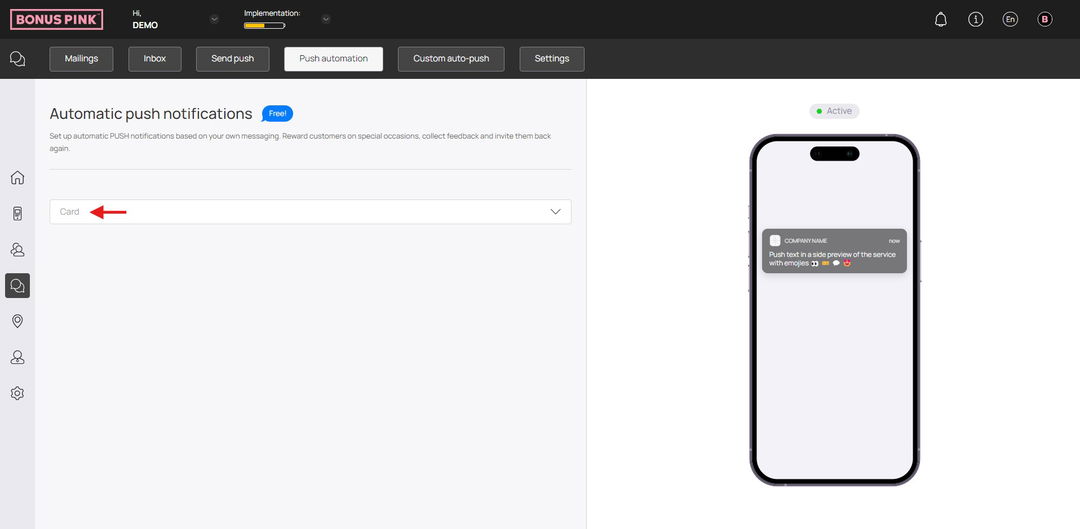
4. As a selection is made, additional tiles that let you set push notifications appear.
5. Use the Message field from the Feedback tile to record the message displayed on the push notification while receiving feedback.
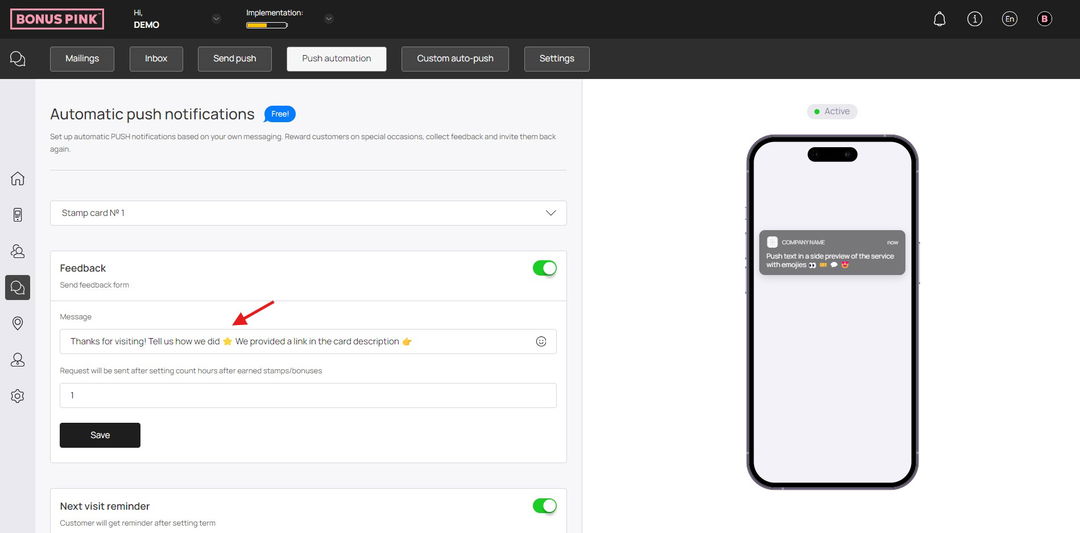
6. Choose the number of hours upon earning stamp after which this message is displayed using the Request will be sent after setting count hours after earned stamps/bonuses field.
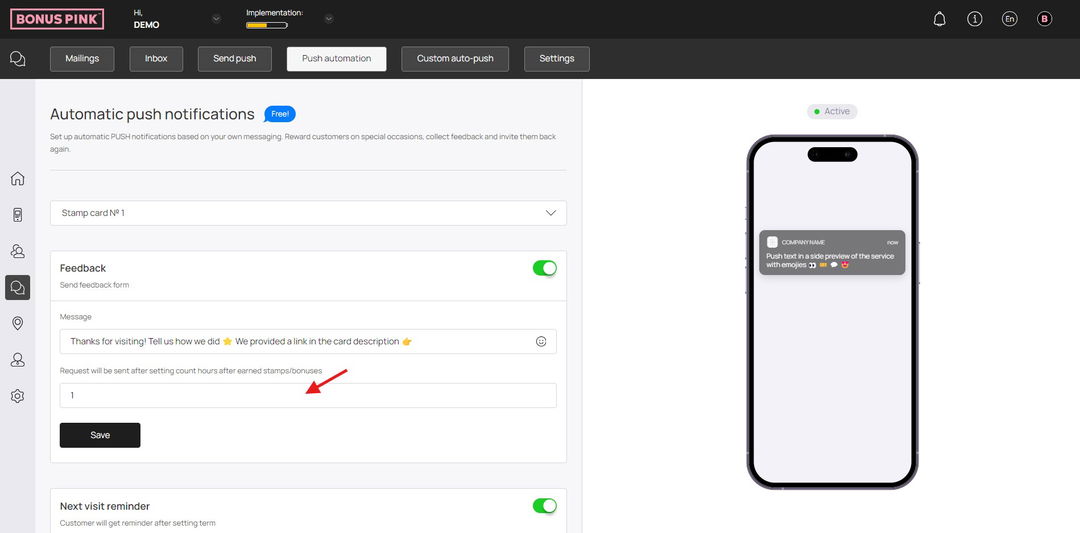
7. Once the selections are made, click the Save button.
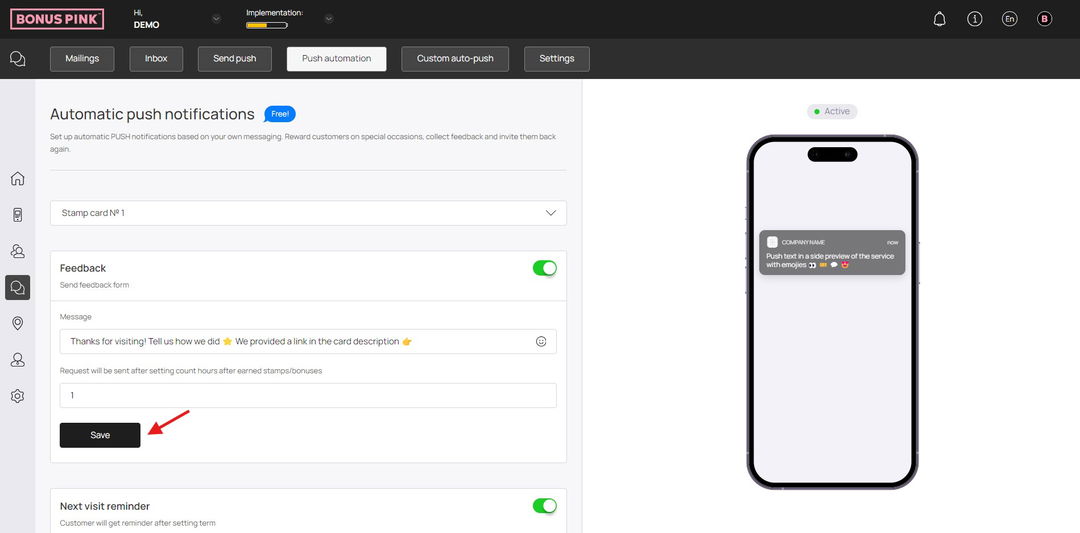
8. Next up is the Next Visit Reminder tile. Here, use the Message field to record the message that is displayed on the push notification while sending a reminder to the user for the next visit.
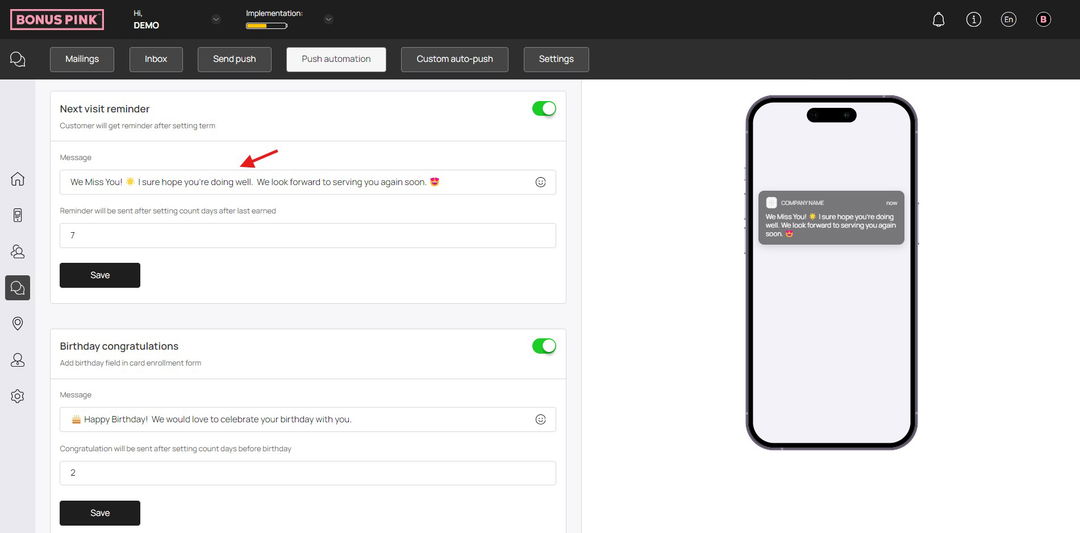
9. Enter the number of days upon earning stamp after which the notification is sent using the Reminder will be sent after setting count days after last earned field.
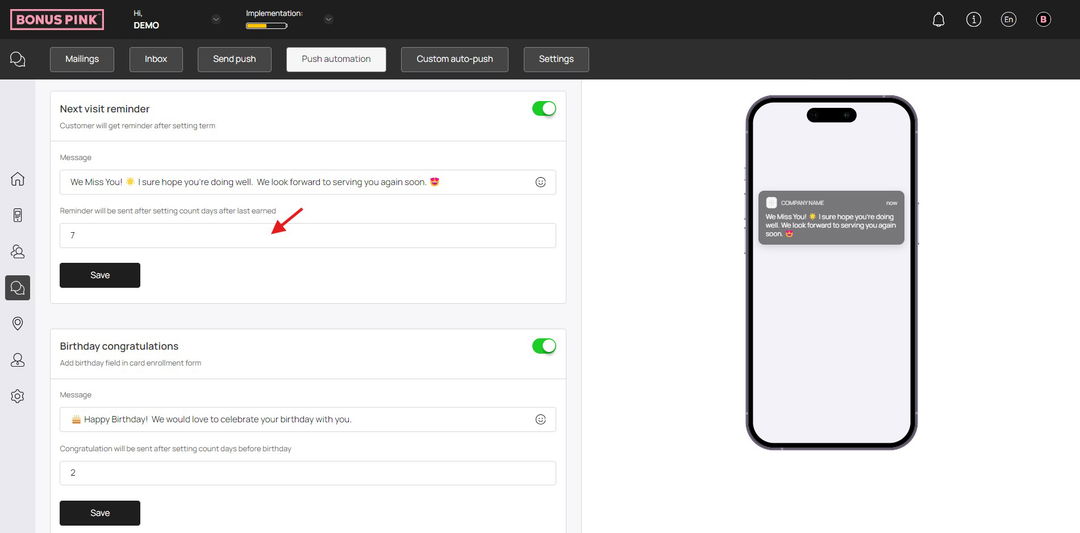
10. Once the selections are made, click the Save button.
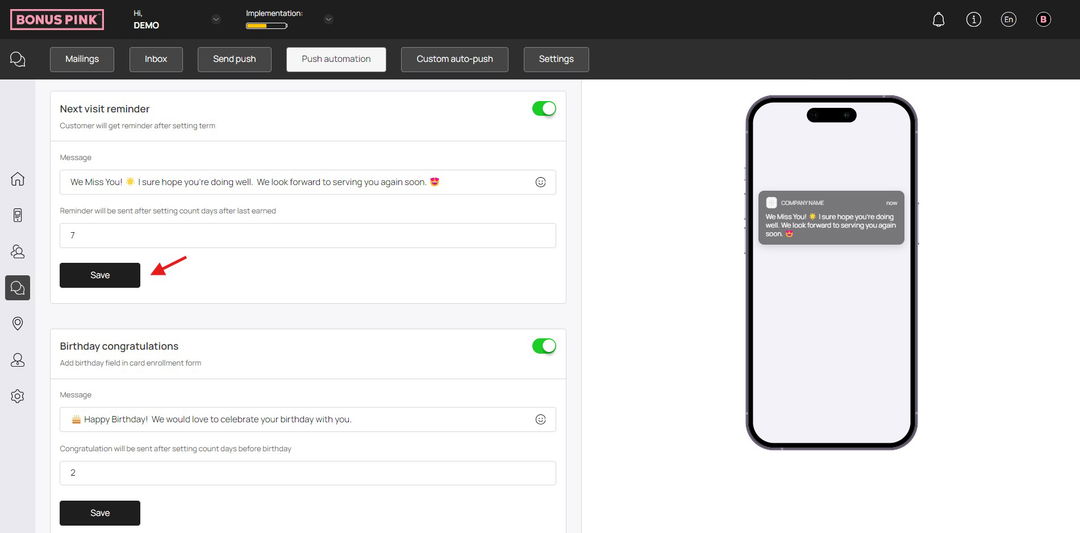
11. Next up is the Birthday Congratulations section. Here, use the Message field to record the birthday wish you want to be displayed to the customer via the push notification.
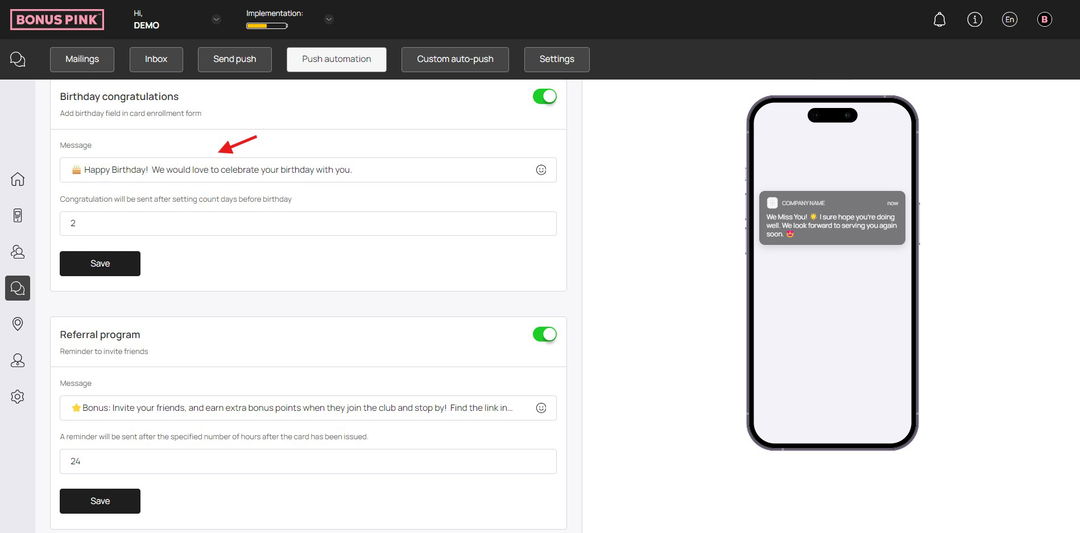
12. Enter the number of days prior to the customer’s birthday for the birthday wish to be sent using the Congratulation will be sent after setting count days before birthday field.
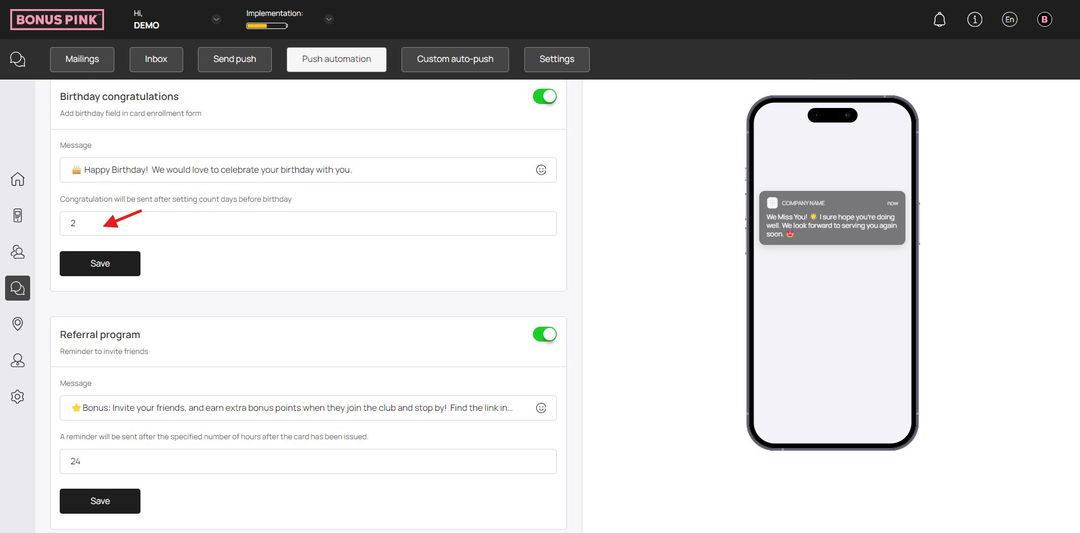
13. Once the selections are made, click the Save button.