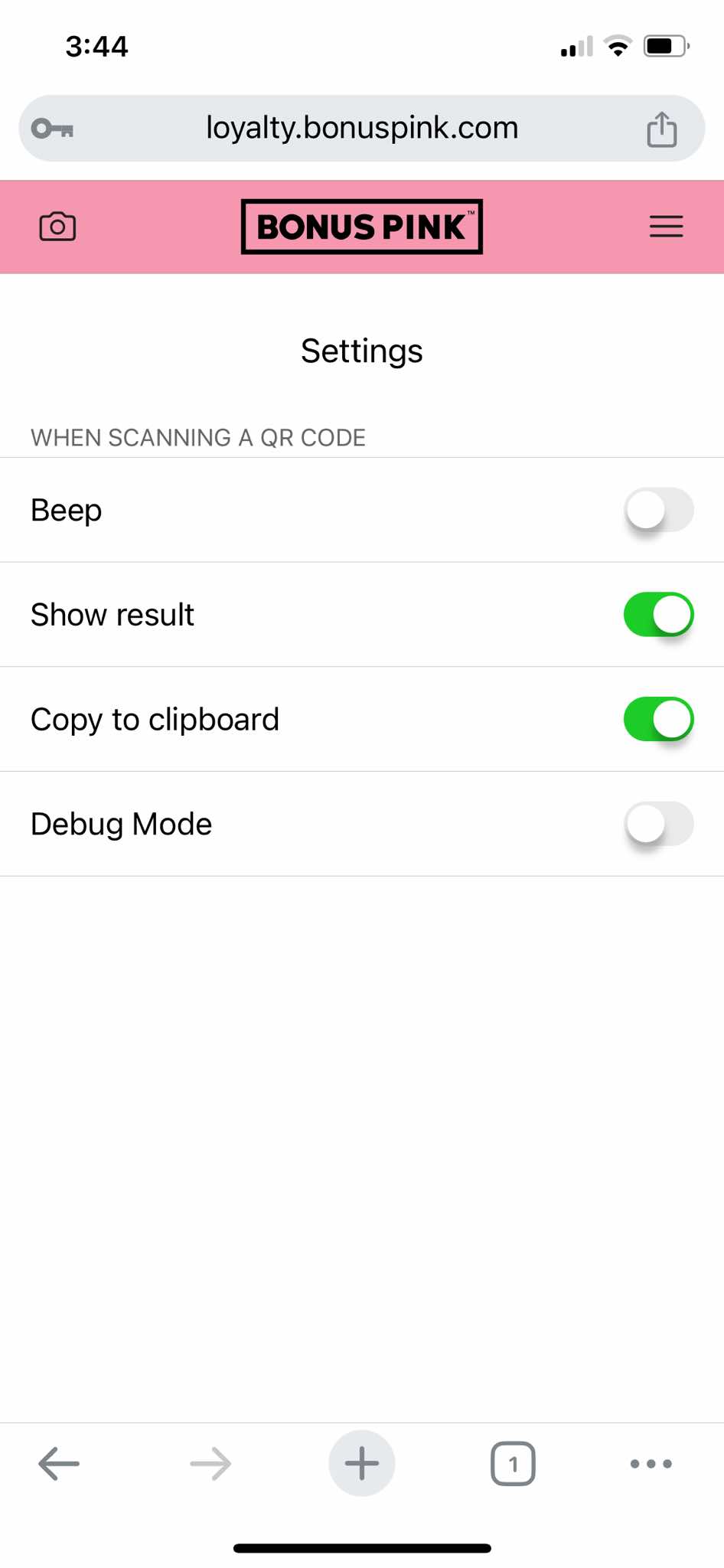Learn how the scanner app works
Scanner app lets you scan the cards created in Bonus Pink. A simple scan takes you to the login page where you can login and scan any card with just a click or a tap from your mobile device.
1. Use the provided URL from your mobile device to land on the scanner app login page.
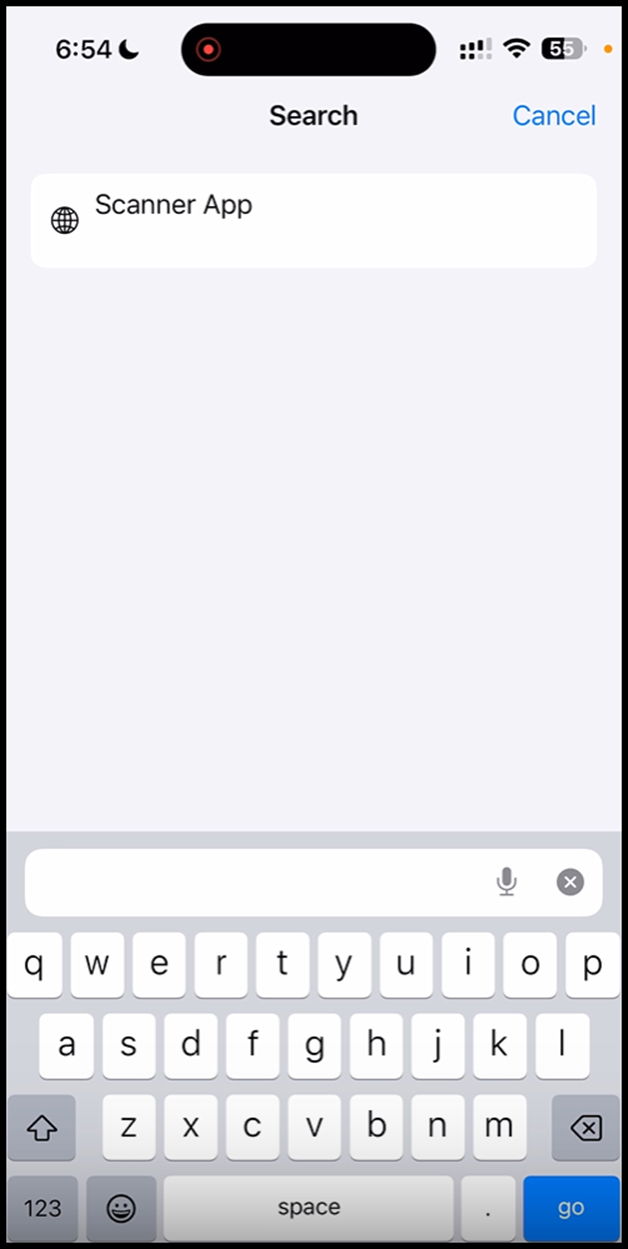
2. From the login screen, enter your email address in the Email field.
3. Use the Password field to enter the password.
4. Once the credentials are entered, click the Sign In button.
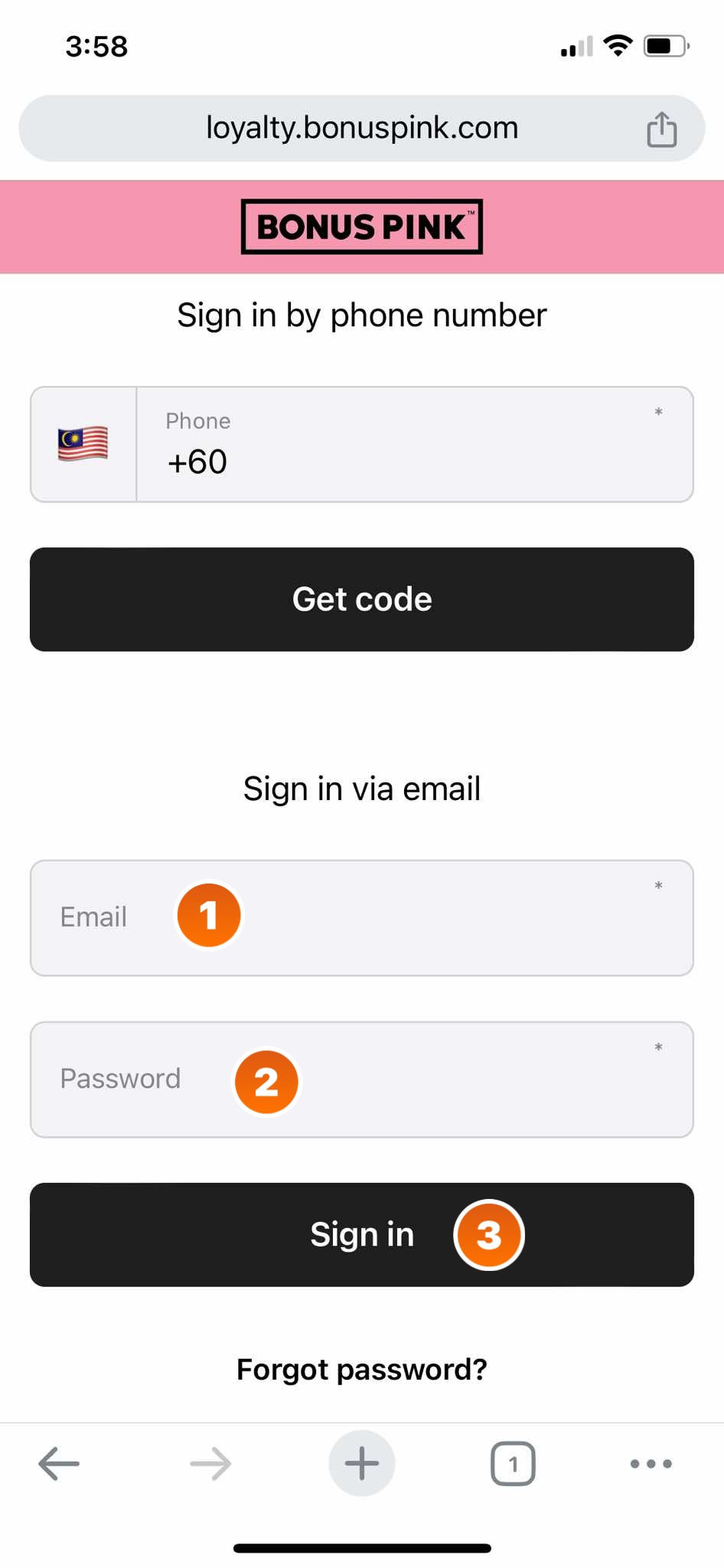
5. As you login, the scanner app is also added to your home screen and you can click the Scanner App icon to access the application.
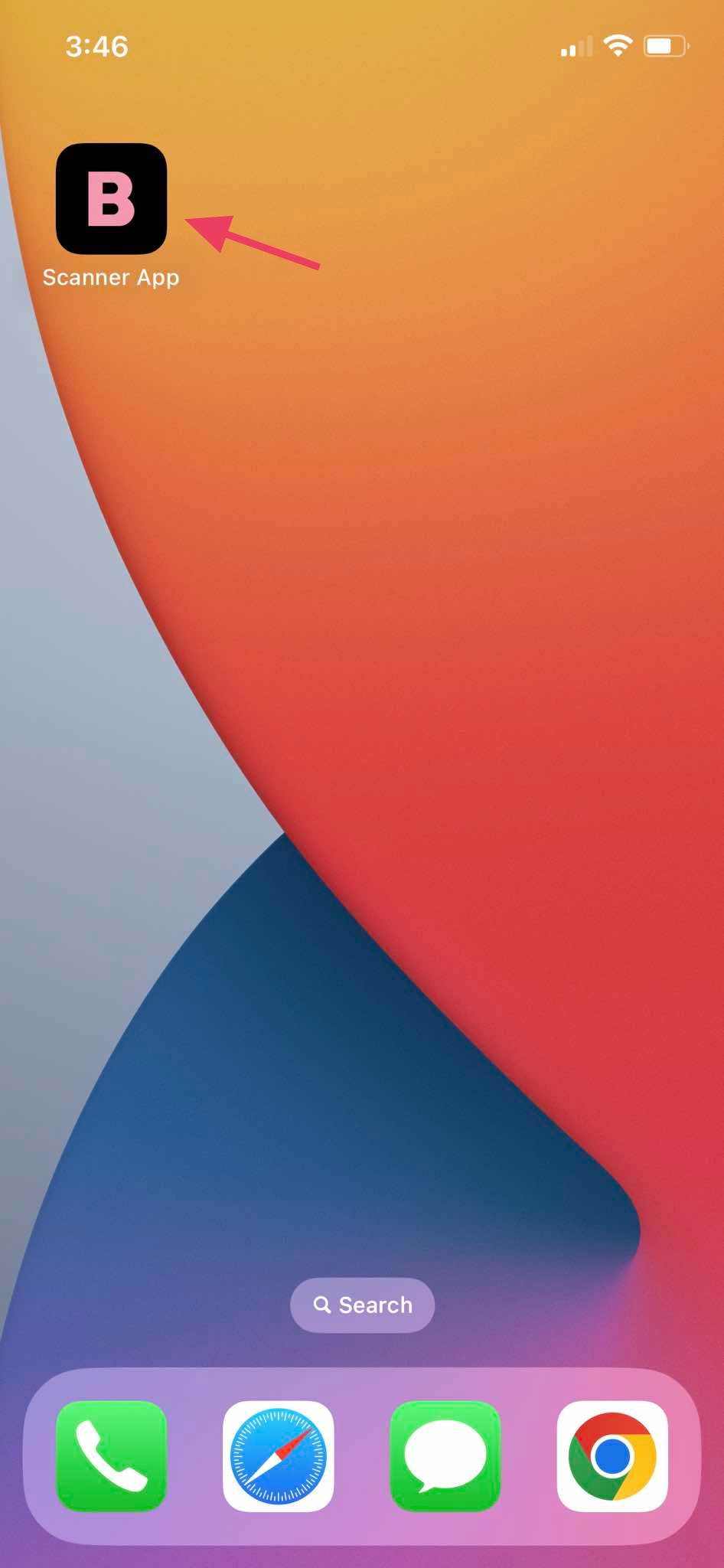
6. As you open the application, the home page is displayed to you.
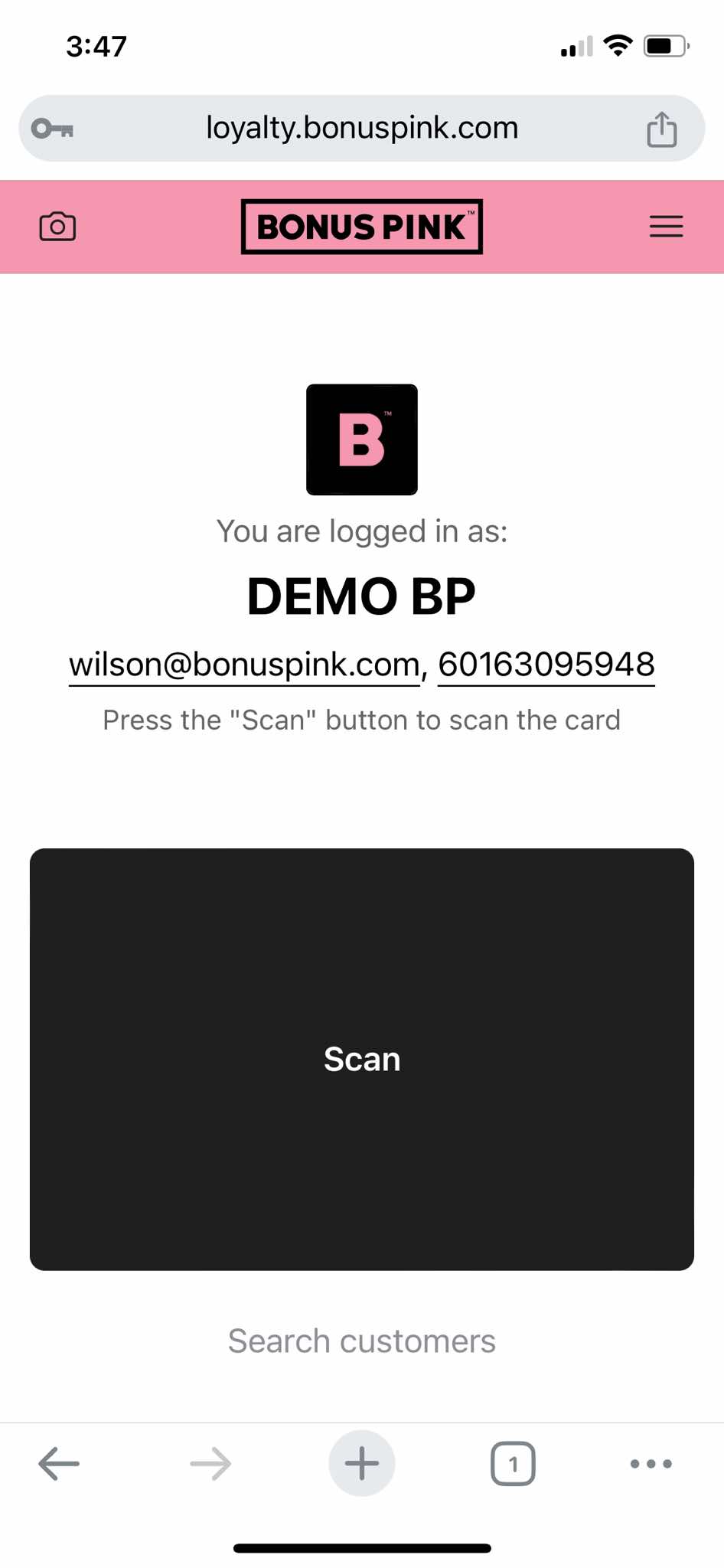
7. To access the application menu, click the three-line icon at the top-right corner of the screen.
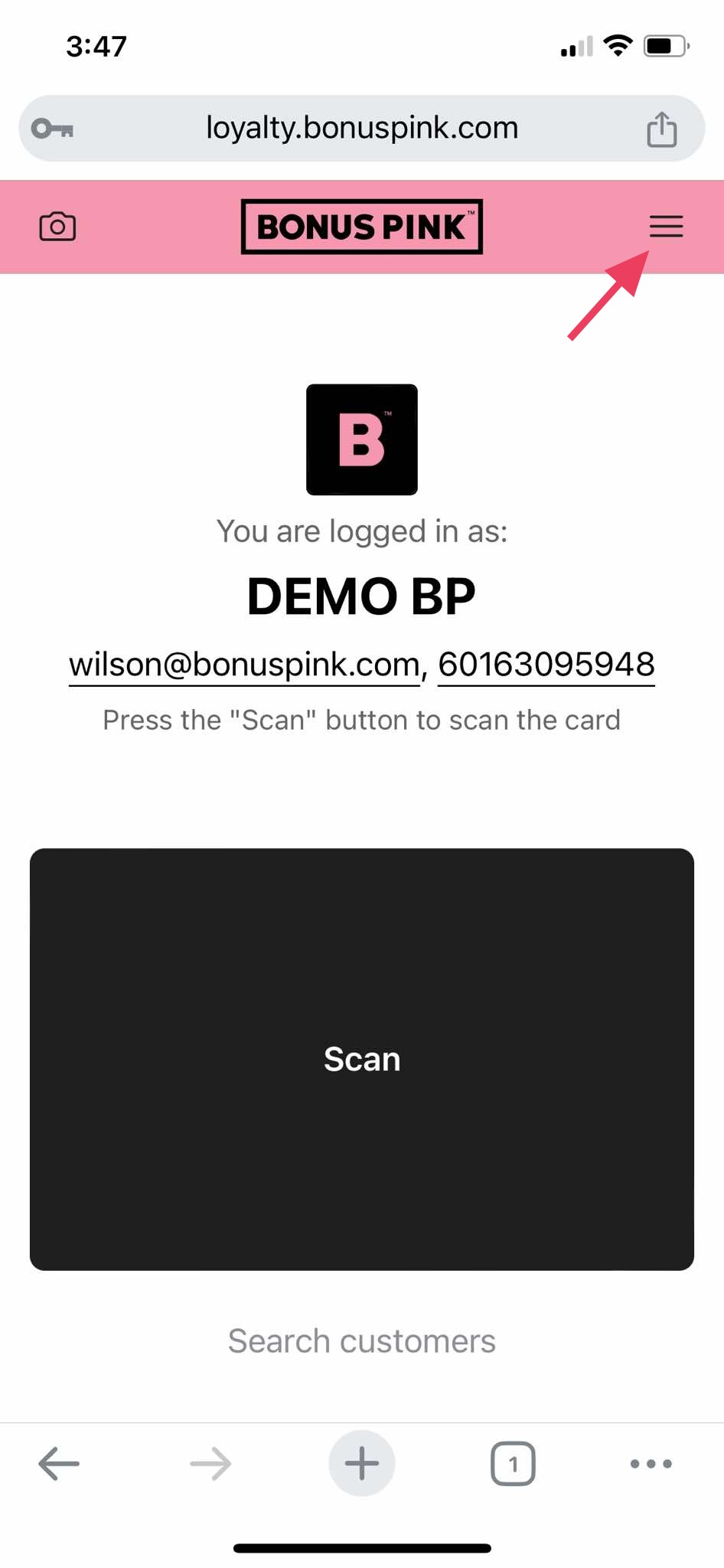
8. To access application settings, click the Settings button.
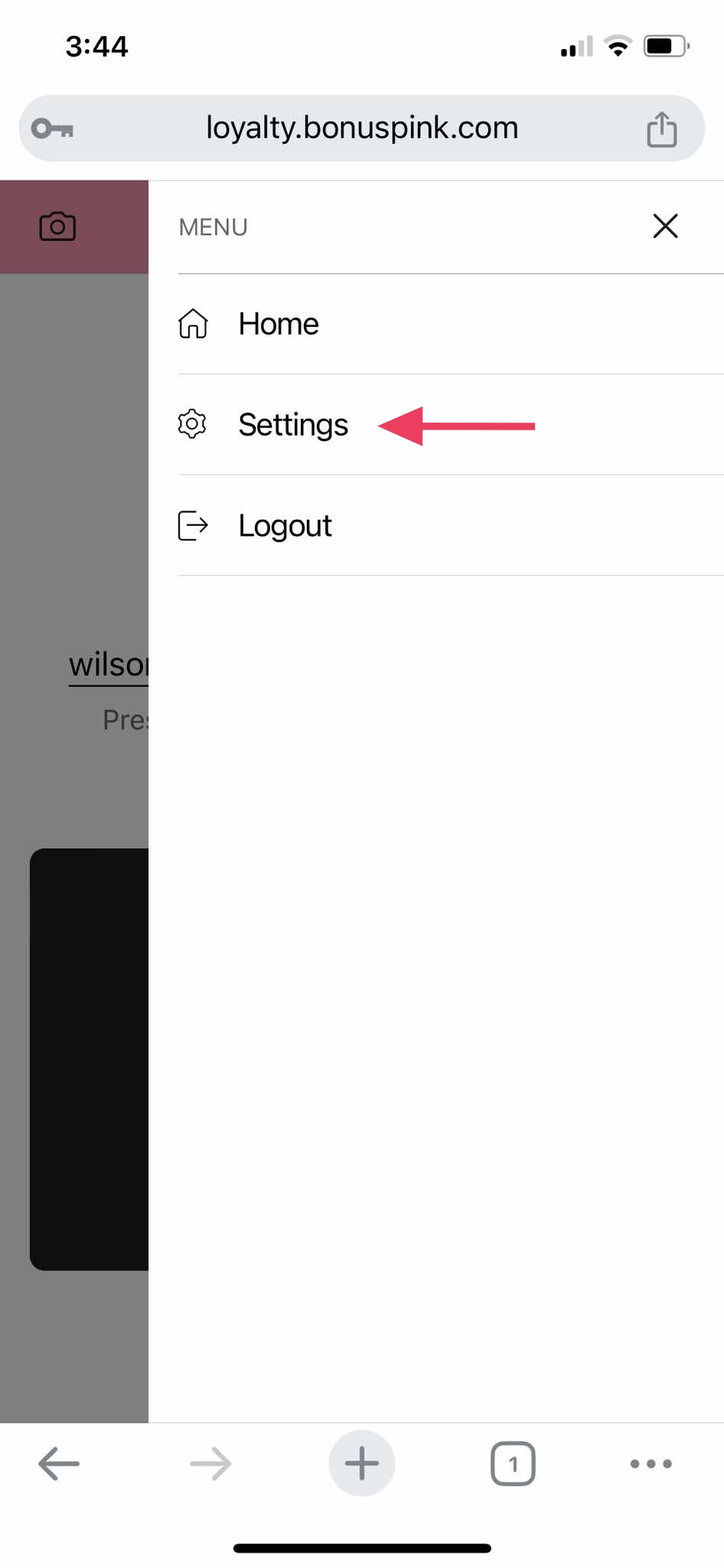
9. Here, you can define how the app behaves when a QR code is scanned. You can set a beep, show result, copy QR code to clipboard, and open the debug mode on the QR scan by using the toggle buttons here.