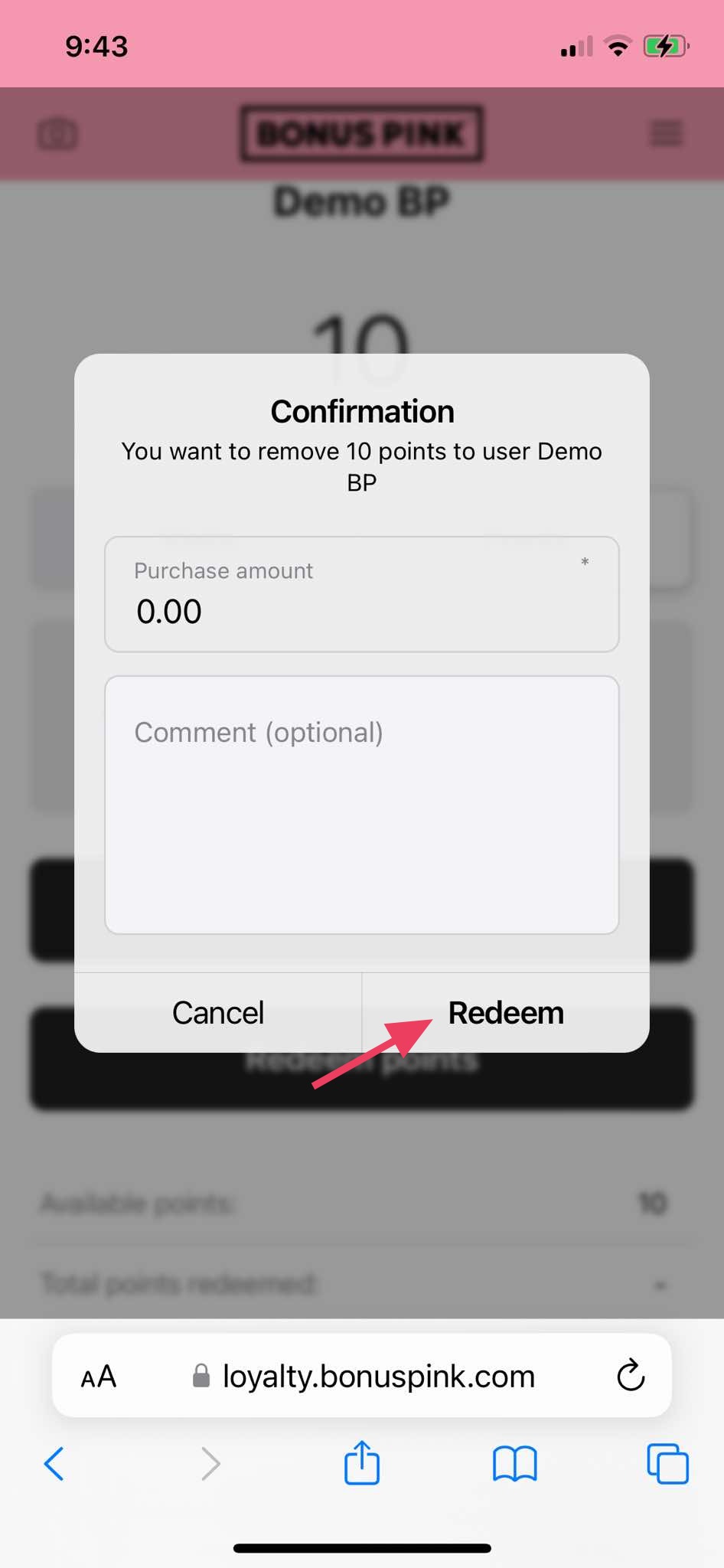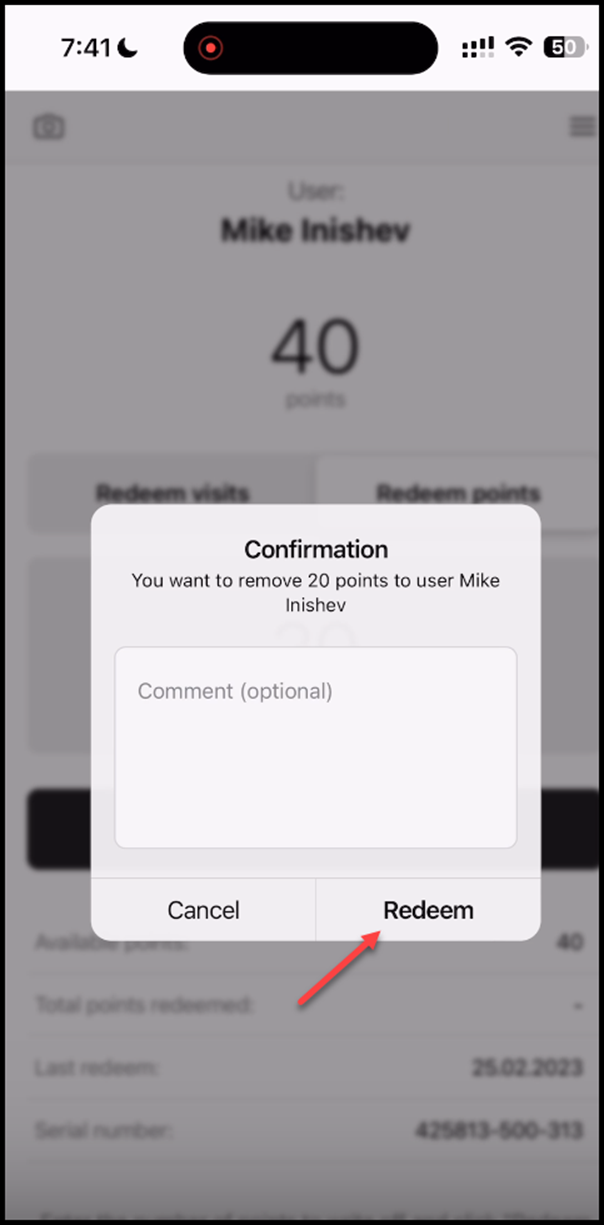How to charge multipass cards using Scanner App
1. Upon successful login, tap the Scan button.
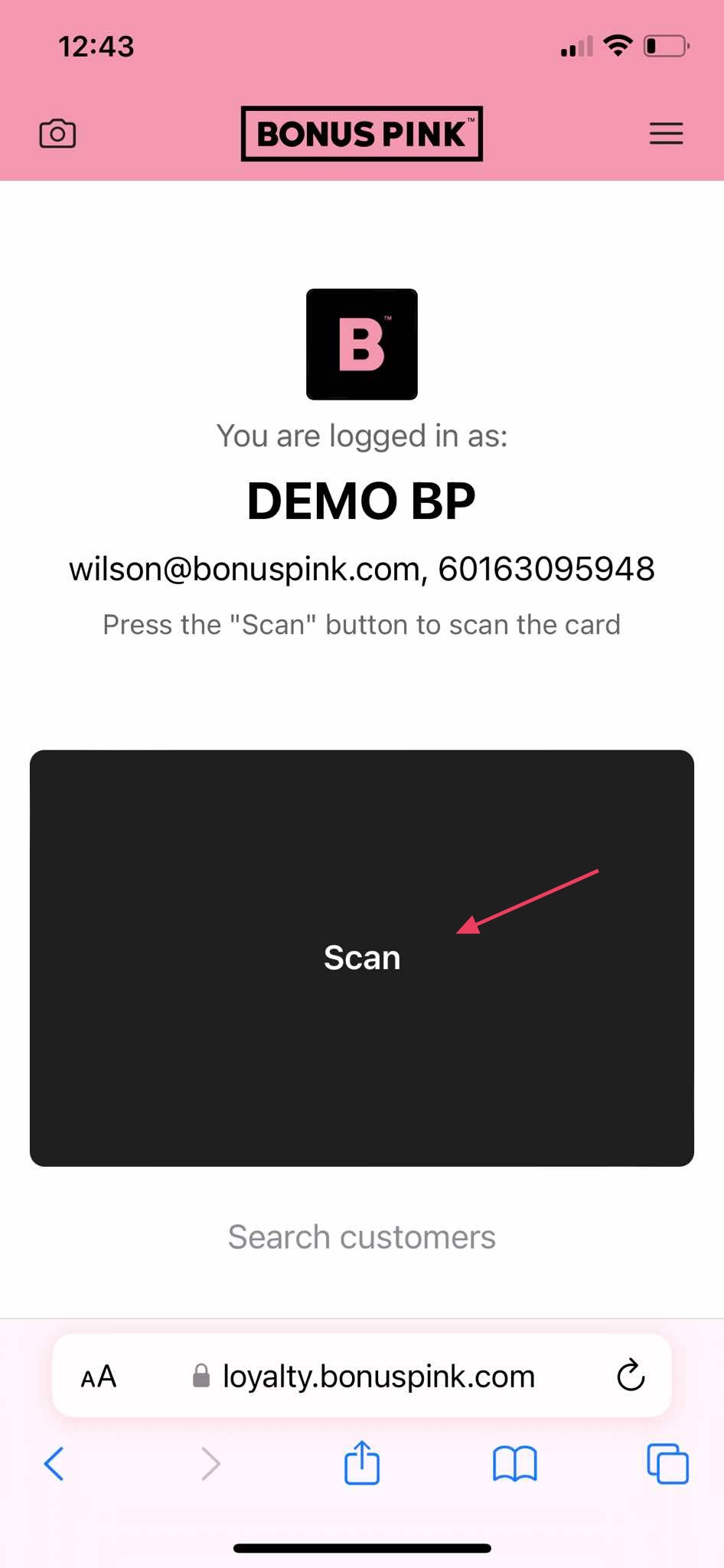
2. This initiates the scan process by opening the camera of your mobile device. If this is the first time, the scanner app will ask you to allow permission to access your device camera.
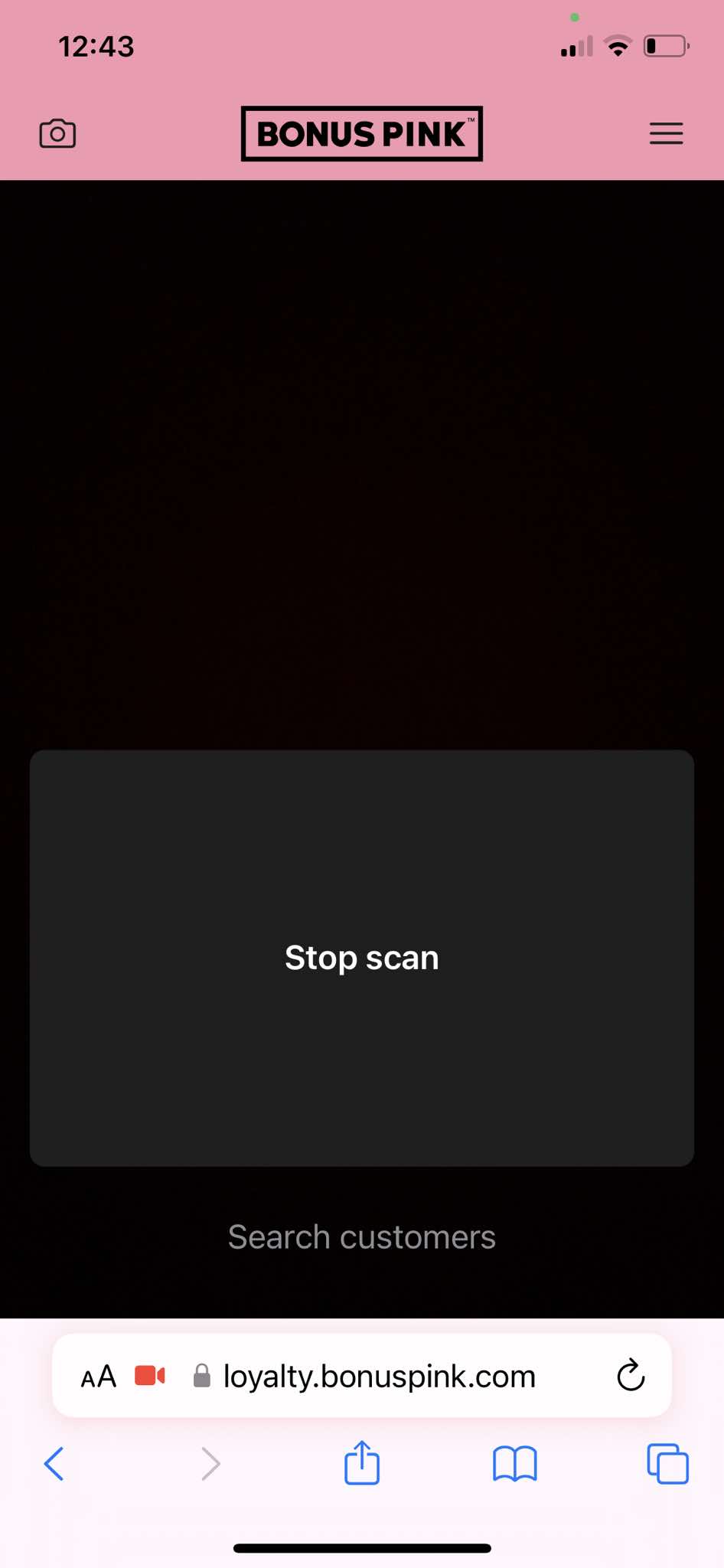
3. A successful scan displays the multipass card in the scanner app with the information segregated into the Redeem Visits and Redeem Points tabs.
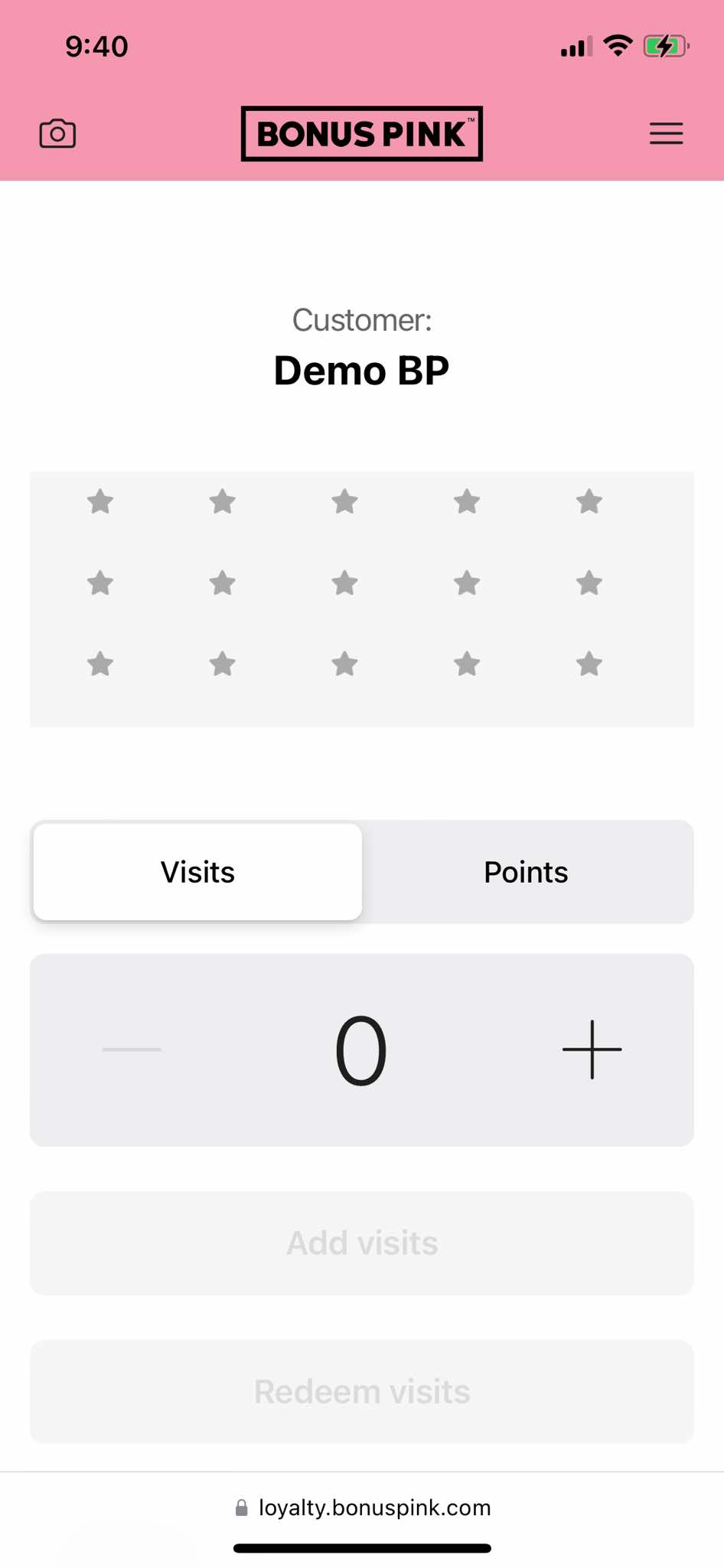
4. Use the +/- icons at the right and left side of the counter to set the number of visits you want to redeem. Once set, click the Redeem Visits button
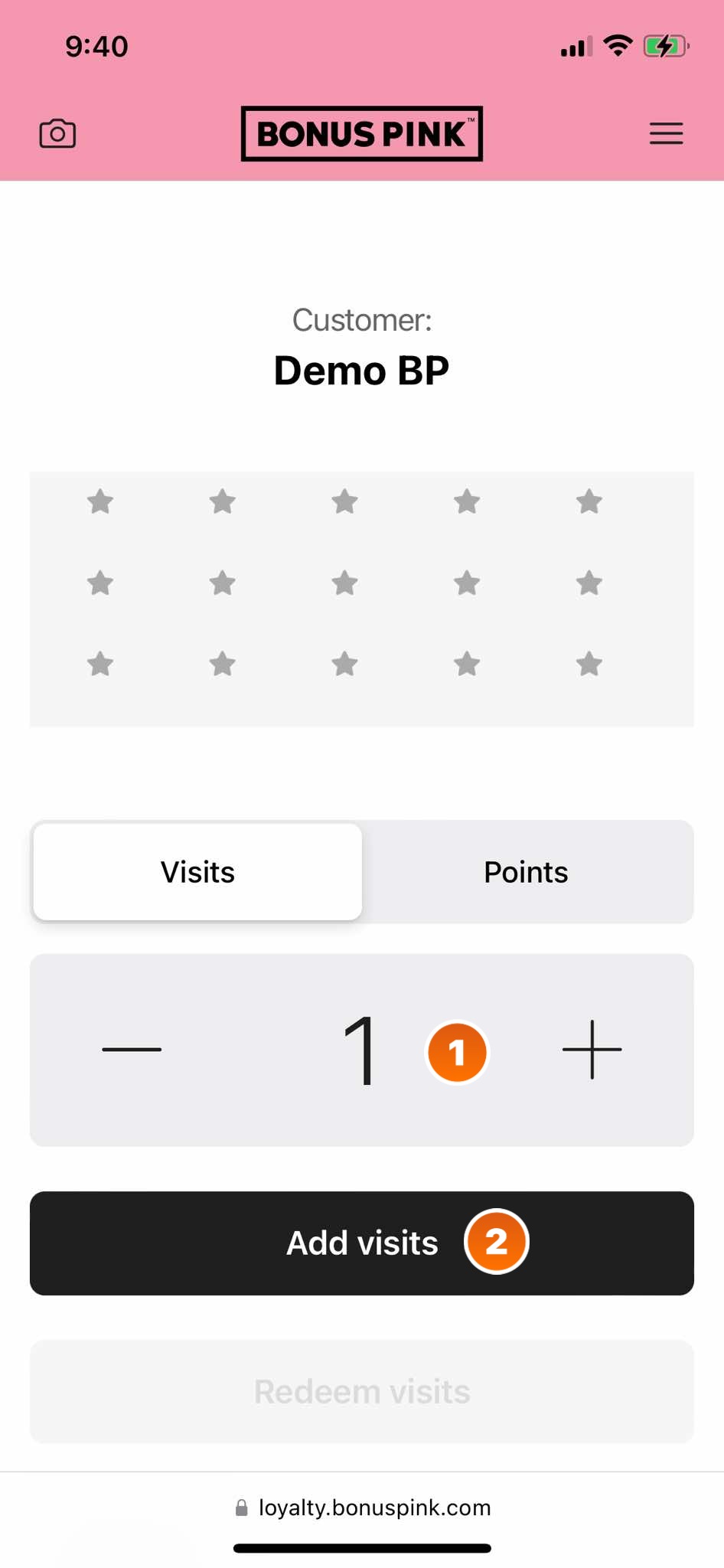
5. As the visits are redeemed, the Successful Transaction popup is displayed. To proceed, click the Done button.
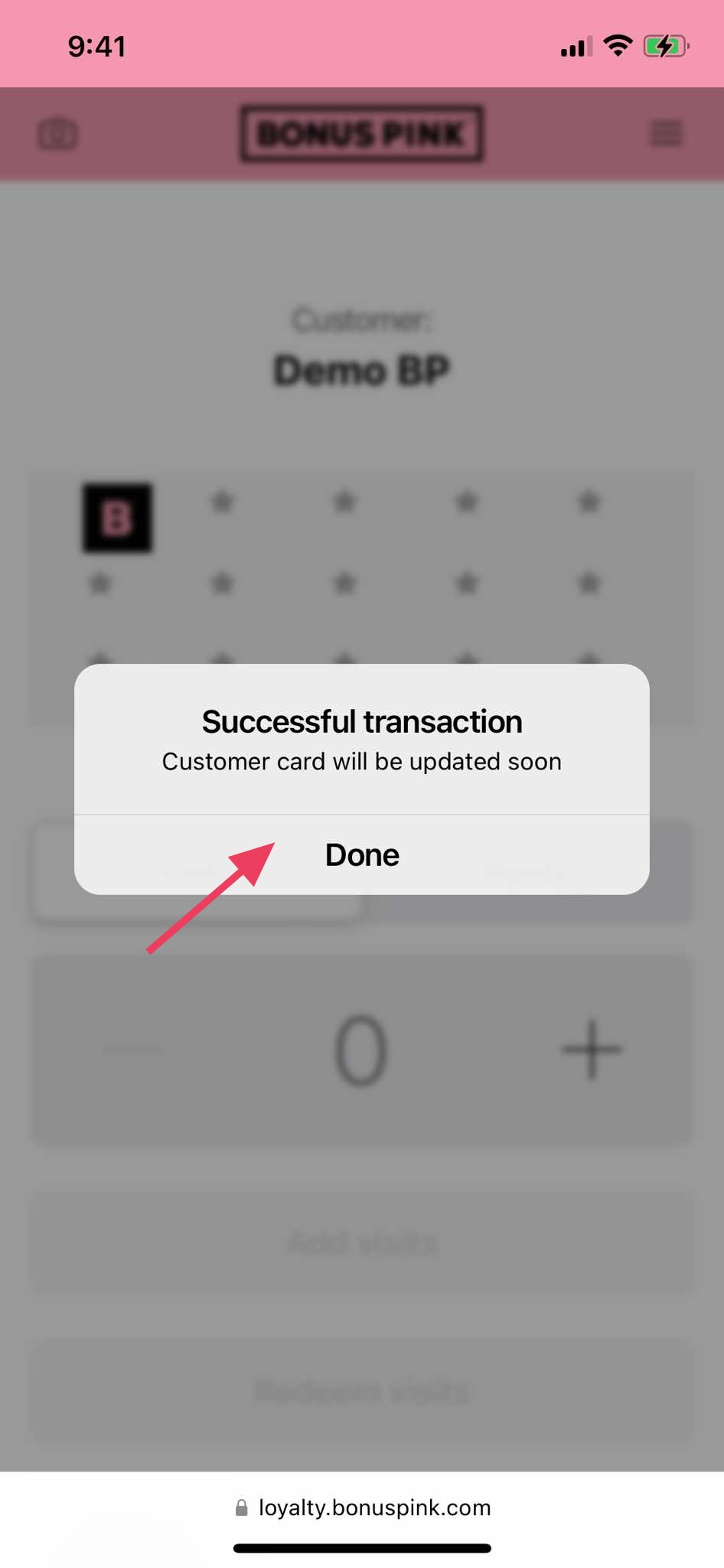
6. Once the visits are redeemed and the card scanned again, the associated points are displayed in the Available points field.
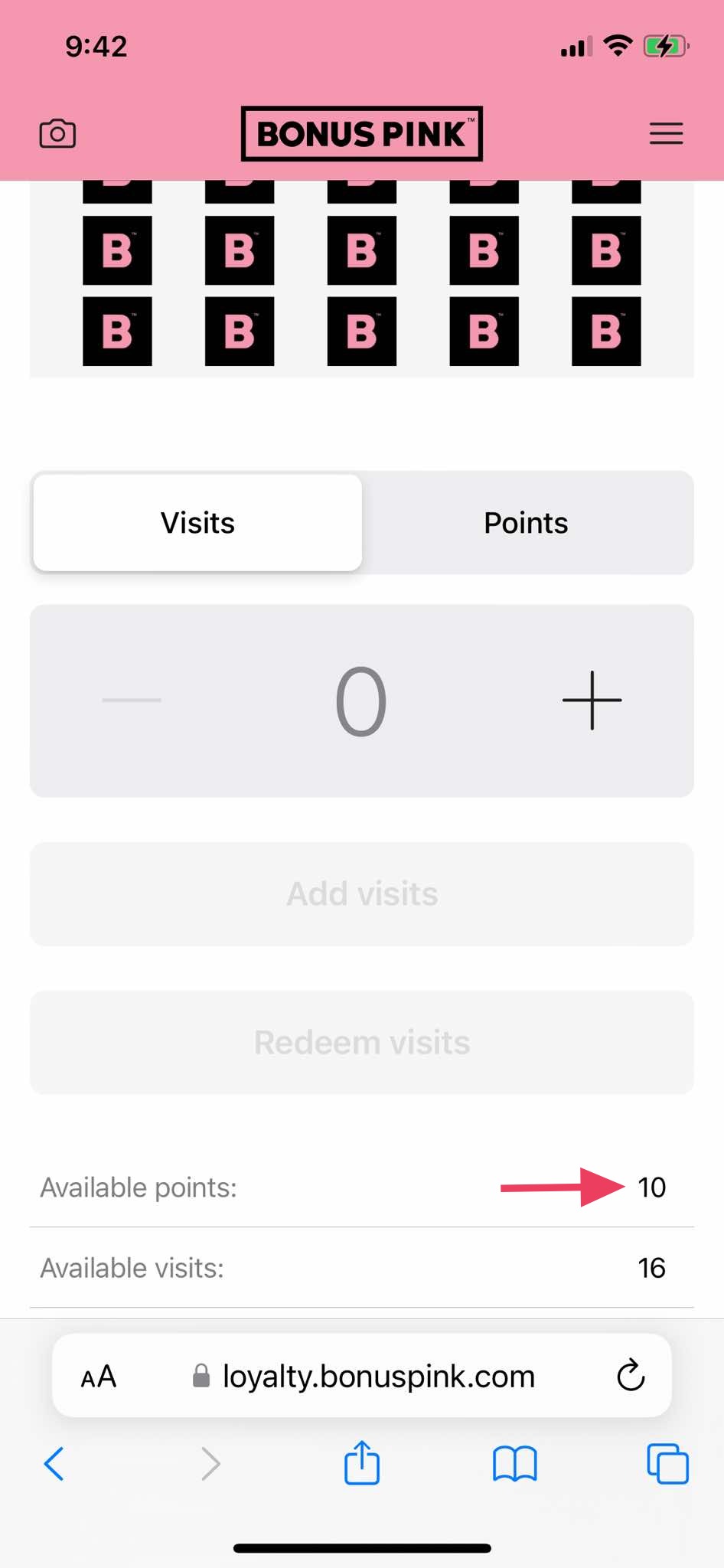
7. To redeem the available points, click the Redeem Points tab.
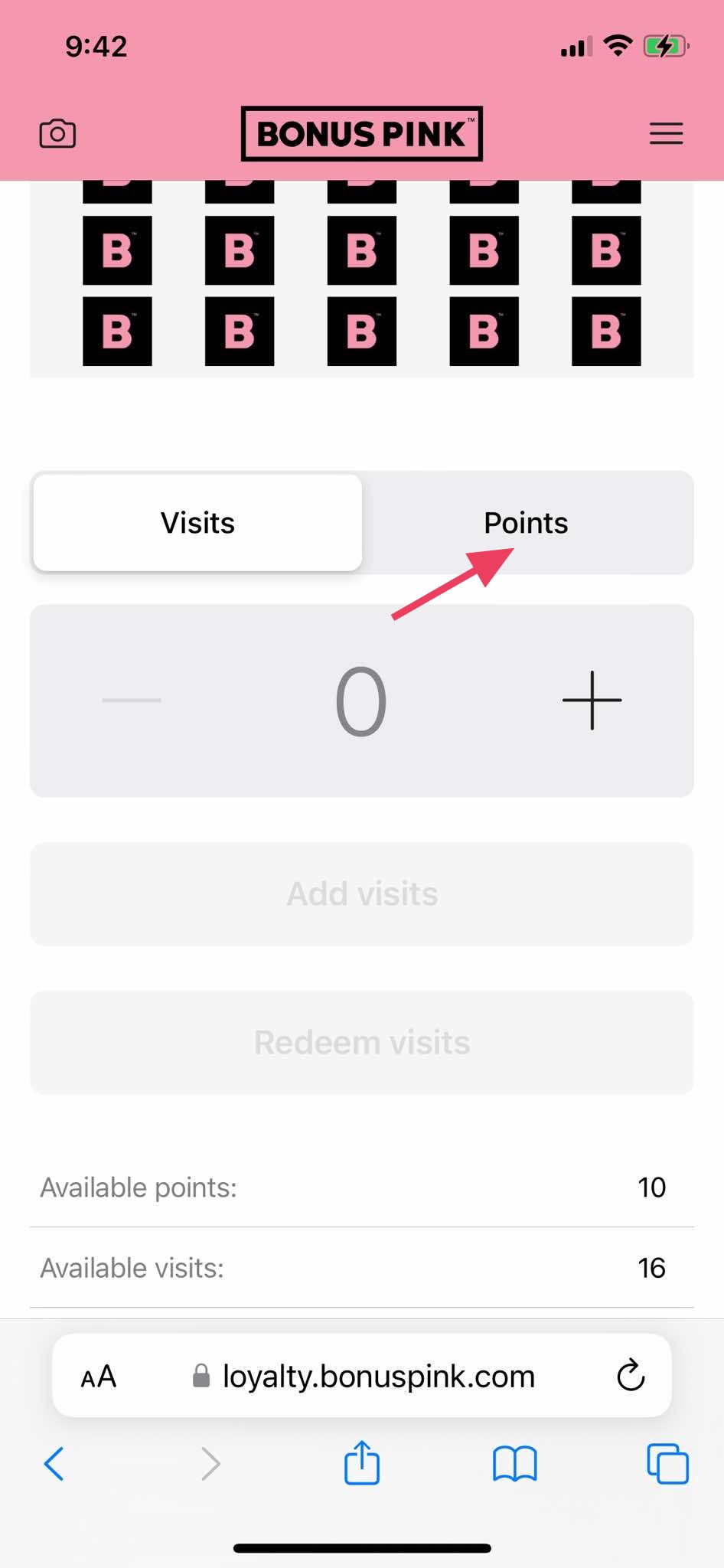
8. Use the +/- buttons alongside the counter to set the number of points you want to redeem. Once set, click the Redeem Points button.
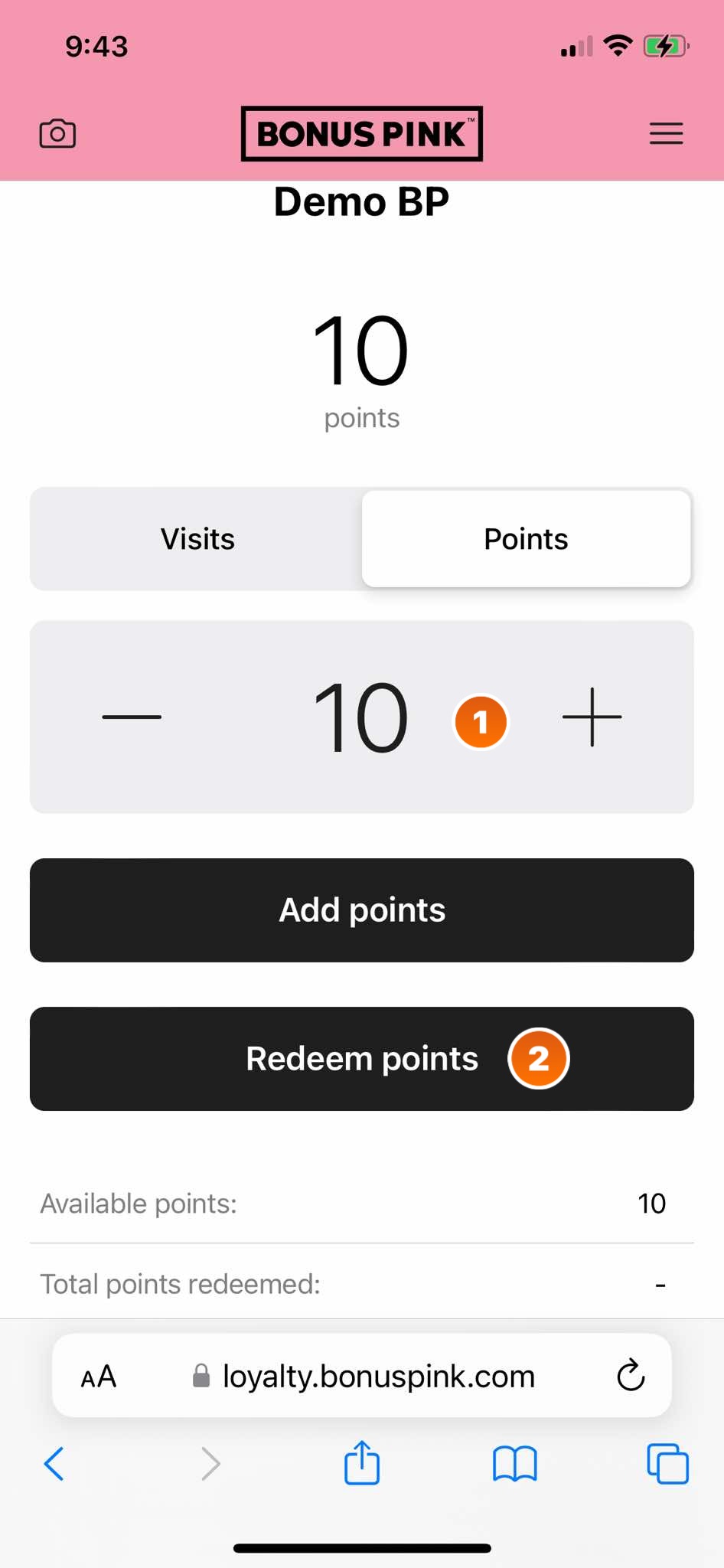
9. This displays the Confirmation popup. To confirm, click Redeem.