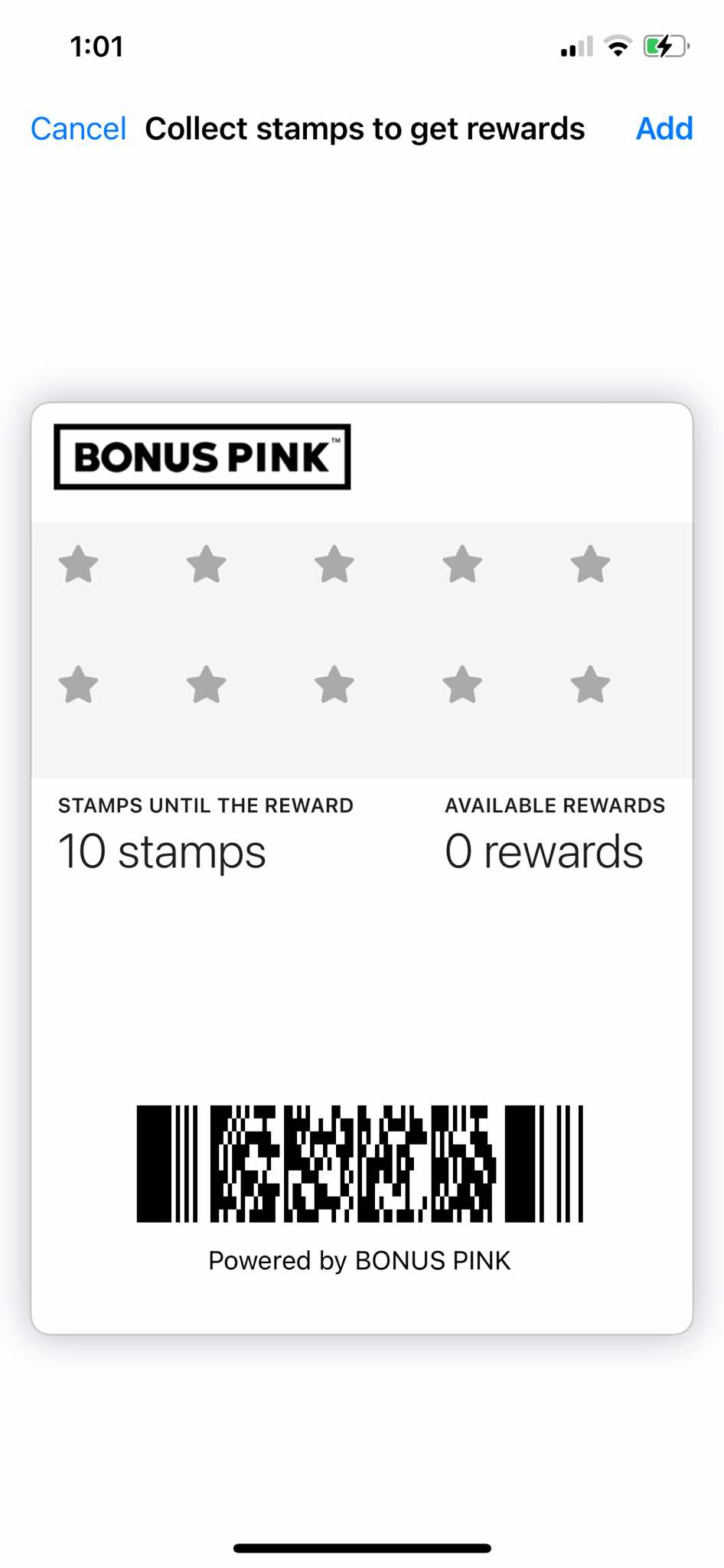Learn how to install the card in iOS devices
Bonus Pink > Left-Hand Menu > Cards > Select Card
1. Follow the above-mentioned workflow to land on the Card Information section.
2. Scan the QR code of the card from your mobile phone.
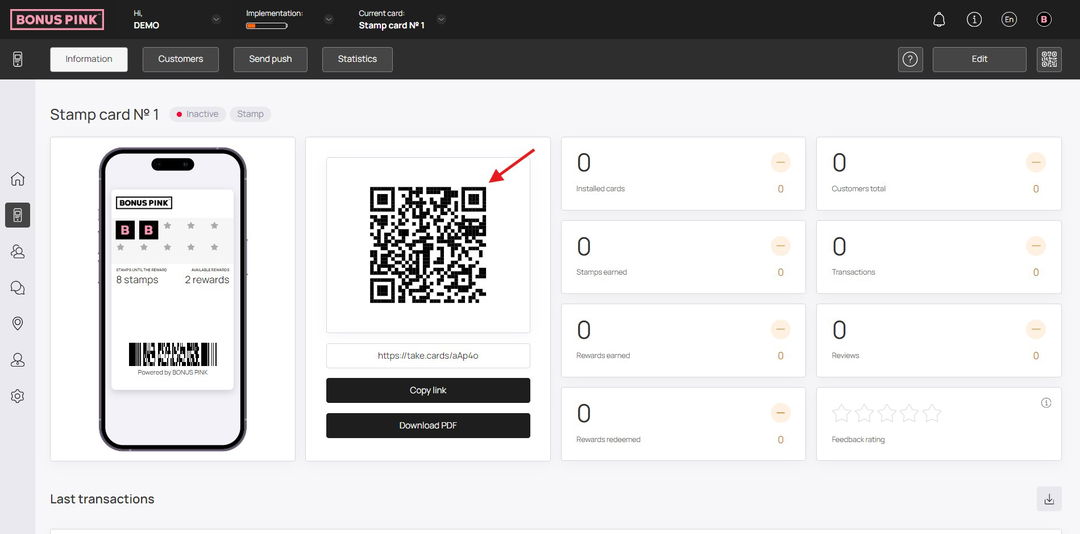
3. This opens the card issuing form in your mobile phone. Here, enter your first name in the First Name field.
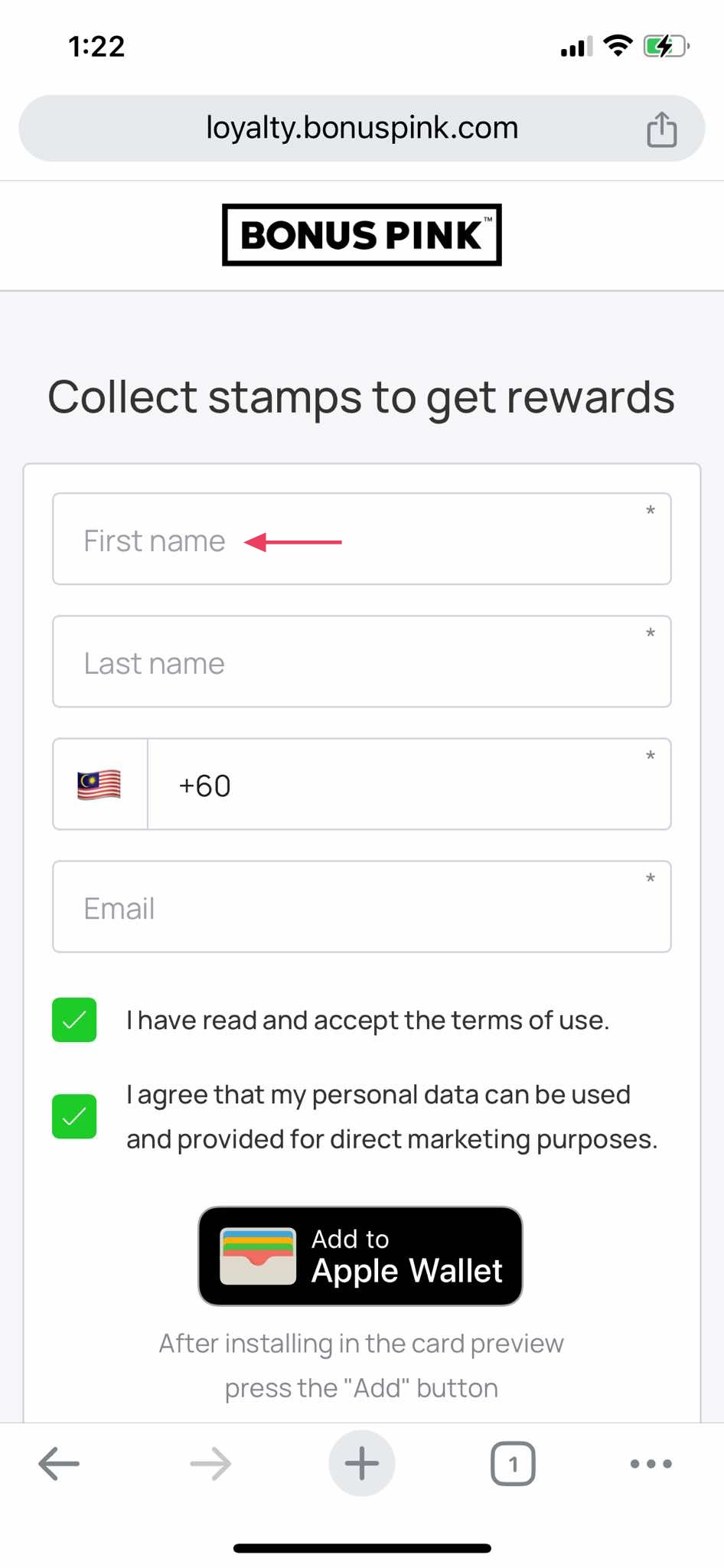
4. Use the Last Name field to record your last name.
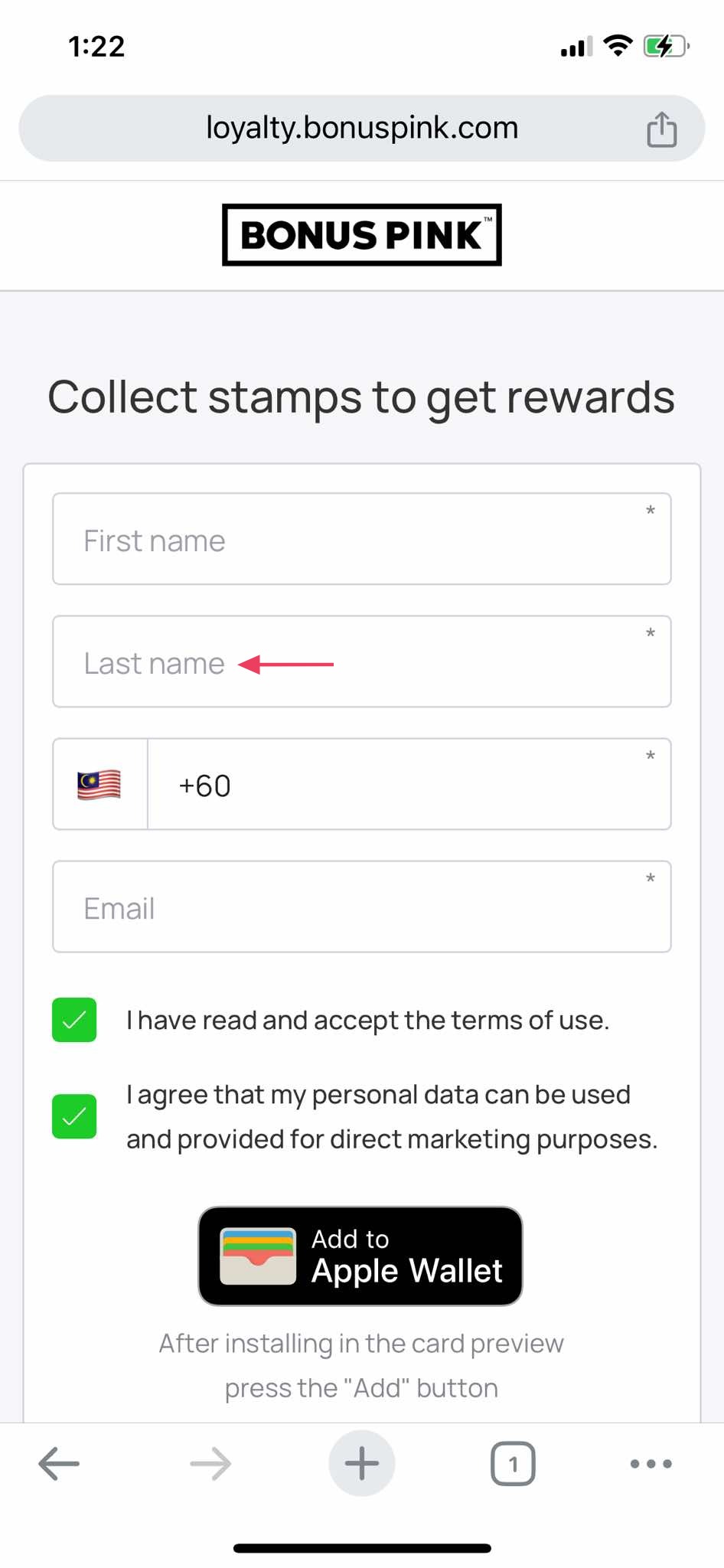
5. Enter your contact number in the Contact Number field.
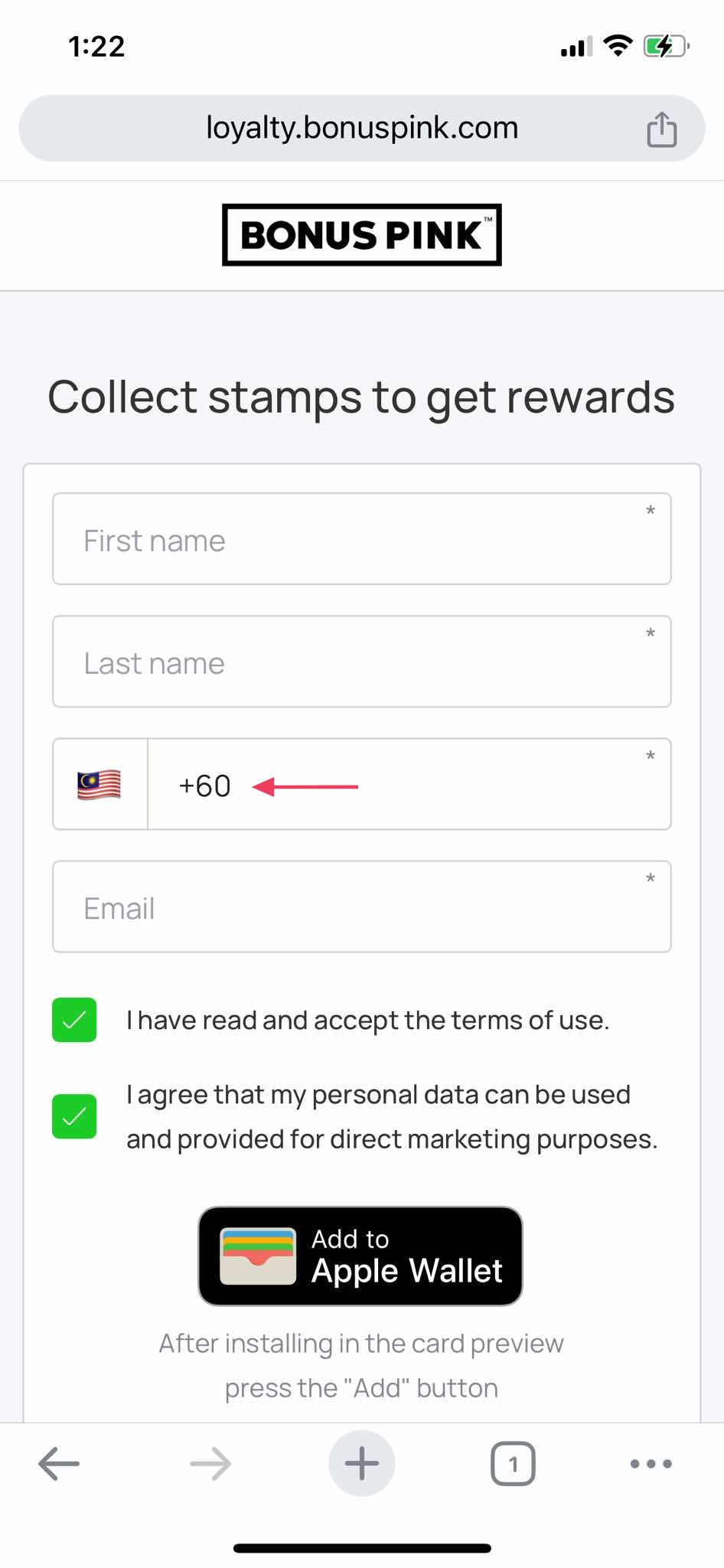
6. Use the Email field to enter your email address.
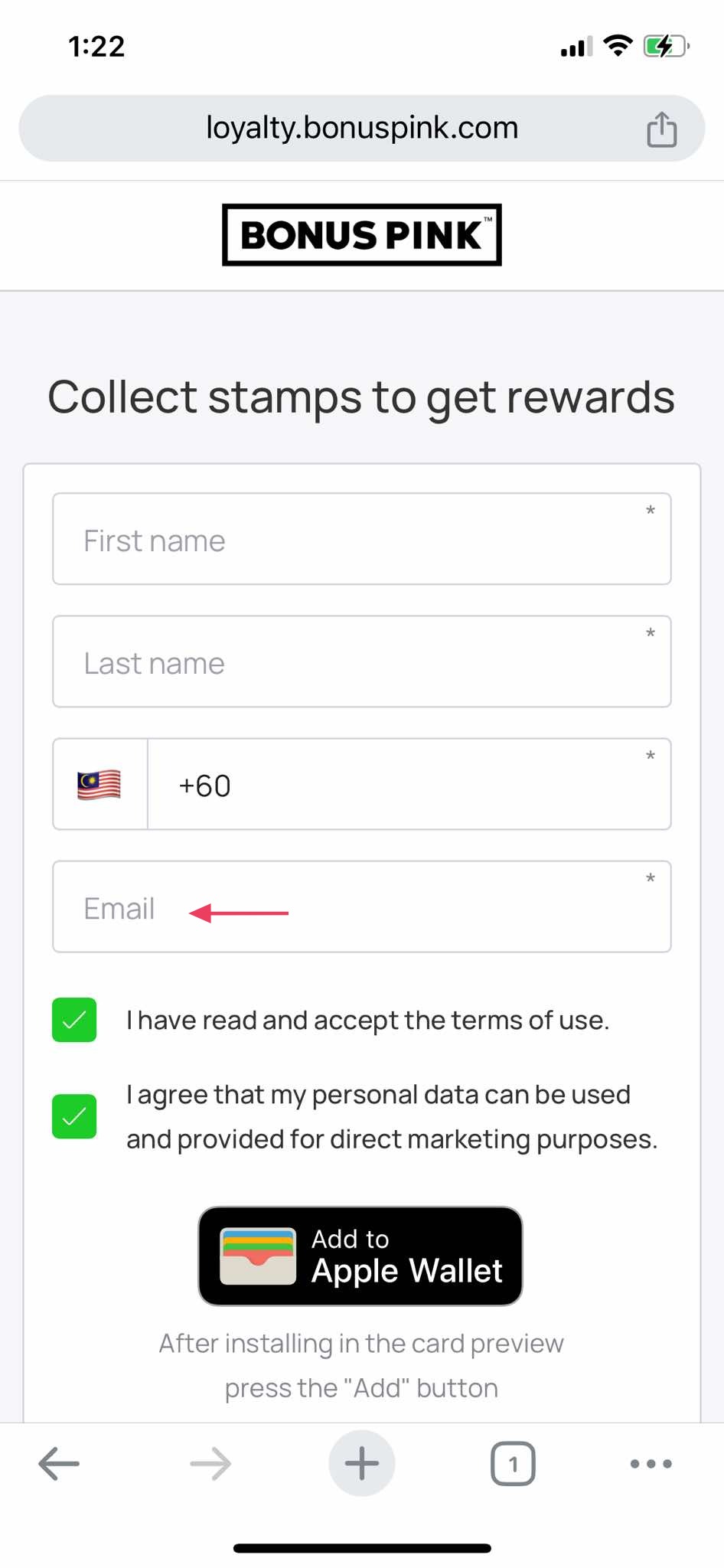
7. Once the required details are entered, click the Install in Apple Wallet button.
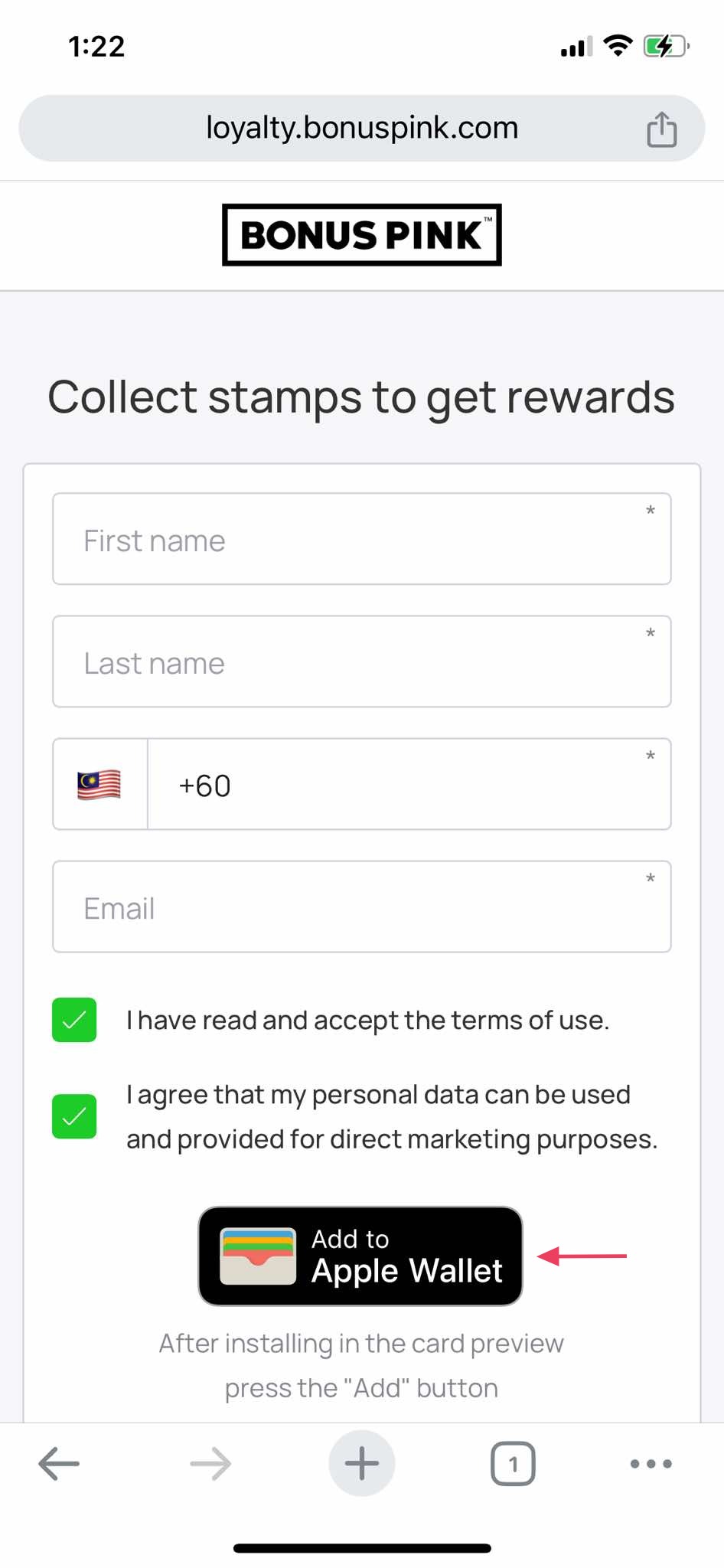
8. This loads the card in apple wallet. To add the card, click the Add button at the top-right corner of the screen.