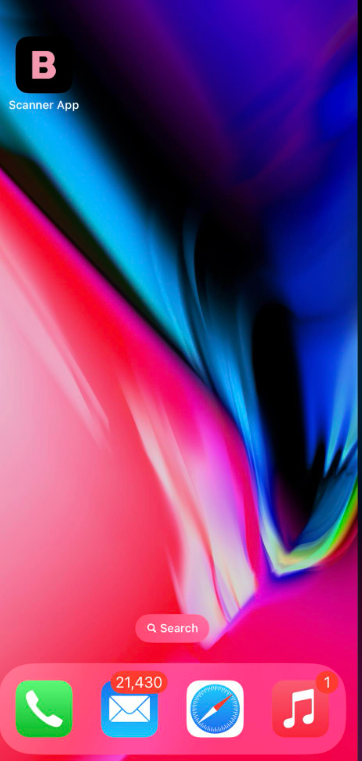Just a couple of taps and there is the scanner app right on your home screen
1. Use the provided URL https://loyalty.bonuspink.com/scanner-app from your mobile device to land on the scanner app login page.
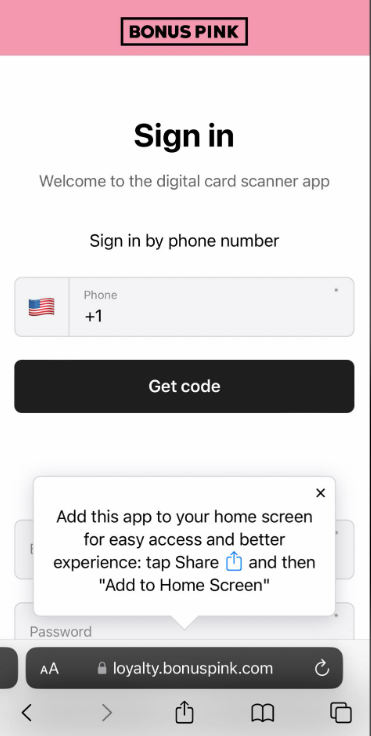
2. Once you’re on the login page, look for the “Share” option. It’s usually represented by an icon that looks like a square with an arrow pointing upwards or sideways.
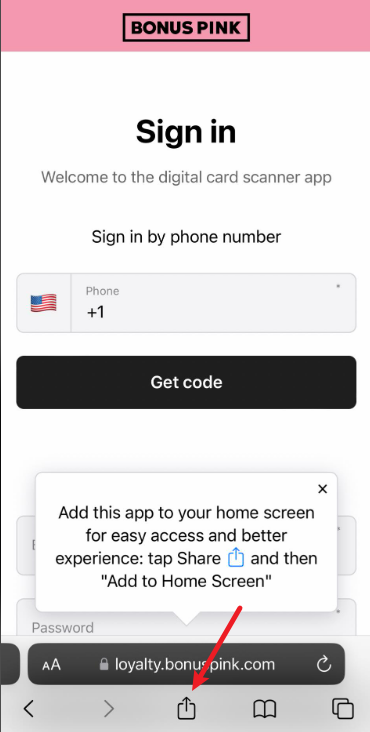
3. Look for an option that says “Add to Home Screen” or something similar. This option might be located in a submenu, so you may need to scroll or swipe to find it.
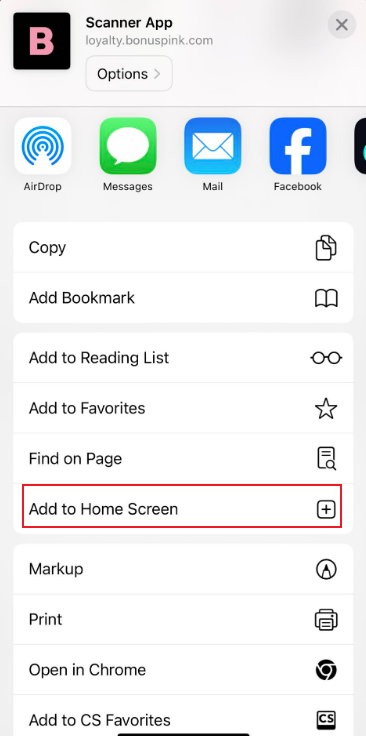
4, After customizing (if necessary), tap “Add” or “Done” to confirm. The shortcut should now appear on your device’s home screen for easy access.